Merging Leads
Permissions Required
Merge Leads - To merge Leads
This feature enables you to merge two Leads. You can merge two Leads only if the following conditions are satisfied:
• You have the Permission to merge Leads.
• The Leads you want to merge belong to the same Contact.
• The Leads you want to merge belong to the same Team.
• You have access to the Team to which the Leads belong.
• The value of the Integration flag Property of first Lead is Not integrated or Inquiry Integrated. This condition is applicable only in a scenario where Talisma Higher Education Foundation is installed and the Talisma system is integrated with an external Student Information System (SIS) using an SIS Connector component.
|
Note • When two Leads are merged, you can choose to retain Properties from any of the two Leads. • By default, the ID of the second Lead is retained in the into field. The Property values of the second Lead are selected and displayed in the Retained Value column. In the Retained Value column, you can edit the value of Properties that are not read-only. • If two original Leads are merged, one original Lead is lost. • If an original Lead is merged into a duplicate Lead, the original Lead is lost. |
To Merge Lead Items
1. Using the Left pane, locate and select the Leads you want to merge.
2. From the Lead menu, select Merge.
- OR -
Right-click and select Merge from the shortcut menu.
The Merge Objects dialog box is displayed. Properties of the Lead Object are displayed in the Field column. Values of the Lead items are displayed in the relevant columns. By default, Property values of the second Lead are selected and displayed in the Retained Value column.
|
Note If you select more than two Leads, the Merge option in the Lead and shortcut menus is dimmed. |
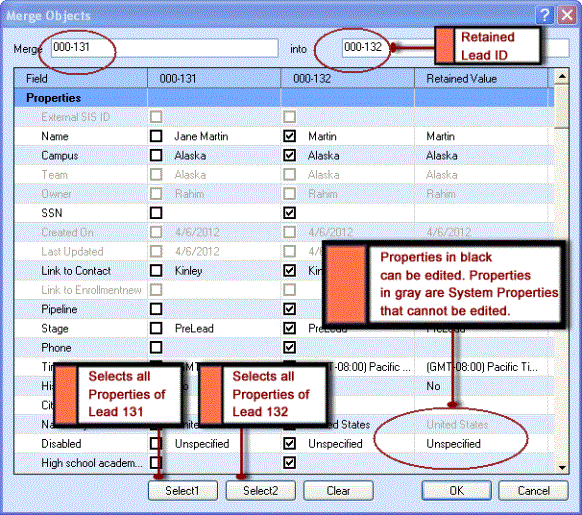
The Merge Objects Dialog Box
3. To retain a Property value of the first Lead, select the appropriate value in the second column. Similarly, to retain a Property value of the second Lead, select the appropriate value in the third column.
- OR -
To retain all Property values of the first Lead, click Select 1.
- OR -
To retain all Property values of the second Lead, click Select 2.
The selected Property values are displayed in the Retained Value column.
4. To clear the selected Properties, click Clear.
- OR -
Click OK to merge the Leads.
The two Leads are merged.
|
Note • In a scenario where the Leads you want to merge have a One to Many or a Many to Many Relationship with another Object, details of Object items related to both Leads will be displayed in the Object List type of tab of the merged Lead. • In the Lead Table View, you can select a single Lead and merge it by selecting Merge from the Lead menu or by selecting the Merge option from the shortcut menu. Similarly, in the Lead Item View, you can merge a Lead by selecting Merge from the Lead menu. In these scenarios, you must specify the ID of the second Lead in the into field in the Merge Objects dialog box. • In the Contact window, you can merge two Leads by selecting the Leads from the Leads tab and selecting Merge from the shortcut menu. • You cannot merge Leads that are deleted. • You cannot merge Leads that are archived. • When Campaign support is enabled for the Lead Object and when two Leads, Lead 1 and Lead 2, that are Targets of an active Campaign are merged, Lead 1 and Lead 2 are retained as Targets in the Campaign. Further, if a Mailer is configured for the Campaign, Mailers will be sent to both Lead 1 and Lead 2. |