While creating Leads in Talisma, the system performs a check to verify whether the new Lead contains information that is identical to an existing Lead. If the system identifies that the new Lead, and an existing Lead are identical, the system sets the Duplicate Property of the new Lead to Yes.
The criteria to be used to perform the duplicate check are specified in the Talisma Data Management Utility. For more information, see About Duplicate Criteria Configuration.
|
Note If a Lead resolves to a Contact that is available in the Trash Can Workspace, the Contact is undeleted. When the Contact is undeleted, the value of the External SIS ID Property is blank and the value of the Integration flag Property is set to Not integrated. |
Scenario for Duplicate Check When a Contact and a Lead is not Available
While creating Tom as a Lead, Talisma automatically checks if Tom’s Contact details are available. As Tom does not exist as a Lead and Contact, when Tom is created as a Lead, a new Contact, Tom, is also created in Talisma.
Steps
1. Create Tom as a Lead, and click the Save button.
2. Talisma determines that a Contact, Tom, is not available in the system.
A new Contact, Tom, and a new Lead, Tom are created and associated with each other.
Scenario for Duplicate Check When a Contact is Available
While creating Tom as a Lead, Talisma automatically checks for Tom’s Contact details. As Tom exists as a Contact in the system, Property values from Tom’s Contact record are inherited in the corresponding values of Tom’s Lead record. The Properties inherited from the Contact Object item into the Lead Object item are those that are defined in the Properties Inheritance Map in Talisma Business Administrator.
Steps
1. Create Tom as Lead, and click the Save button.
2. Talisma determines that a Contact Tom is available in the system.
The new Lead, Tom, is associated with the existing Contact Tom.
Scenario for Duplicate Check When Multiple Identical Contacts are Available
While creating Tom as a Lead, Talisma automatically checks for Tom’s Contact details. If multiple Contacts with details identical to Tom exists in the system, the Set Contact dialog box is displayed. If the Brand functionality is enabled, all identical Contacts that exist in the Brand to which Tom’s Campus is associated with are listed in the Set Contact dialog box.
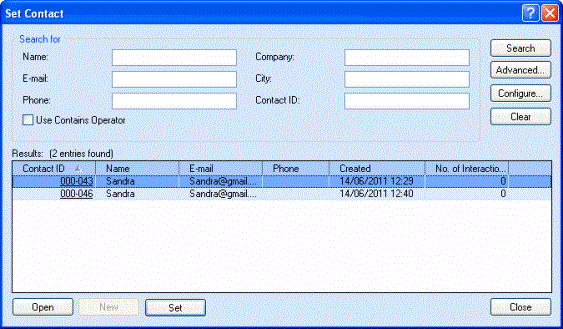
The Set Contact Dialog Box
Steps
1. Create Tom as Lead, and click the Save button.
2. Talisma determines that multiple Contacts with details identical to Tom are available in the system.
The Set Contact dialog box is displayed.
3. Select a Contact from the Results area and click Set.
A new Lead, Tom, is associated with the selected Contact Tom.
Scenario for Duplicate Check When a Contact and a Lead are Available
As Tom exists as a Contact and Lead in the system, when the Talisma Client User creates Tom as a new Lead, Talisma sets the value of the Duplicate Property of the new Lead to Yes.
Thus, a Lead gets created with the Duplicate Property value set to Yes, and the Lead is associated with the existing Contact. The new Lead inherits the Properties of the existing Contact based on the Properties Inheritance Map defined in Talisma Business Administrator.
Steps
1. Create Tom as Lead, and click the Save button.
2. Talisma determines that a Contact and Lead are available for Tom.
3. The Duplicate Property value for the new Lead is automatically set to Yes.
A duplicate Lead, Tom, is created and associated with the existing Contact Tom.
|
Note The duplicate check for Leads is performed in the following scenarios: • When a new Lead is created. • When a Lead is transferred to another Campus. The duplicate check is performed based on the duplicate criteria set for the Campus to which the Lead is transferred. • When a Lead is transferred from a Department in one Campus to a Department in another Campus. The duplicate check is not performed in the following scenarios: • When a Lead is transferred to another Department in the same Campus. • When the Properties of the Lead are edited. |