Talisma enables you to use Tables to organize information in your correspondence. You can insert, edit, and delete Tables in any message area.
To Insert a Table
1. Place the mouse pointer in the message area where you want to insert a Table.
2. From the Table menu, select Insert Table.
The Insert Table dialog box is displayed.
3. Specify the number of rows in the Number of Rows field.
4. Specify the number of columns in the Number of Columns field.
5. Specify the thickness for the border from the Table Border field.
6. Click OK.
The Table is inserted in the message area.
From the Table menu, the additional operations that you can perform on a Table include:
• Inserting a Row in a Table
• Inserting a Column in a Table
• Inserting a Cell in a Row
• Splitting a Cell in a Table. To do so, place the cursor in the cell you want to split, and select Split Cell from the Table menu.
• Merging Cells in a Table. To do so, select adjacent cells in a Table, and select Merge Cells from the Table menu.
• Resizing a Table. To do so, move the mouse over the Table, and click when the mouse cursor changes to a four-headed arrow  . Click and drag the placeholders around the Table to resize it.
. Click and drag the placeholders around the Table to resize it.
• Deleting a Row from a Table
• Deleting a Column from a Table
• Deleting a Cell from a Table
• Deleting a Table
A Sample Table
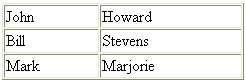
|
Note You can merge cells only if they are adjacent, and have content. |