Setting Properties for a User
Properties contain additional information about options specified for a user. You can specify this information for one or more users in the Properties, Skill Set, and Phone tabs.
To Set Properties for a User
1. Select the Users node from the navigation pane. A list of users will be displayed in the results pane. Select the required user.
2. Click Properties.
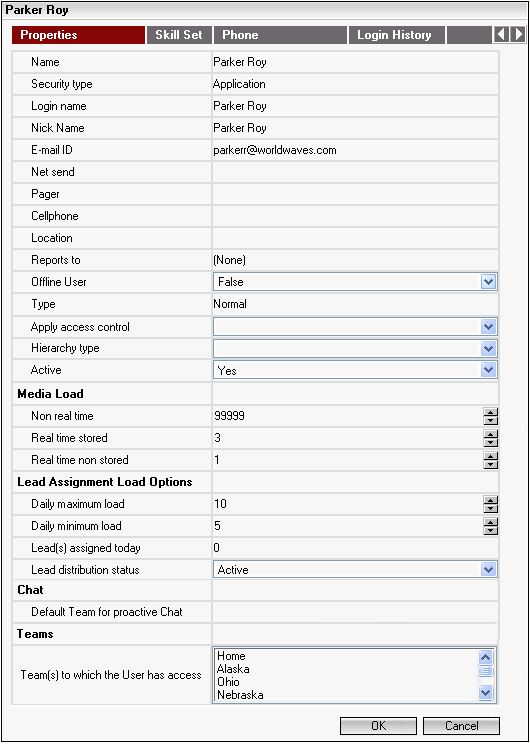
Some of the field values displayed here are read-only.
3. Specify appropriate values in the following fields:
| Field | Action |
|---|---|
| Net Send | Specify the Net Send ID. |
| pager | Specify the user's pager number. |
| Cellphone | Specify the user's mobile number. |
| Location | Specify the location of the user. |
| Apply Access Control | Select whether access control must be enabled for the selected users. You can choose between Yes and No values. |
| Hierarchy Type | Select the appropriate hierarchy type from the available values in the dropdown list. |
| Media Load | |
| Non-Real Time | Type or select the maximum load for Non Real Time Stored Media that enable communication to proceed independently and from which data can be saved to a memory device. Non Real Time Stored Media are requests that do not demand immediate attention. For example, email, or SMS. By default, the maximum load for Non Real Time Media is 99999. |
| Real Time Stored | Type or select the maximum load for chat and other Real Time Stored Media, that enable two persons to communicate in sequence and from which data can be saved to a memory device. Real Time Stored Media requests demand immediate attention and include contents of discussion that are available for reference. For example, chat sessions. By default, the maximum load for Real Time Stored Media is 3. |
| Real Time-Non Stored | Type or select the maximum load for phone, VoIP, and other Real Time Non Stored Media that enable two persons to communicate in sequence and from which data cannot be saved to a memory device. Real Time Non Stored Media requests are requests that demand immediate attention but the contents of the discussions are not available for reference. For example, Requests received by phone. By default, the maximum load for Real Time Non Stored Media is 1. |
| Lead Assignment Load Options | |
| Daily Maximum Load | Type or select the maximum Load. The value you type here determines the maximum count of Leads that can be assigned to the user when the Weighted Round Robin in current team action is selected. The default value of this field is 10. |
| Daily Minimum Load | Type or select the minimum load. The value you type here determines the minimum count of Leads that can be assigned to the user when the Weighted Round Robin in current team action is selected. The default value of this field is 5. |
| Leads Assigned Today | Indicates the count of Leads assigned to the user on the current day. The value displayed in this field is reset to zero (0) every day at 12:00 midnight. |
| Lead Distribution Status | Indicates the status of the user. The values can be Active or Suspended. Select the appropriate option. |
| Chat | |
| Default Team for Proactive Chat | Displays the default Team in which the Proactive chat request is created. |
| Teams | |
| Teams to which user has Access | Lists the Teams to which the selected User has access. |
4. Click OK. The User Properties are saved.
Note
• You can set Properties for one or all users belonging to a selected Team and having a selected Role by clicking the Set Properties link.
• If you click Properties when multiple users are selected, no values are displayed in the Lead Assignment Load Options and Teams Groups.