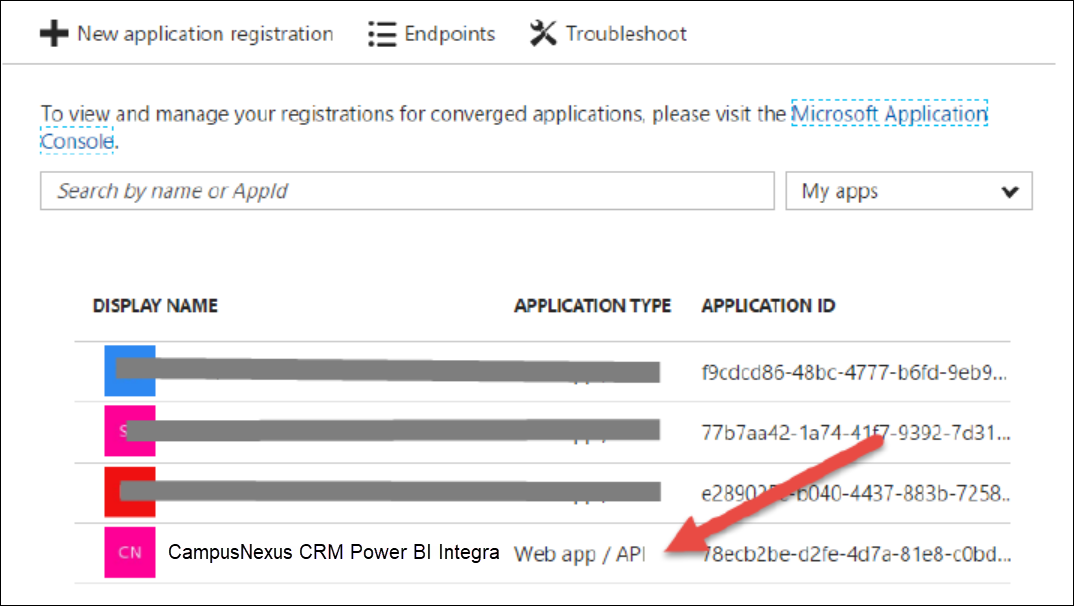Obtaining the Tenant ID and Validating Power BI Registration
- Log on to your Azure account in https://portal.azure.com.
- At the top of the Dashboard, click Microsoft Entra ID.
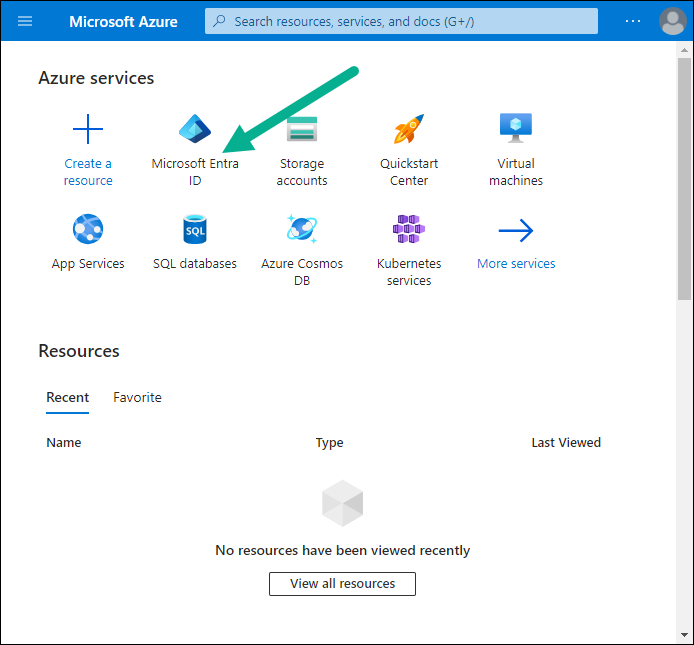
- In the Microsoft Entra ID menu, select Properties:
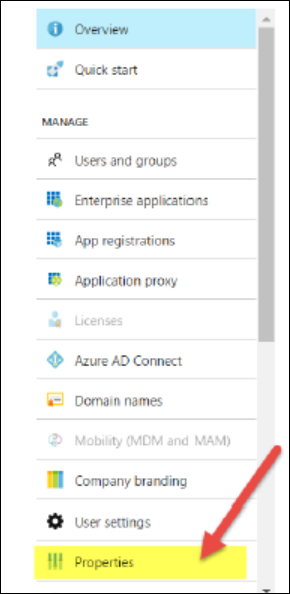
- In the following interface, click
 to copy the ID displayed on the clipboard:
to copy the ID displayed on the clipboard: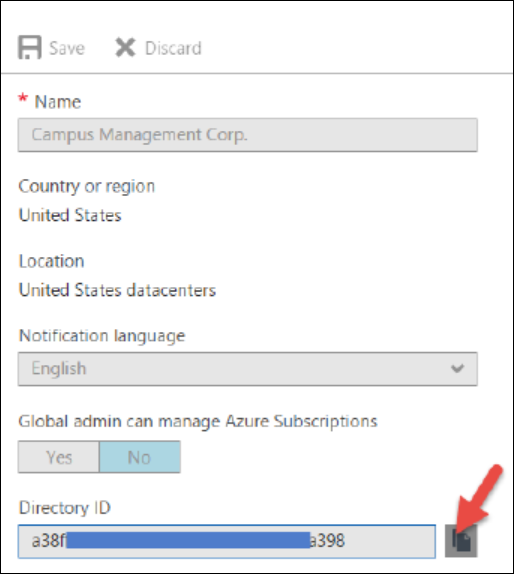
Save the value of the Directory ID field to a text file. This value is the Tenant ID.
- In the Azure AD menu, select App registrations
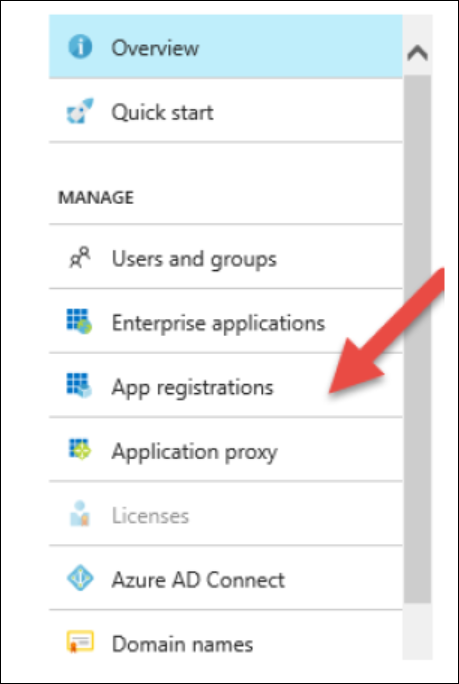
- If the app registration CampusNexus CRM Power BI Integration is listed, Power BI registration is complete. Proceed to Configuring Power BI Options in Business Administrator.