Configuring Dependent Relationships for the Reference Object
Use the Dependent Relationships function to configure dependency between two reference objects.
Example
You have configured the Country and State reference objects as fields in an Application Template.
When the user selects a value from the Country drop-down list, you want to ensure that the State field is updated to display the State items associated to the selected Country item.
To do this, you must configure a dependency between the two objects, where the Country object becomes the Parent object, and the State object becomes the child.
The reference object in the selected relationship is displayed in the Child Object field as a read-only value.
You can configure Dependent Relationships for a reference object if the following conditions are satisfied:
• A Many-to-One or One-to-One relationship exists between the selected object and the parent reference object, where the reference object is on the One side of the relationship.
• A relationship exists between the child and parent reference objects.
Example
The following relationships exists between the State, Country, and Contact objects:
• A Many-to-One or One-to-One relationship between Contact and Country.
• A Many-to-One or One-to-One relationship between Contact and State.
• Any type of relationships between Country and State.
State and Country are reference objects.
In this scenario, for the Contact and State relationship, you can create a Dependent Relationship for the State reference object, where State is the child object and you can select Country as the parent object.
Similarly, you can configure additional parent reference objects for the State object by adding Dependent Relationships.
Note
You can configure a maximum of four parent objects for every child object.
To Configure Dependent Relationships
1. In the Dependent Relationship(s) area, click Add. A row to select the Relationship and Parent Object values is added.
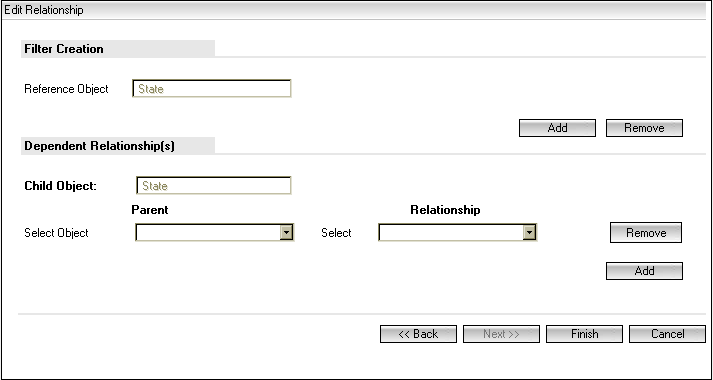
2. Select a relationship from the Parent list.
The Parent list displays only Many-to-One and One-to-One relationships that exist between the object related to the child reference object and other reference objects.
3. Select a Relationship from the Relationship list.
This list displays all the relationships between the parent reference object and the child reference object.
To add more Dependent Relationships, repeat these steps.
4. Click Finish.
The changes are saved and dependent relationships are created for the child reference object.