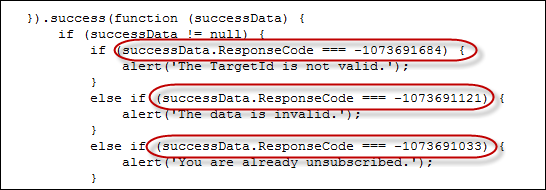Managing the Unsubscribe Feature
About the Unsubscribe Feature
This feature, when configured, allows the Desktop Client user with permissions to manage campaign mailer templates, to insert a hyperlink in the mailer body that provides all mailer recipients with the option to unsubscribe from the campaign mailer.
You can choose to use the sample HTML page, provided during installation, or customize this sample page to your institution's requirements.
Prerequisites for Configuring the Unsubscribe Feature
Contact you Administrator to ensure the following prerequisites are met:
• Install the Transmit Tracker module by running the Web Components Setup.
Configuring the Sample Unsubscribe Page
1. Locate and open the Unsubscribe.html page in an HTML editor. By default, the file is available in the same folder where the Web API is installed. You can move the file to a different location if required.
2. Make the required changes by editing the following section:
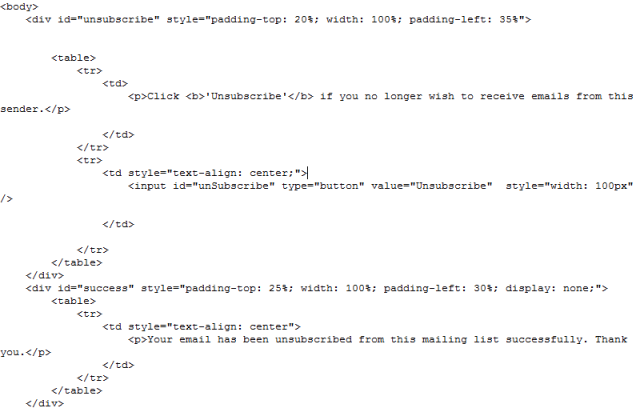
3. Make the necessary changes and save the HTML page.
Customizing the Unsubscribe Page
If you choose to develop your own Unsubscribe page, then you must ensure the following:
• Specify the absolute path to the Web API
• Pass the correct inputs to the unsubscribeDetails contract
Specifying the Unsubscribe Web API Path
In the Script section of the code, go to the url parameter, and specify the absolute path pointing to the location where the Web API is installed, by replacing the text in bold with the appropriate location details.
url: "../Cmc.NexusCrm.Activities.EmailTracker/api/Unsubscribe/HandleUnSubscribe",
Specifying Inputs to the unsubscribeDetails Contract
The unsubscribeDetails contract in the Script section of the page comprises two parameters:
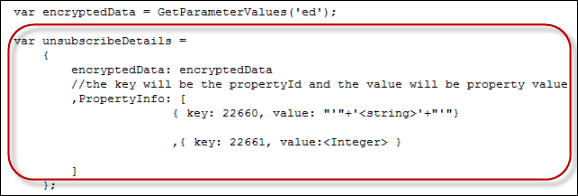
• encryptedData (ED): This value maps to the query string that is used to track the unsubscribe URL and retrieve all required information.
Example of a Query String:
encryptedData: http://<<webserver>>/<<VirtualDirectory>>/Unsubscribe.Html?ed=gxxvbbffghhhjjkll&ot=2&cid=3,
You must pass an appropriate query string to this parameter, because this is mandatory.
Typically, the query string is encrypted data that comprises three attributes:
◦ Target ID
◦ Object Type
◦ Customer ID
Important: If required, you can choose to pass the Object Type and Customer ID values to iServices for further customization of the Unsubscribe feature.
PropertyInfo: This is an optional parameter and must be used only if you want to customize your Unsubscribe page to pass additional property information that must be updated in the database.
For example, if you want a feedback form with properties to be displayed to the user after they click the Unsubscribe button, configure this parameter by passing the Property IDs (key) and the corresponding values (value).
Important
If the value is a text string, ensure that it is specified in the correct format (shown in the illustration here).
Illustration:

Understanding Response Codes in the Unsubscribe Feature
The following table lists the response codes and their descriptions to help understand the status and work on the possible resolution, where required:
| Response Code | Description |
|---|---|
| 1073691684 | Indicates that the Target ID is invalid. |
| 1073691121 | Indicates that the input data is invalid. |
| 1073691033 | Indicates that the user is already unsubscribed from the mailer. |
| 0 | Indicates that the user is unsubscribed successfully. |
Sample Response Code Extract