Obtaining Information from PossibleNOW
To work with the DNC feature, Talisma must be integrated with PossibleNOW. To do so, obtain the following information from PossibleNOW:
1. Customer must request for creating an SFTP account from PossibleNOW for the DNCall component of the DNCSolution
PossibleNOW provides the Account ID, User name and Password for the SFTP account. This information is used to configure the DNCAccountConfig.xml file in Talisma. For more information, see Configuring the DNCAccountConfig.xml File.
Note
Talisma can be integrated with PossibleNOW only through an SFTP account.
2. Customer must send a request to PossibleNOW to create IDNC Projects and SFTP folders for each of the EBR Policies and for FTC. If customer uses Brand configuration and chooses to use Brand based DNC, the Brand information also must be sent to PossibleNOW to create folders for Brands.
Based on the information received, PossibleNOW creates the following items for the SFTP account of the customer:
◦ IDNC Project (for Global configuration)
◦ Folders for each of the EBR Policies and for FTC (for Global configuration)
If Brand based DNC is used:
An IDNC Project for each Brand.
Folders for each of the EBR Policies for each Brand.
Folders for FTC for each Brand.
Note
If there are two related Brands, folders are created only for one of the Brands and the same folders are used for the other Brand for scrubbing.
For each of the SFTP folders, in addition to other folders, PossibleNOW creates two sub-folders:
• An input folder for uploading the phone numbers of the Lead from Talisma for scrubbing.
• An output folder for downloading the scrubbed result from PossibleNOW.
The exact names for the input and output folders are communicated by PossibleNOW.
Example
The following folder structure is created by PossibleNOW for IDNC, FTC, and EBR Policies, including the Brands configured in Talisma (Brand A, Brand B, and Brand C, where Brand B and C are related Brands):
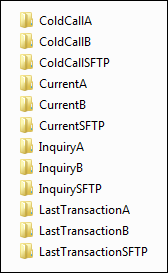
Folder Structure Provided by PossibleNOW
In the folder structure:
• Folders for FTC are - ColdCallA, ColdCallB, ColdCallSFTP
• Folders for the various EBR Policies are as follows:
◦ For the Current EBR Policy - CurrentA, CurrentB, CurrenSFTP
◦ For the Inquiry EBR Policy - InquiryA, InquiryB, InquirySFTP
◦ For the Last Transaction EBR Policy - LastTransactionA, LastTransactionB, LastTransactionSFTP
The suffix SFTP in the folder names refers to the folders for global configuration without Brands. The suffix A and B in the folder names refer to the folders for Brand configuration. Brand B and C are related Brands, therefore the folders are created only for one Brand and the same folders will be used for scrubbing for Brand C information as well.
The folder structure provided by PossibleNOW is used to configure the DNCBrandtoFolderConfig.xml file in Talisma. For more information, see Configure the DNCBrandToFolderConfig.xml File.
The format of the files that is used for uploading and downloading scrubbing information in the input and output folders is configured by PossibleNOW. For integration with Talisma, this format must be in a comma separated value (CSV) format. The following images display the format of the .csv file in which the scrubbing information is uploaded and downloaded:
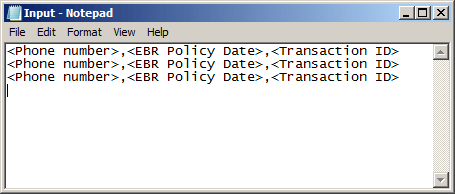
CSV Format of the File in the Input Folder
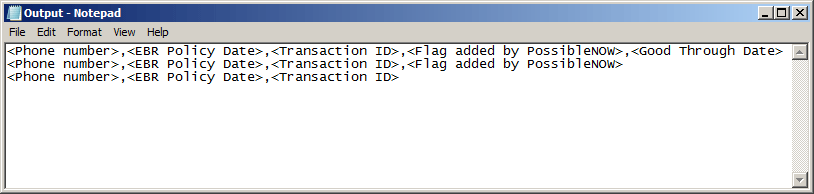
CSV Format of the File in the Output Folder
In the above files:
<Phone number> - is the phone number of the Lead in Talisma.
<EBR Policy Date> - is the EBR Policy Date for the EBR Policy of the Lead in Talisma
<Transaction ID > - is an internal transaction ID in Talisma, which is used to determine the Lead whose phone number is passed.
<Flag added by PossibleNOW> - is a flag added by PossibleNOW for each record. For information on the flag, contact PossibleNOW support.
<Good Through Date> - Good through Date (GTD) is the date after which the status of the phone number becomes DNC.
Note
After the folder structure is created by PossibleNOW, it is recommended to upload a sample input file to the input folder and verify the format of the output file by downloading it from the output folder. Ensure that a comma is added between the <Flag added by PossibleNOW> and <Good Through Date> values.