The DNC Settings node is available in Business Administrator only when the Do Not Call (DNC) feature is enabled in the Main database. In the DNC Settings node, you can map EBR policies with the values of a Lead Property and view the integration information page that displays the PossibleNOW secure FTP account details and the secure FTP folders created for the Global and Brand level configurations. For information on enabling the DNC feature and integrating with the DNCall component from PossibleNOW, contact Product Support.
The following topics describe the tasks that you can perform in the DNC Settings node:
• Map EBR Policies with the Values of a Lead Property
• View the Integration Information
Map EBR Policies with the Values of a Lead Property
The following topics provide an overview of the EBR Policies and the impact of mapping the EBR Policies with a value of a Lead Property:
• Determining the EBR Policy Date
• Steps to Map an EBR Policy to the Values of the Stage Property
An EBR Policy determines the relationship of a Lead with its organization. Following EBR Policies are available in CampusNexus CRM that can be mapped to the values of a Lead Property:
• Current
• Inquiry
• Last Transaction
• Dead
Note
In this topic, the Stage Property of the Lead is used to understand the EBR Policy mapping.
The mapping of the EBR Policy with a value of a Stage Property helps in determining the EBR Policy of the Lead which is set to that Stage value.
Example
If the Apply Stage is mapped to the EBR Policy Current, Leads whose Stage is Apply will have the EBR Policy as Current.
The EBR Policy of the Lead is used to determine the EBR Policy Date. The EBR Policy Date of Leads is one of the parameters required for performing scrubbing against EBR policies by PossibleNOW. For more information on the scrubbing process, see Understanding the Scrubbing Process.
Note
• If a Lead stage is mapped to the Dead EBR Policy, the phone numbers of Leads having this Lead Stage are not sent for scrubbing and the status of these phone numbers will be marked as DNC.
• In the following scenarios, EBR is ignored and scrubbing is based on only FTC and IDNC:
◦ If a Stage Property is not mapped to any EBR Policy
◦ If the EBR Policy is mapped to an inactive Lead Stage
This section describes how the EBR Policy Date is determined based on the EBR Policy of a Lead:
• When the EBR Policy of a Lead is Current, current date becomes the EBR Policy Date.
• When the EBR Policy of a Lead is Inquiry or Last Transaction, the EBR Policy Date is the date when the Stage is set for the Lead.
Example
In the EBR Policy Configuration page, the Inquiry and Last Transaction EBR Policies are mapped to the following values of the Stage Property:
The Inquiry EBR Policy is mapped to:
• PreLead
• New Lead
The Last Transaction EBR Policy is mapped to:
• Finance
• Retain
A Lead is created in CampusNexus CRM and its Stage is set to PreLead. The EBR Policy of the Lead is Inquiry, and the EBR Policy Date is the date when the Stage is set to PreLead. This date is referred to as status date. If there is no status date for a Lead with the Inquiry EBR Policy, the date when the Lead was created is considered as the EBR Policy Date.
Similarly, when the Lead Stage is set to Finance or Retain, the EBR Policy of the Lead is Last Transaction, and the EBR Policy Date is the date when the Lead Stage changes to Finance or Retain.
You must perform the following steps to map an EBR Policy to the values of the Stage Property:
1. In the DNC Settings node, click the EBR Policy Configuration node.
The EBR Policy Configuration page is displayed.
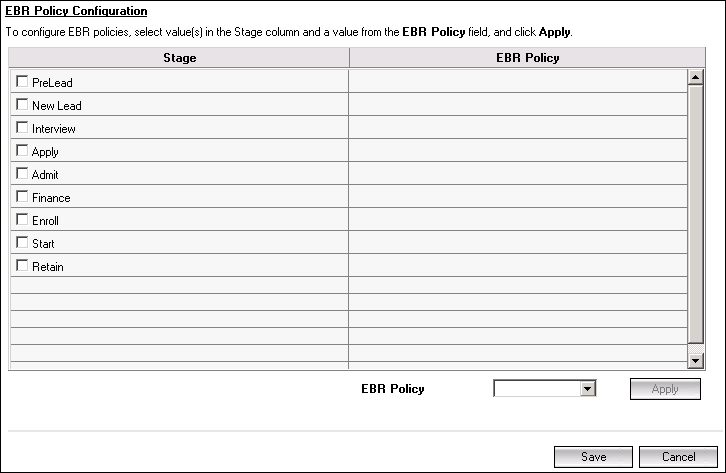
2. In the Stage column select values, and select an EBR Policy from the EBR Policy drop-down list.
The EBR Policy is set for the selected Stage values.
4. Repeat steps 2 and 3 to map other Stage values with an EBR Policy.
Note
You can map one EBR Policy with many Stage values, however, you cannot map a Stage value with different EBR Policy.
5. Click Save.
The mapping of the EBR Policies with the Lead Stages is saved.
Clicking Cancel displays a message prompting the user to save the changes. Click OK to save the changes and click Cancel to ignore the changes.
Note
• The EBR Policy Configuration page is available for mapping only when the DNC feature is enabled and a Lead Property is configured as an EBR Property in the Main database. For more information, contact Product Support.
• Any predefined or custom Enumerated Text type of Property of the Lead Object can be configured as the EBR Property. Ensure that the configured EBR Property is not a Protected Property.
• SQL Server Agent must be running to save changes done in the EBR Policy Configuration page.
• If the mapping for a Stage is modified later, the phone numbers of the Lead belonging to that Stage are marked for scrubbing.
The Integration Information page displays the PossibleNOW secure FTP account details and the FTP folders created for integration and brand level configurations.
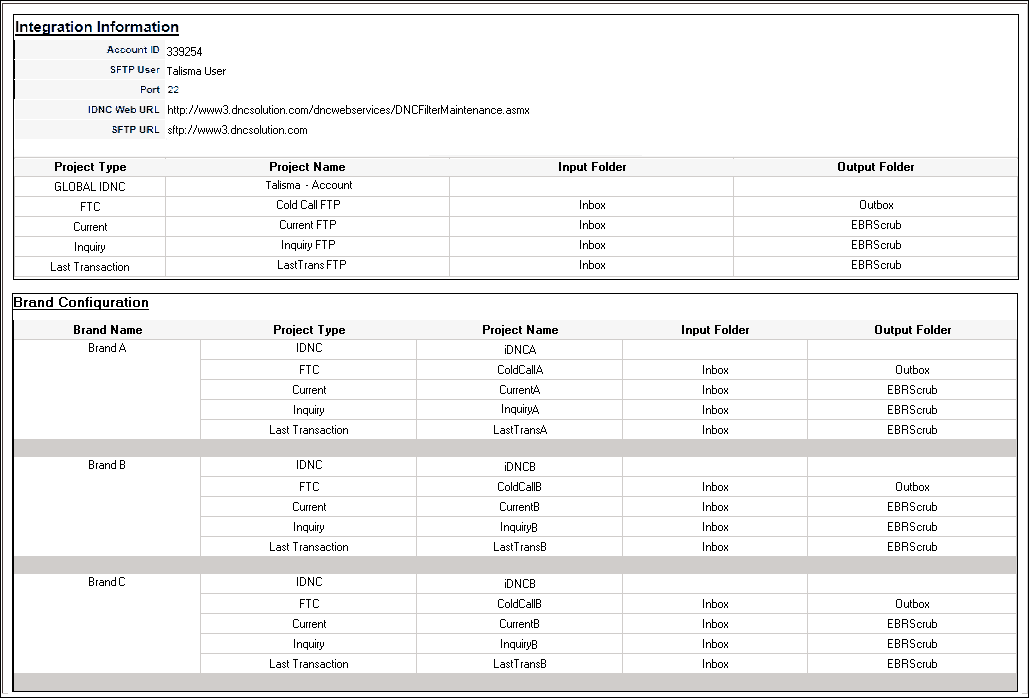
Note
The integration information is displayed only when the DNC feature is enabled and the secure FTP folders configuration is configured in the Main database. For more information, contact Product Support.
The Integration Information page comprises the following sections:
• Integration Information
• Brand Configuration
Integration Information - This section displays the following information:
• Account ID - The FTP account ID created by PossibleNOW for the customer.
• SFTP User - The name of the user who accesses the secure FTP folders created by PossibleNOW.
• Port - The port number through which information is exchanged in a secure FTP environment between the customer and PossibleNOW. If this is blank, the value 22 is automatically set.
• IDNC Web URL - The URL provided by PossibleNOW for the IDNC web service to perform the add and remove operations for an IDNC item.
• SFTP URL - The secure FTP URL provided by PossibleNOW.
• Project Type - This column lists the type of projects configured for scrubbing.
• Project Name - This column lists the global secure FTP folder names configured by PossibleNOW for each of the Project type.
• Input Folder - This column lists the input folders configured by PossibleNOW for each Project to upload information for scrubbing.
• Output Folder - This column lists the output folders configured by PossibleNOW for each Project to download the scrubbed result.
Brand Configuration - This section is displayed only when Brand based DNC is configured. It displays the following information:
• Brand Name - The Brands that are configured for DNC.
• Project Type - The type of projects configured for each Brand.
• Project Name - The secure FTP folder names configured by PossibleNOW for each of the Project type for each Brand.
• Input Folder - The input folders configured by PossibleNOW for each Project of the Brand that is used for uploading scrubbing information for each Brand.
• Output Folder - The output folders configured by PossibleNOW for each Project of the Brand, which is used for downloading the scrubbed result for each Brand.