Log files for Print Templates can be enabled to be generated for diagnostic reasons. By default, log files are enabled to be generated in the Logs\Error folder on the Talisma Client computer in the path <system drive>:\Program Files (x86)\Talisma Client\. The Logs and Error folders and log files are automatically generated only when errors are encountered when you work with Print Templates. The folders are not available by default.
|
Note The log files are specific to Print Template activities on the Talisma Client computer. They do not include activities of Print Templates that are used in Talisma Campaigns. For information about generating log files for Print Template-specific Talisma Campaign operations, your administrator must see Talisma Database Administrator Help. |
Log files can also be generated in the Info and Trace folders. By default, these folders are not displayed. To enable the display of these folders, perform the following steps:
1. Using a text editor, open the Nlog.config file that is available in the path <system drive>:\Program Files (x86)\Talisma Client.
2. Uncomment the following code:
<!--logger name="*" minLevel="Trace" writeTo="trace" /-->
<!--logger name="*" minLevel="Info" writeTo="info" /-->
Alternatively, overwrite the above code with the following code:
<logger name="*" minLevel="Trace" writeTo="trace" />
<logger name="*" minLevel="Info" writeTo="info" />
3. Save and close the Nlog.config file.
The following image depicts the layout of the Logs folder sand its subfolders:
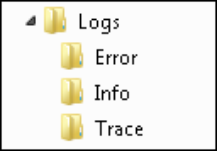
The Logs Folder and its Subfolders
|
Note • In the Logs folder, a scenario can occur where the Info and Trace folders are displayed whereas the Error folder is not displayed because no errors are encountered. • Log files in the Trace folder are a combination of log files in the Error and Info folders. |
When you work with Print Template functionality, log files are automatically generated in the appropriate folder and are named in the following format:
|
Folder |
Log File Name |
|
Error |
PrintTemplateDotNetErrorLog_<YYYYMMDD>.txt |
|
Info |
PrintTemplateDotNetInfoLog_<YYYYMMDD>.txt |
|
Trace |
PrintTemplateDotNetTraceLog_<YYYYMMDD>.txt |
Individual log files are generated on a daily basis. If the size of a log file exceeds 10 MB, a new file is generated in the same path. The maximum size of log files (in Bytes) is set in the archiveAboveSize attribute of the Nlog.config file. To change the maximum size, perform the following steps:
1. Using a text editor, open the Nlog.config file.
2. Based on the folder in which you want to change the size of the log file, navigate to the applicable code snippet and change the value that is indicated in red in the following table:
|
Folder |
Code Snippet |
|
Error |
archiveFileName="${basedir}Logs\Error\PrintTemplateDotNetErrorLog_${date:format=yyyyMMdd}.{##}.txt" archiveAboveSize="10485760" archiveNumbering="Rolling" maxArchiveFiles="99" |
|
Info |
archiveFileName="${basedir}Logs\Info\PrintTemplateDotNetInfoLog_${date:format=yyyyMMdd}.{##}.txt" archiveAboveSize="10485760" archiveNumbering="Rolling" maxArchiveFiles="99" |
|
Trace |
archiveFileName="${basedir}Logs\Trace\PrintTemplateDotNetTraceLog_${date:format=yyyyMMdd}.{##}.txt" archiveAboveSize="10485760" archiveNumbering="Rolling" maxArchiveFiles="99" |
3. Save and close the Nlog.config file.
Note
• Logs for operations that are performed in the Merge Fields area are prefixed with the text “Word Add-in”.
• To generate logs for the MS Word add-in, copy the NLog.config file from the path <system drive>:\Program Files (x86)\Talisma Client\ to the path <system drive>:\Program Files (x86)\Common Files\Talisma Shared\.
Logs for the MS Word add-in are generated in the path <system drive>:\Program Files (x86)\Common Files\Talisma Shared\Logs.