Creating a One to Many Relationship
When you create a One-to-Many relationship between objects, a tab is created in the first object, and a property is created in the second object.
To Create a One-to-Many Relationship
1. Select the Relationships node from the Navigation pane.
The existing relationships are listed in the Results pane.
2. Click New.
The first page of the New Relationship wizard is displayed.

3. Select an object from the Object1 list. For example, if you are creating a one-to-many relationship between the Country and Cities objects, select Country here.
4. Select the required relationship type from the list.
5. Select the second object from the Object2 list. Using the same example, select the City object.
6. Click Next.
The second page of the New Relationship wizard is displayed.

7. In the Display Name field, specify the name of the Tab that is created for the first object. For example, type Cities as the Display Name.
8. Select relevant teams in the Share to Team(s) list to display the tab only in the teams you have selected.
9. Similarly, specify the following details for the second object:
| Property | Action |
|---|---|
| Display Name | Specify the name of the property that is created for the second object. For example, type Country Name. |
| Display in Tab/Group | From the list, select the tab/group of the second object where this property must be displayed. For example, select the Properties tab. |
| Select Display Value | Click  . The Select Property dialog box is displayed with a list of properties of the first object. Select a property of the first object whose value must be displayed in the second object window. Click OK. . . The Select Property dialog box is displayed with a list of properties of the first object. Select a property of the first object whose value must be displayed in the second object window. Click OK. . |
| Constraints | Select the required constrains and specify valid values where required. |
10. Click Finish.
The new relationship is listed in the Relationships main page.
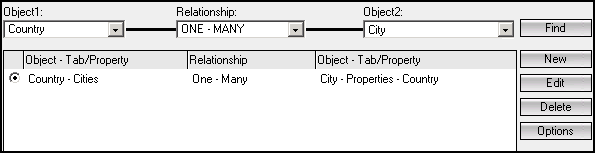
In the above example, a new tab called Cities, is created in the Country window, and a new property called Country Name, is created in the City window in Desktop Client.