The following graphic depicts the process flow for the Print Template Object. See the table below the graphic for more information.
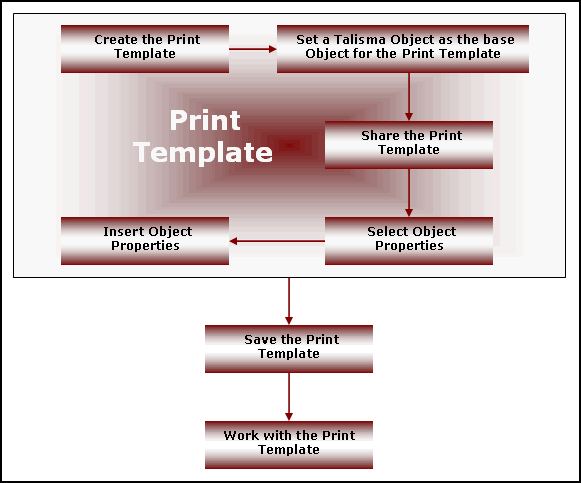
Process Flow for the Print Template Object
|
Step |
Description |
|
Create a Print Template |
Talisma enables you to create a Print Template to print Object details. When you create the Print Template, you need to: • Set a Talisma Object as the base Object for the Print Template. • Share the Print Template with Teams that will use the Print Template. |
|
Set a Talisma Object as the Base Object for the Print Template |
You need to select the required Talisma Object as the base Object for the Print Template. You cannot change the base Object after the Print Template has been saved. |
|
Share the Print Template |
Share the Print Template with Teams. Users who belong to these Teams will then be able to use the Print Template. In the Select Properties dialog box, ensure that you select Properties from tabs that are shared with Teams with which the Print Template is shared. Otherwise, you will not be able to save the Print Template |
|
Select Object Properties |
Talisma enables you to select base Object Properties, Properties of Objects related to the base Object, and Logged in User Properties. The Properties that you select will function as placeholders in the Print Template. |
|
Insert Object Properties |
Talisma enables you to insert the Object Properties that were selected in the previous step. This can be done in the Content tab or in MS Word. The inserted Properties are placeholders in which the Property values will be merged when you use the Print Template. You can insert the Object Properties at the required location in the Print Template. You need to save the Print Template after you insert Object Properties into the Print Template. |
|
Save the Print Template |
You must save the Print Template. Talisma Users can then use the Print Template to view or print Object Property details. |
|
Work with the Print Template |
When you merge Property values in the Print Template, they are displayed at the location in the MS Word document where the Object Properties were inserted. You can view the Print Template, save it at an appropriate location, print the Template, or send it as an e-mail message. You can use Print Templates to perform tasks specific to your business needs. Print Templates enable you to: • Print Object details for filing purposes. • Interact with Contacts by sending responses through postal mail or facsimile in a standardized format. • Track the progress of Contacts in a Campaign, and use specifically designed Print Templates to print Campaign details of Targets at specific stages in a Campaign. • Print letters to dispatch to Clients. • Print purchase and billing details. • Printing Label information that will assist your organization to dispatch bulk mailers or postal packages. |