Merging Custom Object Items
Permissions Required
The Permissions you require will depend on whether you are working with a Global, Team, or Shared custom Object. For more information about Permissions, see Global Permissions and Team Level Permissions.
This feature enables you to merge two custom Object items. You can merge two custom Object items only if the following conditions are satisfied:
• You have the Permission to merge the Global, Team, or Shared custom Object items.
• For Team custom Objects, the custom Object items that you want to merge belong to the same Team and you have access to the Team to which the custom Object items belong.
• For Shared custom Objects, the following conditions are applicable:
Both the custom Object items that you want to merge are shared with the same Teams. For example:
◦ Item A is shared with Team 1 and Team 2
◦ Item B is shared with Team 1 and Team 2
In this scenario, you can merged Item A into Item B.
- OR -
The source custom Object item that you want to merge is shared with at least one Team the destination custom Object item is shared with. For example:
◦ Item A is shared with Team 1 and Team 2
◦ Item B is shared with Team 1, Team 2, and Team 3
In this scenario, you can merged Item A into Item B. However, you cannot merge Item B into Item A because Item A is not shared with Team 3.
|
Note • When two custom Object items are merged, you can choose to retain Properties from any of the two Object items. • By default, the ID of the second custom Object item is retained in the into field. The Property values of the second custom Object item are selected and displayed in the Retained Value column. In the Retained Value column, you can edit the value of Properties that are not read-only. However, you cannot edit the Retained Value of a read-only Property. |
To Merge Custom Object Items
1. Using the Left pane, locate and select the custom Object items you want to merge.
2. From the <custom Object> menu, select Merge.
- OR -
Right-click and select Merge from the shortcut menu.
The Merge Objects dialog box is displayed. Properties of the custom Object are displayed in the Field column. Values of the custom Object items are displayed in the relevant columns. By default, Property values of the second custom Object item are selected and displayed in the Retained Value column.
|
Note If you select more than two custom Object items, the Merge option in the <custom Object> menu and the shortcut menu is dimmed. |
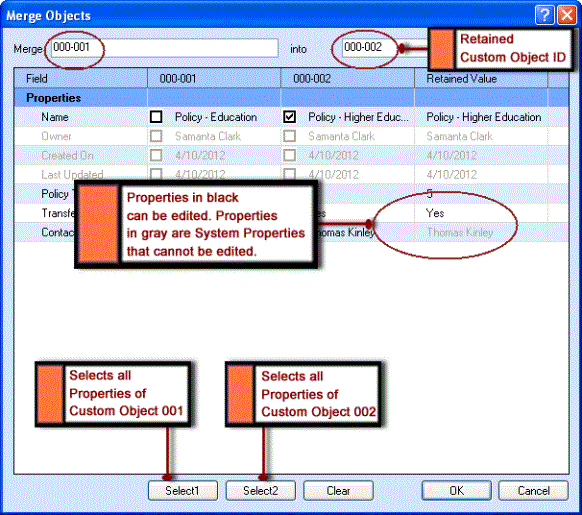
The Merge Objects Dialog Box
3. To retain a Property value of the first custom Object item, select the appropriate value in the second column. Similarly, to retain a Property value of the second custom Object item, select the appropriate value in the third column.
- OR -
To retain all Property values of the first custom Object item, click Select 1.
- OR -
To retain all Property values of the second custom Object item, click Select 2.
The selected Property values are displayed in the Retained Value column.
4. To clear all the selected Properties, click Clear.
- OR -
Click OK to merge the custom Object items.
The two custom Object items are merged.
|
Note • In a scenario where the custom Object items you want to merge have a One to Many or a Many to Many Relationship with another Object, details of Object items related to both custom Object items will be displayed in the Object List type of tab of the merged custom Object item. • In the <custom Object> Table View, you can select a single custom Object item and merge it by selecting Merge from the <custom Object> menu or by selecting the Merge option from the shortcut menu. Similarly, in the <custom Object> Item View, you can merge a custom Object item by selecting Merge from the <custom Object> menu. In these scenarios, you must specify the ID of the second custom Object item in the into field in the Merge Objects dialog box. • You cannot merge custom Object items that are deleted. • You cannot merge custom Object items that are archived. • When Campaign support is enabled for a custom Object, the following operations occur in Talisma: Scenario: A custom Object, Policy, has two items, Policy 1 and Policy 2, that are Targets of an active Campaign. In this scenario, when these two items are merged, Policy 1 and Policy 2 are retained as Targets in the Campaign. Further, if a Mailer is configured for the Campaign, Mailers will be sent to both Policy 1 and Policy 2. |
Examples of Merging Custom Object Items
This section describes examples of merging Global, Team, and Shared custom Object items.
Merging Global Custom Object Items
A Global custom Object, GlobalSales, is available in Talisma. Samantha, a Talisma Client User, has the Permission to merge the GlobalSales items. GlobalSales-A and GlobalSales-B are items of the GlobalSales Object.
In this scenario, Samantha merges GlobalSales-A into GlobalSales-B. The merge operation is successful and as a result, an Object item with the ID of GlobalSales-B and all retained Properties values is saved in Talisma.
Merging Team Custom Object Items
A Team custom Object, TeleMarketing, is available in Talisma. Samantha, a Talisma Client User, has the Permission to merge the TeleMarketing items. TeleMarketingObject items Tele-1 and Tele-2 belong to Team A, and Tele-3 and Tele-4 belong to Team B.
In this scenario, Samantha merges Tele-1 into Tele-2. The merge operation is successful as both items belong to the same Team. As a result of the merge operation, an Object item with the ID of Tele-2 and all retained Properties values is saved in Talisma.
When Samantha tries to merge Tele-2 into Tele-3, the merge operation fails as the items do not belong to the same Team.
Merging Shared Custom Object Items
A Shared custom Object, Policy, is available in Talisma. The Policy Object has a Many to One Relationship with the Contact Object. Samantha, a Talisma Client User, has the Permission to merge the Policy items.
The following scenarios are applicable when Samantha merges two Policy Object items from the Contact window:
Scenario 1
• A Contact has two Policies, Policy 1 and Policy 2.
• Policy 1 is shared with Team A and Team B.
• Policy 2 is shared with Team A and Team B.
Samantha, who has access to Team A and Team B, will be able to merge Policy 1 into Policy 2 successfully.
Scenario 2
• A Contact has two Policies, Policy 1 and Policy 2.
• Policy 1 is shared with Team A and Team B.
• Policy 2 is shared with Team B and Team C.
Samantha, who has access to Team A, Team B, and Team C, will not be able to merge Policy 1 into Policy 2 because Policy 2 is shared with Team C and Policy 1 is not shared with Team C.
Scenario 3
• A Contact has two Policies, Policy 5 and Policy 6.
• Policy 5 is shared with Team A and Team B.
• Policy 6 is shared with Team A, Team B, Team C, and Team D.
Samantha, who has access to all the four Teams, will be able to merge Policy 5 into Policy 6, and the merged Policy will be shared with all the four Teams. However, Samantha will not be able to merge Policy 6 into Policy 5 because Policy 5 is not shared with all Teams that Policy 6 is shared with.