Creating a DNC Service
You must create a DNC service to initiate the scrubbing process between CampusNexus CRM and PossibleNOW for the Do Not Call feature. For information on the scrubbing process, see Business Administrator Help.
To Create a DNC Service
1. In the navigation pane, click the plus sign (+) next to the Services node.
2. Right-click the DNC Services node and select New Service. The New DNC Service dialog box is displayed.
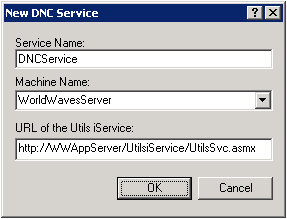
3. In the Service Name field, specify a name for the DNC service.
4. In the Machine Name field, specify the computer name where this DNC service will be created.
The computer name specified in this field must have the following:
◦ Access to internet so that the FTP URL provided by PossibleNOW is accessible.
◦ Web Services Enhancements (WSE) 3.0.
5. In the URL of the Utils iService field, specify the URL of the Utils iService that is installed on the Application Server computer.
6. Click OK.
The DNC service is created on the specified computer.
|
Note • Multiple DNC services can be created in the DNC Services node. When multiple DNC services are created these services run in parallel. • The DNC service must be stopped when PossibleNOW performs maintenance activities. • The DNC service should not be stopped when large number of data is sent to PossibleNOW for scrubbing and the scrubbed results are not yet available. If the administrator tries to stop the DNC service, it will stop only after the scrubbed results are received from PossibleNOW and stored in Main database. |