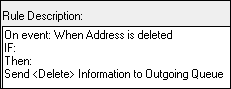To achieve information synchronization between CampusNexus CRM and the SIS, it is recommended that you configure rules based on specific events, filter conditions and actions.
About the Send <action> Information to Outgoing Queue Action
The Send <action> Information to Outgoing Queue action is responsible for the flow of information between CampusNexus CRM and the SIS. You must configure rules that trigger this action when specific events occur, and the specified filter conditions are met.
The following table describes information that is sent from CampusNexus CRM to the SIS when a rule with the Send <action> Information to Outgoing Queue action is configured for various objects:
| Object | Information Sent to SIS |
|---|---|
| Account | Details in the Properties tab |
| Activity |
Details in the Properties tab For interaction-based activities, the following additional information is sent to the SIS: • Comments added to the interaction • Messages added to the interaction • Responses sent using the Send and Send and Resolve options Note: To send additional information, set the value of the Only plain text content is sent to the SIS. Attachments in a message are not sent. |
| Address | Details in the Properties tab |
| Contact |
• Details in the Properties tab • Activities associated with the contact • Addresses associated with the contact • Document Status items associated with the contact • Ethnic group items associated with the contact • Pronoun items associated with the contact • Previous education details of the contact • Test score items associated with the contact • Agency/Third-Party details of the contact |
| Lead | The following details of the associated contact: • Details in the Properties tab of the contact • Details in the Non-immigrant Student tab of the contact • Activities associated with the contact • Addresses associated with the contact • Ethnic group items associated with contact • Pronoun items associated with the contact • Previous education details of the contact • Agency/Third-Party details of the contact The following details of the lead: • Details in the Properties tab • Details in the Non-immigrant Student tab |
Note
For Contact and Lead objects, the Send <action> Information to Outgoing Queue action sends details of related objects and relationship properties to the Outgoing Queue only if the Action type is CreateContact. These details are sent to the SIS using the PublishObjectInfoToCvue Job on the Main database.
About the Integration Flag
The Integration Flag property is available for Contact, Account, Address, Lead, and Activity objects. If the value of this parameter is set to Integrated, it indicates that a corresponding entry has been created in the SIS.
For the Lead object, when the value of the Integration Flag property is set to Applicant Integrated, it indicates that a corresponding application record has been created in the SIS.
If the value of the Integration Flag property is set to Inquiry Integrated, it indicates that a corresponding inquiry record has been created in the SIS.
By specifying the value of the Integration Flag parameter in the Filter Condition of a rule, you can ensure that information is sent to the SIS only when a corresponding Student or Application entry already exist in the SIS.
The following links provide more information on the recommended rules for each object:
Tip
For the Address and Activity objects, to avoid multiple Create type of Outgoing Queue Object items being created for a single Address or Activity item when a rule with the Send <Create> information to Outgoing Queue action is configured, ensure that the Set <Integration Flag> to <Integrated> action is also configured for the same event.
Important Information about Rules for SIS Synchronization
When configuring rules to synchronize CampusNexus CRM with the SIS, remember the following points:
1. For an event, when two or more actions are configured, one of which is the Send <action> information to Outgoing Queue action, and if this action fails, because the mandatory property values of the object are not available, then the actions that precede the Send <action> information to Outgoing Queue action are not executed. So, it is recommended that you configure a separate rule for the Send <action> information to Outgoing Queue action.
2. Though the Set <Property> to <value> action is primarily used with the When Object is updated event to change the value of the Integration Flag property, you can extend this event - action pair to other properties.
However, in a rule, if the event is When Object is updated, and more than one Set <Property> to <value> actions have been configured, only the first action is executed. So, it is recommended that you configure only one Set <Property> to <value> action for the When Object is updated event.
3. To trigger a rule with the When Object is updated event, there must already be a rule configured for the same object with the Event as When Object is updated, and the action as Send <action> Information to Outgoing Queue.
4. For contacts, the Send mail to <user> with <mailer> action executes only if you select the CRM User, External User, or User or E-mail Property option while configuring the Send mail to <user> with <mailer> action for the contact object. Ensure that you do not select the Owner, or Owner’s Manager option.
5. Consider the following rule:
Event: When a Lead is created
Action1: Transfer to <Team>
Action2: Weighted Round Robin in current team
In this rule, the Lead is correctly transferred to the selected team. However, for the second action, the new lead is assigned to a user in the team in which the lead is created, and not to a user that is associated with the team to which the lead is transferred.
Rules for Contact
A contact in CampusNexus CRM is linked to a Student in the SIS. To ensure that relevant information is synchronized between the two systems, the following rules must be configured:
When the Value of Property on <Relationship> is changed
Event: When the value of the property on <Relationship> is changed
IF: Contact.Integration Flag = Integrated And Contact.Contact Type = Student
Action: Send <action>Information to Outgoing Queue

When Contact is Updated
Event: When Object is updated
IF: Contact.Integration Flag = Integrated And Contact.Contact Type = Student
Action: Send <action> Information to Outgoing Queue
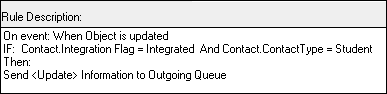
When Contact is Deleted
Event: Contact is Deleted
Action: Send <action> Information to Outgoing Queue
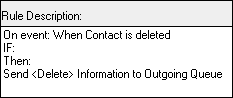
When a Row is Removed from <ObjectList>
Event When a row is removed from <ObjectList>
IF: Contact.Integration Flag = Integrated And Contact.Contact Type = Student
Action: Send <action> Information to Outgoing Queue
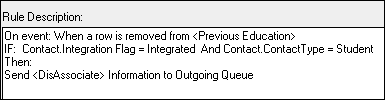
Rules for Leads
A Lead in CampusNexus CRM is linked to an Application and Inquiry record in the SIS depending on the stages of the Lead. To ensure that relevant information is synchronized between the two systems, the following rules are recommended to be configured for the lead object based on your business requirements:
Note
The values, PreLead, Apply, and Interview for the Stage property of the lead object are used for illustration in the following rules. These values can be configured by the Business Administrator user based on your business requirements.
Rule 1 - When the Lead Stage is PreLead
The following rule is triggered when the lead object is updated.

This rule updates the School Status property of the contact with the School Status property of the lead, sends the contact information to create a Student record in the SIS, and sets the Integration Flag property of the contact to Integrated, when the following conditions are satisfied:
• The value of the Integration flag property of the lead item is Not Integrated.
• The value of the Stage property of the lead item is PreLead.
• The value of the Integration Flag property of the contact that is associated with this lead item is Not Integrated.
• The value of the Contact Type property of the contact that is associated with this lead item is Student.
Rule 2 - When the Lead Stage is Apply
The following rule is triggered when the lead object is updated.
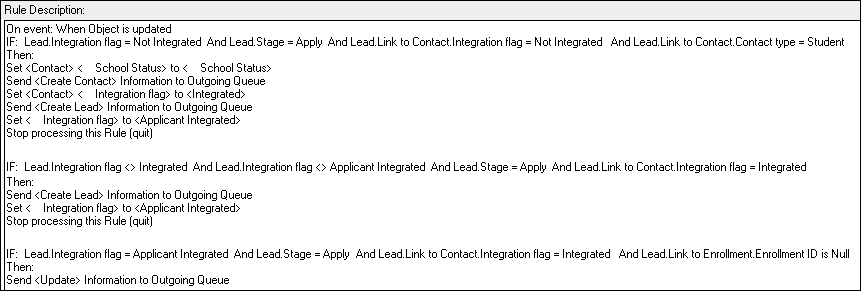
This rule performs the following actions when the conditions specified in the rule are satisfied:
• Updates the School Status property of the contact with the School Status property of the Lead, sends the contact information to create a Student record in the SIS, sends the lead information to create Application records in the SIS, and sets the Integration Flag property of the contact and lead to Integrated and Applicant Integrated respectively, in Desktop Client when the following conditions are satisfied:
◦ The value of the Integration Flag property of the lead item is Not Integrated.
◦ The value of the Stage property of the lead item is Apply.
◦ The value of the Integration Flag property of the contact that is associated with this lead item is Not Integrated.
◦ The value of the Contact Type property of the contact that is associated with this lead item is Student.
• Sends the lead information to create an Application record in the SIS, and updates the Integration Flag property of the lead to Applicant Integrated in Desktop Client when the following conditions are satisfied
◦ The value of the Integration Flag property of the lead item is not Integrated.
◦ The value of the Integration Flag property of the lead item is not Applicant Integrated.
◦ The value of the Stage property of the lead item is Apply.
◦ The value of the Integration Flag property of the contact that is associated with this lead item is Integrated.
• Sends the lead information to update the corresponding Application record in the SIS when the following conditions are satisfied:
◦ The value of the Integration Flag property of the lead item is Applicant Integrated.
◦ The value of the Stage property of the lead item is Apply.
◦ The value of the Integration Flag property of the contact that is associated with this lead item is Integrated.
◦ The value of the Enrollment ID for the lead is null.
Rule 3 - When the Lead Stage is Interview
The following rule is triggered when the lead object is updated.
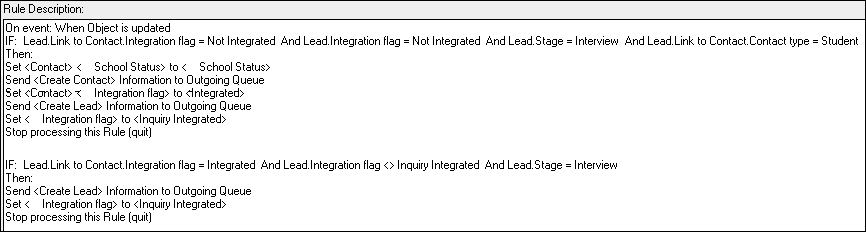
This rule performs the following actions when the conditions specified in the rule are satisfied:
• Updates the School Status property of the contact with the School Status property of the lead, sends the contact information to create a Student record in the SIS, and updates the Integration Flag property of the contact and lead to Integrated, and Inquiry Integrated respectively, when the following conditions are satisfied:
◦ The value of the Integration Flag property of the contact that is associated with this lead item is Not Integrated.
◦ The value of the Integration Flag property of the lead item is Not Integrated.
◦ The value of the Stage property of the lead item is Interview.
◦ The value of the Contact Type property of the contact that is associated with this lead item is Student.
• Sends the lead information to create an Inquiry record in the SIS, and updates the Integration Flag property of the lead to Inquiry Integrated when the following conditions are satisfied:
◦ The value of the Integration Flag property of the contact that is associated with this lead item is Integrated.
◦ The value of the Integration Flag property of the lead item is not Inquiry Integrated.
◦ The value of the Stage property of the lead item is Interview.
Note
When the value of the Integration Flag property is updated for the Account, Activity, Address, Contact, and Lead objects, the Outgoing Queue XML messages are not generated, because the When Object is updated event configured for these objects is not triggered.
Rules for Accounts
The following rules are recommended for the Account object:
When Account is Updated
Event: When Object is updated
IF: Accounts.Integration Flag = Integrated
Action: Send <action> Information to Outgoing Queue
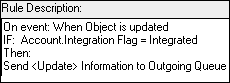
When the Value of Property on <Relationship> is changed
Event: When the value of Property on <Relationship> is changed
IF: Accounts.Integration Flag = Integrated
Action: Send <action>Information to Outgoing Queue

When a Row is Removed from <ObjectList>
Event: When a row is removed from <ObjectList>
IF: Contact.Integration Flag = Integrated
Action: Send <action> Information to Outgoing Queue
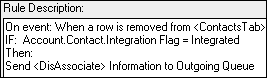
When Account is Deleted
Event: When Account is Deleted
Action: Send <action> Information to Outgoing Queue
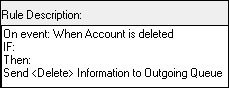
Rules for Activity
The following rules are recommended for the Activity object:
When a New Activity is Created
Event: When Object is updated
IF: Activity.Integration Flag = Not Integrated And Activity.Contact.Integration Flag = Integrated
Action: Send <action> Information to Outgoing Queue
Action: Set <Integration Flag> to <Integrated>

When Activity is Updated
Event: When Object updated
IF: Activity.Integration Flag = Integrated And Activity.Contact.Integration Flag = Integrated
Action: Send <action> Information to Outgoing Queue

When Activity is Deleted
Event: When Activity is Deleted
Action: Send <action> Information to Outgoing Queue
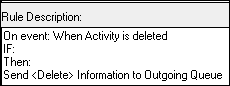
Note
If an Activity is associated with multiple contacts, the contact item that has the Contact ID number is considered, and for the Send <action> Information to Outgoing Queue action to execute, the Team property of this contact must be of type Campus, and mapped to an SIS Campus.
However, the Send <action> Information to Outgoing Queue action is executed if the value of the Integration Flag property of at least one of the contacts associated with the activity is set to Integrated.
Rules for Address
The following rules are recommended for the Address object:
When a new Address is Created
Event: When a new Address is created
IF: Address.Contact.Integration Flag = Integrated
Action: Send <action> Information to Outgoing Queue
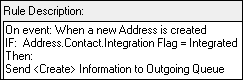
When Address is Updated
Event: When Object is updated
IF: Address.Contact.Integration Flag = Integrated
Action: Send <action> Information to Outgoing Queue
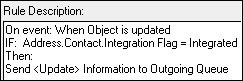
When Address is Deleted
Event: When Address is deleted
Action: Send <action> Information to Outgoing Queue