Setting Default Team Options for Chat
The following table lists the Default Team Options used to customize chat interfaces, messages to visitors, and wait time:
| Predefined Option | Description |
|---|---|
|
Welcome message to Chat center |
This message is displayed to a visitor at the beginning of a chat session. The default message displayed is "Welcome to Chat.". You can change the default message. Maximum number of characters: 255. |
|
Internal session message |
This message is displayed to a chat User when the User accepts a request from another User for an internal chat session. The default message displayed is Internal session has started. You can change the default message. Maximum number of characters: 255. |
|
Transfer message |
The visitor and the chat User to whom the chat session is transferred, view this message when the User accepts the chat session. The message is displayed in the Transcript pane of the Chat Workspace. The default message is The session has been transferred. You can change the default message. Maximum number of characters: 255. |
|
Conference message |
This message is displayed to chat Users, the visitor, and other participants in a conference session, when a new User joins the conference session. The default message displayed is A new user has joined this conference. You can change the default message. Maximum number of characters: 255. |
|
Session over message (Users) |
This message is displayed to chat Users, the visitor, and other participants in the chat session, when the chat User who conferences a chat session clicks the End button or the Trash button. The default message displayed is The user has ended the session. This message is also displayed to a visitor when a chat User ends a chat session. You can change the default message. Maximum number of characters: 255. |
|
Session over message (Visitors) |
This message is displayed in the chat transcript, when a visitor ends a chat session. The chat User can configure this message to be displayed in a message box. This is done by selecting Options in the Tools menu in Desktop Client. The default message displayed is The visitor has ended the chat session. You can change the default message. Maximum number of characters: 255. |
|
All users busy message |
This message is displayed to a visitor when no chat User is available to respond to a visitor’s chat request, or when all chat Users are handling the maximum number of chat sessions as specified in the Real Time Stored Media Load Option in Business Administrator. The default message displayed is All users are busy at the moment. Please try later. You can change the default message. Maximum number of characters: 255. |
|
User Welcome Message |
This message is displayed to the visitor when a chat User accepts a visitor's chat request (Reactive Chat), and to the chat User when a visitor accepts the User's chat request (Proactive Chat). The default message displayed is New session has started. You can change the default message. Maximum number of characters: 255. |
|
User Accept Message |
This message is displayed to a visitor when a chat User accepts a visitor's chat request. The default message displayed to the visitor is The session has been accepted. You can change the default message. Maximum number of characters: 255. |
|
Supervisor barge-in message |
This message is displayed to a User when the Supervisor takes over the User's chat session. The message is displayed to the User in a message box, and is inserted as a comment in the chat transcript. The default message that is displayed is A supervisor has barged into the session. You can change the default message. Maximum number of characters: 255. |
|
Message to be displayed when CSR connection is lost |
This message is displayed to the visitor when the chat User loses the network connection during a chat session. The default message displayed is We are facing temporary network problems. Attempting to reconnect. Please wait. You can change the default message. Maximum number of characters: 255. |
|
Message to be displayed when CSR connection is recovered |
This message is displayed to the visitor when the chat User is reconnected to the network during a chat session. The default message displayed is We have recovered connectivity. Please continue. You can change the default message. Maximum number of characters: 255. |
|
Subject Line for Chat Interaction |
This message is displayed in the End Session dialog box when a chat User ends a chat session, or when a chat User creates a new Interaction at the end of a chat session. The default message displayed is Chat Interaction. You can change the default message. Maximum number of characters: 255. |
|
Message for Team being out of service |
This message is displayed to a visitor when the Team to which the visitor’s chat request is routed, is out of service. The default message displayed is Team is currently out of service. You can change the default message. Maximum number of characters: 255. |
|
Request expiry time |
This Option enables you to define the duration after which an accepted chat session is cleared from the My Sessions pane. The session is cleared if neither the chat User nor the visitor performs any action on the session. The default value is set to 3600 seconds, or one hour. You can change the default value. |
|
Maximum number of retries |
This Option specifies the maximum number of attempts that the system can make, to route a new chat request to a chat User. The default value is 30. You can change the default value. |
| Timeout period for accept |
This Option specifies the duration within which a chat User must accept a chat request. If a chat User does not accept a chat request within the stipulated time, the chat request is routed to another chat User. The default value is 240 seconds. You can change the default value. |
|
Maximum timeout period for retries |
This Option specifies the duration for which a chat request must be routed from one User to another, before expiring or being accepted. The default value is set to 1200 seconds (20 minutes). You can change the default value. |
|
Message to be displayed when a page is pushed |
This message is displayed to the chat User and the visitor when the chat User pushes a Web page to the visitor. This message is also displayed in the chat transcript when a URL is sent to the visitor by the chat User. The default message displayed is Page pushed –. You can change the default message. Maximum number of characters: 255. |
|
Message to be displayed when a request cannot be processed |
This message is displayed to the visitor when the visitor's chat request cannot be routed to a chat User. The default message displayed is Sorry, there has been some trouble processing your Chat request. Please try again. You can change the default message. Maximum number of characters: 255. |
|
Message to be displayed when a session is expired |
This message is displayed to the visitor when a chat session expires. A chat session expires when the time defined in the Request expiry time Default Media Option, has lapsed. The default message displayed is Sorry, your session has expired. Do visit again. You can change the default message. Maximum number of characters: 255. |
|
Re-Route Request |
This Option enables the system to route chat requests again to chat Users who have denied the requests. If the value of this Option is set to 1, chat requests are routed to Users again, after the Users deny the chat requests. By default, the value is set to 0. To enable the option, set the value to 1. |
|
Message displayed if User accepts chat request after visitor has ended chat session |
This message is displayed to the User if the User accepts the chat request after the visitor has ended the chat session. The User must click End to end the session. You can change the default message. Maximum number of characters: 255. |
|
Message displayed when User suspends session |
This message is displayed to the visitor when the chat User has suspended the chat session. You can change the default message. Maximum number of characters: 255. |
|
Message displayed when User resumes session |
This message is displayed to the visitor when the chat User resumes the chat session that the User suspended. You can change the default message. Maximum number of characters: 255. |
|
Message displayed when a User rejects request for session transfer |
This message is displayed to a User when another User has rejected a session transfer request. You can change the default message. Maximum number of characters: 255. |
| Message displayed when a User rejects request for conference session |
This message is displayed to a User when another User has rejected a request to join a conference session. You can change the default message. Maximum number of characters: 255. |
| Message displayed when a User rejects request for internal session |
This message is displayed to a User when another User has rejected a request to join an internal session. You can change the default message. Maximum number of characters: 255. |
Setting Values for Default Team Options in Chat
Values for Default Team Options can be specified from the Default Team Options link or can be set from within specific Teams. CampusNexus CRM is shipped with default values for Default Team Options that can be modified.
When you set values for Default Team Options without selecting a Team, the new values defined for the Options apply to all Teams. However, when you select a Team from the Team List and set values for Default Team Options in the selected Team, the new values are relevant only to that Team.
To Set Values for Default Team Options for All Teams
1. Select the Media node in the Navigation pane to display the different Media nodes.
2. Select the Chat node and click the plus sign (+) next to it to display its components.
3. Select the Options node, and click the Default Team Options link.
The Default Team Options are listed.
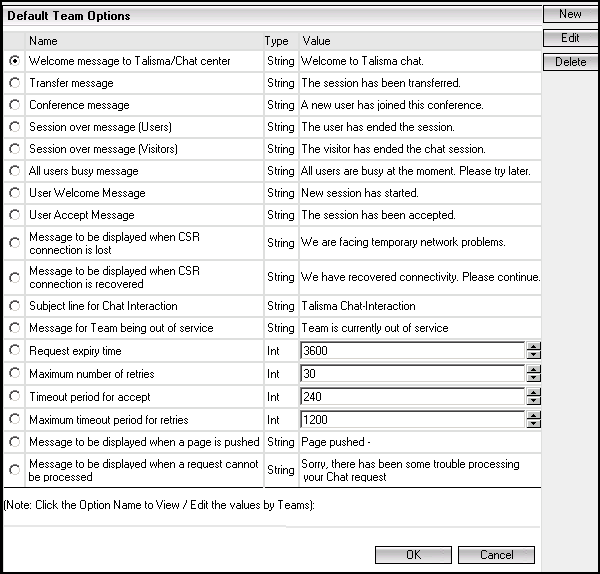
4. Select an Option and set or modify the value directly.
- OR -
Select an Option, and click Edit.
The Edit Option page is displayed.
Set or modify the value of the selected Option.
5. Click OK.
Follow the same procedure to modify the values of other Options.
To Set Values for Default Team Options for Specific Teams
1. Select the Media node in the Navigation pane to display the different Media nodes.
2. Select the Chat node and click the plus sign (+) next to it to display its components.
3. Select the Options node, and click the Team List link.
A list of Teams is displayed.
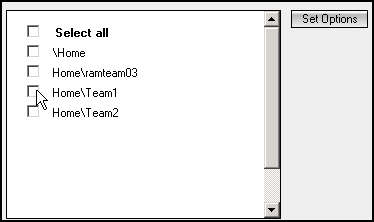
4. Select one or more Teams for which you want to set or modify Option values.
5. Click Set Options.
- OR -
Click the Default Team Options link.
The Default Team Options are listed.
6. Select an Option and set or modify the value directly.
- OR -
Click an Option to modify the values by Teams in the Media Options - Web Page Dialog.
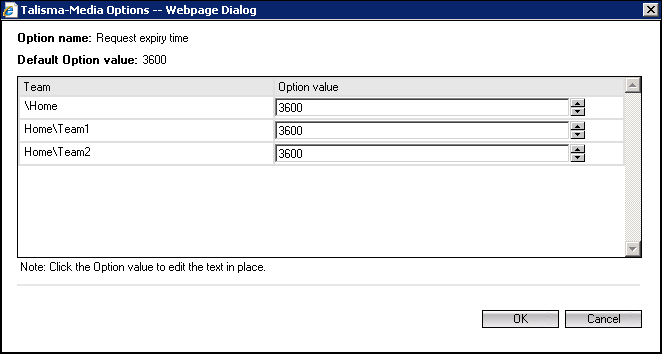
- OR -
Select an Option and click Edit.
The Edit Option page is displayed.
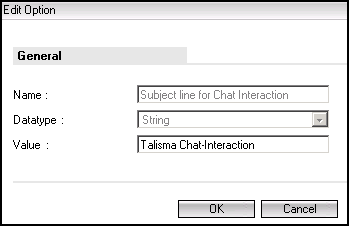
7. Select an Option and set or modify its value.
8. Click OK.
Note
• When you select a single Team from the Team List to set or modify Option values, Options displayed in blue contain values specific to the selected Team and Options displayed in black contain default Option values.
• You can click the name of a Default Team Option to select a Team and modify the value of the Option.