You can create multiple copies of a selected alias. You may create up to 10 copies of a given alias. This feature is useful when several users are using the same domain in an institution. You can make several copies of a given alias with similar domain information and later modify the alias name and other details as required.
To Copy an Alias
2. Click Copy. The Explorer User Prompt is displayed.
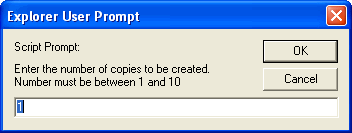
3. Specify the number of copies you want to create.
4. Click OK. The specified number of copies of the alias are created. You must now edit each alias to change the Alias Name, Email Address, and Mail Server Details.