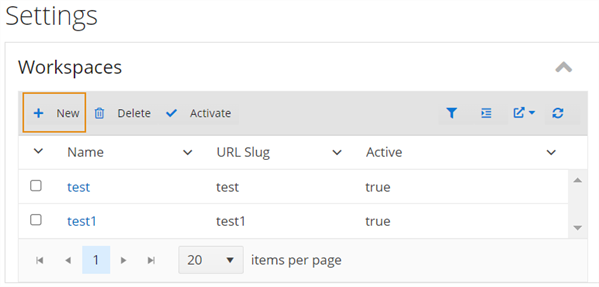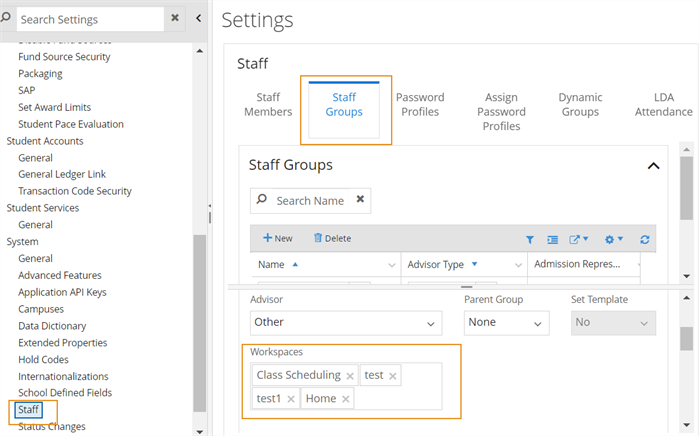Use Workspaces
You can use the Workspaces option from the user name drop-down on the command bar to select a customized workspace. Workspaces are an option to configure and customize the home screen. This helps you to support the job functions as per your requirements on your home screen than the default home screen. For example, you can create a customized workspace for a role which requires authorization and permissions. If your institution is interested in workspaces, contact Anthology Professional Services.
Follow this broad process to configure your workspaces so that they can be used by the staff members in your institution.
-
First, create and customize workspaces. (Select the Settings tile > locate System > select Workspaces.)
For more information, refer to Manage Workspaces and Customize Workspaces.
-
Once you have created a customized your workspaces, you must associate the workspaces with staff groups. (Select the Settings tile > locate System > select Staff > Staff Groups tab.)
For more information, refer to Manage Staff Groups.
If you change the workspace configuration page or assign/remove workspaces from the Staff Group page, you must log off and log on again for the changes to take effect in the default home workspaces.
Prerequisites
Your institution must have configured the Workspaces for the staff group (Select the Settings tile > expand System > select Staff > Staff Groups tab.) that you belong to.
To set a workspace as default home page, you must have System - Settings - Workspaces - View authorization.
For more information, refer to Create and Manage Workspaces.
Procedure to Use Workspaces
-
In the Command bar, select the user name drop-down list and select preferred Workspaces
 .
. Anthology Student displays the "Select Your Home Page Workspace" dialog.
-
Select your preferred workspace from the drop-down list.
Preferred Workspace Action by Anthology Student Class Scheduling Displays the Class Scheduling page. Sets the Class Scheduling page as the home page. Standard Home Page Displays the standard Anthology Student home page. -
Select Save to save the changes.