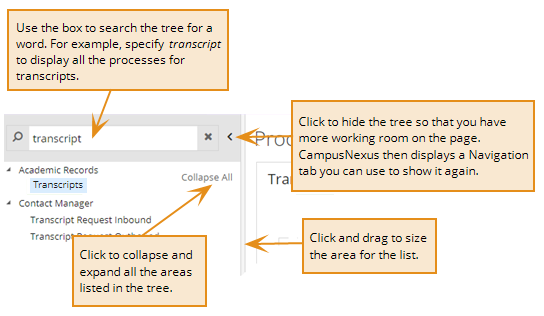Work with Forms and Grids
The pages in the Student Web App present forms and grids or lists. Forms are where you specify and then display data in Anthology Student. For example, the Student Profile is a form. Grids help you track and manage your work. You have options for working with and customizing grids.
If you modify a list or grid, Anthology Student retains the modification or change to the column width, column visibility, sorting, filtering, grouping, or paging (persistence). Anthology Student supports persistence even after you have signed out of Anthology Student.
To remove persistence, select the Settings icon (![]() ) in the toolbar and select Clear All option.
) in the toolbar and select Clear All option.
Common Actions for Forms
Almost all forms work the same and have the same options for the fields. For example, if the field contains the search icon (![]() ), the dialog that is displayed will contain criteria specific to the field, but will work the same way for every field.
), the dialog that is displayed will contain criteria specific to the field, but will work the same way for every field.
The table shows common icons on forms and how you use the icons.
| Icon | Description |
|---|---|
| * (red asterisk) |
Indicates that the field is required and that you must specify a value for the field. If you try to save a form with an invalid or missing value, Anthology Student also displays a message. Some fields are required by Anthology Student. Your institution can configure additional fields to be required using the data dictionary in Anthology Student. These fields will also be marked with the * and display a message when they are not specified. |
|
|
Indicates a date. You can either:
|
|
|
Indicates that section of the form can be collapsed. |
|
|
Indicates that the section of the form can be expanded. |
In accordance with changing security expectations, Anthology Student has improved security by ensuring that HTML is evaluated within product fields and unsafe HTML is not allowed. When unsafe HTML is found in fields, Anthology Student displays the following message when you try to save the record.
Request rejected because it contains unsafe html.
For example, Anthology Student displays the message when there:
-
Is text in angle brackets that is not HTML, such as the value <monthly salary>. You cannot save changes to the page with the value selected.
-
Are empty angle brackets, such as <> or a name that includes <>. You can save changes to the page with the value selected.
You can specify angle brackets if there is a space separating the angle brackets from the text. For example, you can specify:
< monthly salary >
The list values and options that you specify using the Configuration tile populate fields in Anthology Student. When your institution configures items, it should avoid using < and > so that staff members can select the items without an error and save their changes.
Some entry fields contain a large number of values available for you to select. For these fields, Anthology Student displays a search dialog that you can use to quickly locate the value that you want to specify. These fields contain the search icon (![]() ).
).
By default, the dialog lists all values. In the dialog, you can either:
-
Scroll to select the value in the list
-
Filter the list on one or more criteria to contain the closest matches and then select the value
For example, when you specify the institution that a student attended, you can use the dialog to locate an institution by all or any part of the:
-
Institution name
-
City
-
State
-
The code you assigned the institution in Anthology Student
You can also specify more than one. For example, you can filter on city and state.
| What You Know | Action to Take |
|---|---|
| All or part of the beginning of the value |
If you know the value begins with 'mo':
|
| Any other part of the value |
If you know the value contains the word part:
|
In the following example, you are searching for an institution that you know:
-
Has a name that contains the word palm
-
Is in the state of Florida (FL)
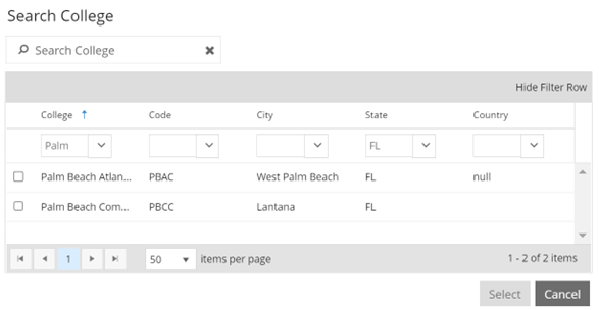
When a field contains a value and a gray background, the field is read-only and cannot be modified. In the following example, Status Date displays the date that the student status last changed. The date in the example is saved and displayed by Anthology Student.

On some devices and browsers, the ~ (tilde) can be displayed as a - (hyphen). You can either avoid using the ~ when you specify values or use the available browser Zoom options.
Common Actions for Grids
Almost all grids have the same options. Once you are familiar with the options for working with and customizing grids, you can use these options on any grid.
You can change the order of columns in a list or grid. For example, if Person.Last Name and Person.First Name are in the second and third columns, you can move them so that they are in the first and second columns.
-
Hover over the column heading until the cursor appears.
-
Select and drag the column to the position you want.
You can change the width of columns in a list or grid. For example, you can re-size the columns so that more columns fit on your screen.
-
Hover over the separator in the column heading until the arrows appear.
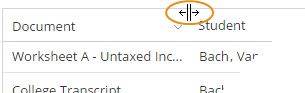
-
Select and drag the column separator to the width that you want.
You can sort the data in grids. For example, you can sort lists of tasks by due date, last name, and first name. The default sort order depends on the list. For example, the Tasks list is sorted by the due date.
The table shows the action to take for the sorting task you want to perform.
| Task | Action to Take | Icon that Indicates Sort Order |
|---|---|---|
|
Sort in ascending order. |
In any column heading but the first column, either:
|
|
|
Sort in descending order. |
In any column heading but the first column, either:
|
|
|
Remove the sorting. |
If the column heading contains the:
|
None (Sort is removed.) |
The example shows the rows of data sorted:
- First, by LastName in ascending order
- Second, by FirstName in ascending order
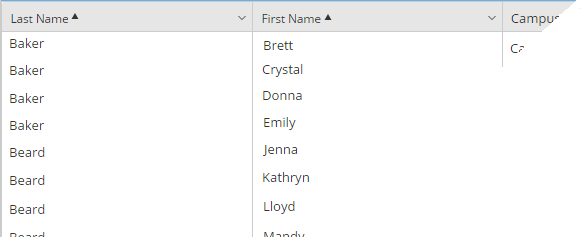
You cannot filter or sort properties that contain free-form text (such as notes). For example, you cannot filter or sort on:
- Building.Note
- ClassSectionLesson.Note
- Course.Note
- FundSource.Note
- HighSchool.Note
- HighSchool.DrivingDirections
- Lender.Note
- StudentAward.Note
You cannot filter or sort on properties that are calculated from information in database fields.
You can customize the columns of data displayed in a list. To conserve space, not all of the columns of data available for a list are displayed by default when you access a list. For example, the Tasks list is displayed with the five most frequently used columns, but you can:
- Add and remove specific columns of data
- Show all the columns not displayed by default in the list (You can also then hide those columns.)
Some columns are required and cannot be removed. In addition to the required column or columns, you must have at least one other column selected to be displayed.
| Task | Action to Take |
|---|---|
|
Add and remove specific columns of data |
|
|
Show all the columns not displayed by default in the list |
On the toolbar for the list, select the Show All Columns button. |
If you sort or filter on a column and then remove it, the list remains sorted or filtered on that column.
For example, if you filter the Tasks list to show only tasks that have High in the Priority column and then remove the Priority column, the list remains filtered so that only tasks with a high priority are shown.
To remove the filtering, you can either select the Show|Hide Filters icon ( ) on the toolbar and select the X to remove the filter.
) on the toolbar and select the X to remove the filter.
You can customize the number of items displayed in a grid. To conserve space, not all of the items available for a list are displayed by default when you access a list. For example, the Counties list is displayed with the 20 items per page , but you can:
-
Increase and decrease the number of items per page
-
Show all the items not displayed by default in the list
| Task | Action to Take |
|---|---|
|
Increase and decrease the number of items per page |
Select the Anthology Student supports persistence if you have opted to increase or decrease the number of items per page. For example, if you have selected to view 20 items per page in the list or grid, Anthology Student supports persistence. |
|
Show all the columns not displayed by default in the list |
Select the Anthology Student does not support persistence if you have selected All option in the pagination filter. |
If the data in a cell exceeds the width of the column, the data is truncated and an ellipsis (...) is displayed in the cell.
-
To display all of the data in a cell, hover over the right separator in the column heading until the cursor changes.
-
Double-select.
You can expand rows in some grids.
In some grids, a column can also contain multiple values. The values are displayed in a grid when you expand the row. For example, if you have a view that displays email addresses, the row for the person in the grid expands to show a tab with another grid that lists all the email addresses.
| Task | Action to Take |
|---|---|
|
Expand a row |
Select the right arrow ( |
|
Expand all the rows in a list or grid |
On the toolbar for the list or grid, select the Expand All button on the right. |
You have several options for exporting the data in lists to locations outside of Anthology Student. For example, you can export the data from a Tasks list to a Microsoft® Excel spreadsheet. Once exported, you can also print it.
When you export data for a list, it resides outside of Anthology Student. You will need to re-export the list each time you want to refresh the data to keep it current.
To export data for some lists, you must be authorized to export for that type of list. For example, to export list data on the Tasks list, you must be specifically authorized to export for the Tasks list.
In the list, select the Export icon (![]() ) on the toolbar and select the option for the format that you want.
) on the toolbar and select the option for the format that you want.
| Format You Want | Option to Select |
|---|---|
| Microsoft Excel spreadsheet with all data | Excel (All Results) |
| Microsoft Excel spreadsheet with only the number of rows of data displayed in items per page (The default is 50.) | Excel (Current Page) |
| PDF file that contains the contents of the screen (For grids, the contents corresponds to the number of rows in items per page. The default is 50.) | PDF (Current Page) |
| PDF file with all of the data | PDF (All Results) |
You can filter grids. For example, in the Tasks list you can filter the list so that only the tasks due in the next week are displayed.
Anthology Student filters the data in Views and grids so that the data displayed is for the campuses (CampusIds) that are associated with your user ID. For example, if your user ID is associated with three campuses, the Views and grids will contain data for those three campuses.
There is more than one method for filtering lists.
| Where Available | Method | Benefits and Limitations | When You Have to Reapply the Filter |
|---|---|---|---|
| Almost all grids | Use the Filter command on a column |
You can select up to two. You must select OR instead of AND. Filters you specify in the Filters box override and remove the column filters. |
If you remove the filter or select the Settings icon ( |
Use the Show|Hide Filters icon ( ) on the toolbar ) on the toolbar |
|||
| Some lists |
Use the Filters box displayed by default when you access the list |
Properties that you can filter are predefined, but frequently used. You can select multiple values in the list (such as four or eight values). |
If you remove the filter or sign out of Anthology Student and sign in again (Your filters are saved if you leave and return to the list in the same session.) |
Use the Filter Command on a Column
-
In the column heading, select the down arrow (
 ).
). 
-
Select the Filter command.
-
Complete the dialog and select the Filter button. For columns that contain True or False, the dialog contains options for filtering on one of the two values. For all other columns, the dialog is similar to the one shown in the illustration.
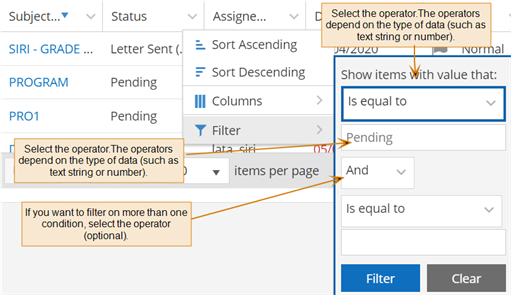
The grid is filtered and the down arrow is highlighted to indicate there is filtering on the column.
Use the Show|Hide Filters Icon on the Toolbar
-
Select the Show|Hide Filters icon (
 ) on the toolbar.
) on the toolbar. -
Select the
 under the column heading and select the operator.
under the column heading and select the operator. -
In the field, specify the value.
-
Press Enter.
Use the Filters Box on the List
-
Specify or select the values in the Filters box.
-
Select the Apply Filters button.
-
To close the Filters box, either select the:
-
X in the top, left corner of the box
-
Hide Filters button on the toolbar
The Show Filters command is displayed on the toolbar so that you can redisplay the box if you need to remove or modify the filters.
-
Details About Specifying the Filter Values
The table shows the actions you can take to filter values for the different fields.
| Field for the Value | Action to Take | Where Available | ||
|---|---|---|---|---|
| Filters Box | Filter Command on Column | Show|Hide Filters on Toolbar | ||
|
|
Specify a name or string. Some columns contain names or strings with a comma separating the 2 strings (such as Lastname, Firstname). If the column contains names or stings separated by a comma and you:
|
X |
X |
X |

|
Specify a date in the format MM/DD/YYYY or select the calendar icon and select a date |
X |
X |
X |
|
|
Specify a value or select the up and down arrows and select a value from the list |
X |
|
|
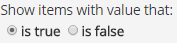
|
Select the option. To display both options in the grid:
|
|
X |
X |
Additional Tasks for Filtering
| Where Available | Method | Task | Action to Take |
|---|---|---|---|
| All lists | Filter command on a column | Display and hide the filters above the columns |
Select the Show|Hide Filters icon ( When you show and then hide filters, any customizations you made to the columns shown in the list are removed and the default columns are redisplayed. |
| Remove the filter for a specific column |
|
||
| Reset the filters to their defaults on all columns |
|
||
| Reset the filters to their defaults on all columns and remove all the groupings from the list |
|
||
| Some lists | Filters box displayed by default when you access the list | Display and hide the Filters box | Select the Show Filters | Hide Filters button on the left side of the toolbar. |
| Remove all filters specified in the Filters box | In the Filters box, select the Clear Filter button. |
You cannot filter or sort properties that contain free-form text (such as notes). For example, you cannot filter or sort on:
- Building.Note
- ClassSectionLesson.Note
- Course.Note
- FundSource.Note
- HighSchool.Note
- HighSchool.DrivingDirections
- Lender.Note
- StudentAward.Note
You cannot filter or sort on properties that are calculated from information in database fields.
You can organize a list or grid so that all of the rows with the same data in that column are grouped together. For example, in the Tasks list you can group the rows by the due date so that you can review all the tasks due on a specific date.
-
Select the Show|Hide Groups icon (
 ) on the toolbar. Anthology Student inserts a blank row above the column headings with instructions on how to group columns.
) on the toolbar. Anthology Student inserts a blank row above the column headings with instructions on how to group columns. -
Follow the instructions. Anthology Student replaces the instructions with buttons for the group, overrides any other sorts you have applied, sorts the groups in ascending order, and redisplays the view with the rows grouped.
If you select the Reload button (![]() ) on the toolbar, the groups are retained.
) on the toolbar, the groups are retained.
| Task | Action to Take |
|---|---|
| Change the order of the groups. For example, if you added two groupings and you want the second group to be first. |
|
| Change the sort order of the column that is grouped (limited to the rows on the first page only). |
Select the up or down arrow next to the button for the group. |
| Collapse or expand the rows in a group. |
Select the expand or collapse icon in the grid next to the grouped rows. |
| Hide the groupings until you want to change them. |
Select the Show|Hide Groups icon ( |
| Remove a grouping from the list. |
Select the x next to the button for the group. |
| Remove all the groupings from the list. |
|
| Remove all the groupings from the list and reset the filters to their defaults on all columns. |
|
Each time you access a list or grid, the data is current. When you are in a list, you can also refresh the data. When you refresh, the data is replaced with the most current data from the database.
For example, if you have been working in a list for a few hours and you know the data in that list changes frequently, you can refresh the data so that you know you are working with the most recent data.
-
In the list or grid, select the Refresh button on the toolbar.
When you customize a grid or list, the customizations are saved across sessions. For example, if you access the Tasks tile and sort and group the list by the Assigned To column and filter it to display only tasks with Pending in the Status column, the customizations you made are retained:
- After you leave and the return to the list
- Sign out of Anthology Student and sign in again
You can remove:
- Individual customizations
- All customizations
For example, for a list that has been filtered, sorted, and grouped, you can remove:
-
One or more of the filters by selecting the Show|Hide Filters icon (
 ) on the toolbar and then the X for the filters in the column heading you want removed
) on the toolbar and then the X for the filters in the column heading you want removed -
All of the filters by selecting the Settings icon (
 ) and Clear Filters command
) and Clear Filters command -
All filtering, sorting, and groupings by selecting the Settings icon (
 ) and Clear All command
) and Clear All command
The Configuration, Processes, and Reports pages display a tree list that organizes options by module (such as department or office). All of the tree lists can be:
- Searched
- Hidden to increase the working room on the page
- Sized
- Collapsed and expanded
The illustration shows options for working with the tree lists. The example is for the Processes page, but the operation is the same for the tree lists on the Configuration and Reports pages.