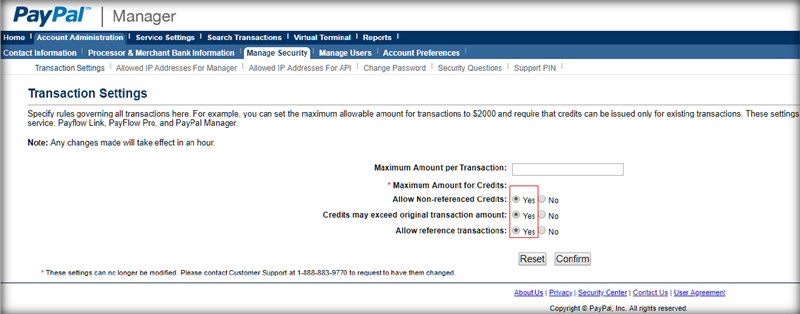PayPal Account Configuration Changes
The following are specific PayPal account configuration changes that PayPal clients must complete to ensure the PayPal payment gateway provider account continues to function properly after upgrading to Anthology Student 19.0. These changes must be completed before upgrading to 19.0.
PayPal Contact Information:
-
Send a request to payflow-support@paypal.com from the contact Email address of the PayPal account.
-
Call PayPal Customer Service at 888-221-1161
-
Contact PayPal Merchant Technical Support @ http://www.paypal.com/mts > Select Contact Support
Procedure to Configure the PayPal Account
-
Clients must have the Hosted Checkout Pages feature enabled for the PayPal account. If the account does not have this service, the client must contact PayPal to have this Hosted Checkout Pages feature turned on.
To determine if Hosted Checkout Pages in enabled for your account, in the PayPal Manager main page, under “Services Summary”, look for Hosted Checkout Pages service.
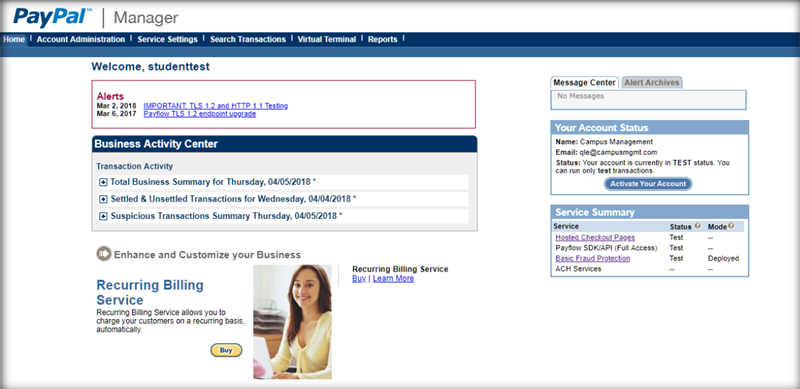
-
Clients must contact PayPal and request that the Express Checkout feature be suppressed for the PayPal account.
-
Once the Hosted Checkout Pages feature is turned on, the following settings must be configured for the hosted page through PayPal Manager.
In PayPal Manager under Service Settings > Hosted Checkout Pages, select Set Up.
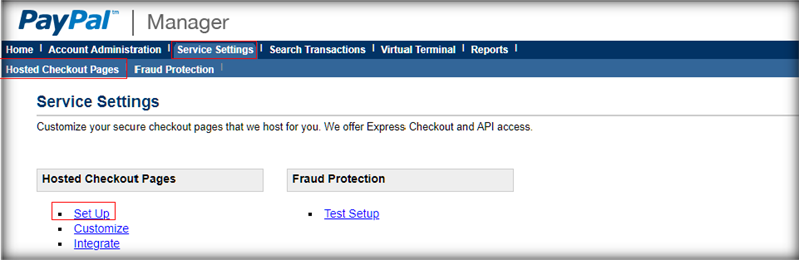
-
Set the Cancel URL Method to POST.
-
Set the Return URL Method to POST.
-
Set the Show Confirmation Page option to “On my website”.
Configure other fields in the Display options on the Payment page, Billing Information, and Shipping Information as needed. These settings dictate the appearance of your hosted checkout page.
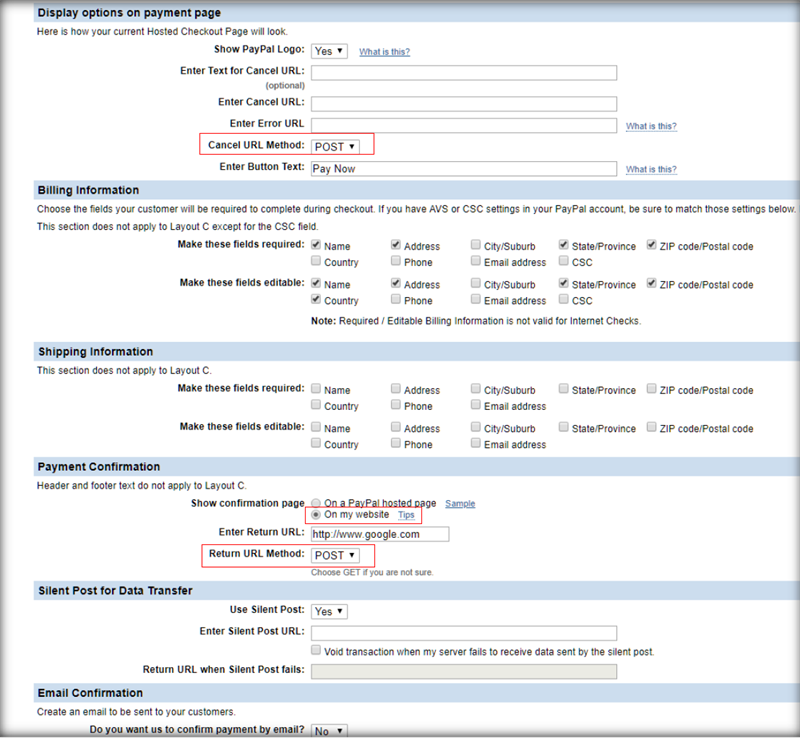
-
-
Clients must select and publish a layout for the hosted checkout page.
In PayPal Manager under Service Settings > Hosted Checkout Pages, select Customize.

On this page, you can choose from three different layouts (A, B, or C) for your hosted checkout page. You can also edit certain properties of each layout.
Once you have selected and finished editing your layout, you can preview the layout and be sure to select Save and Publish to make the layout available for the account.
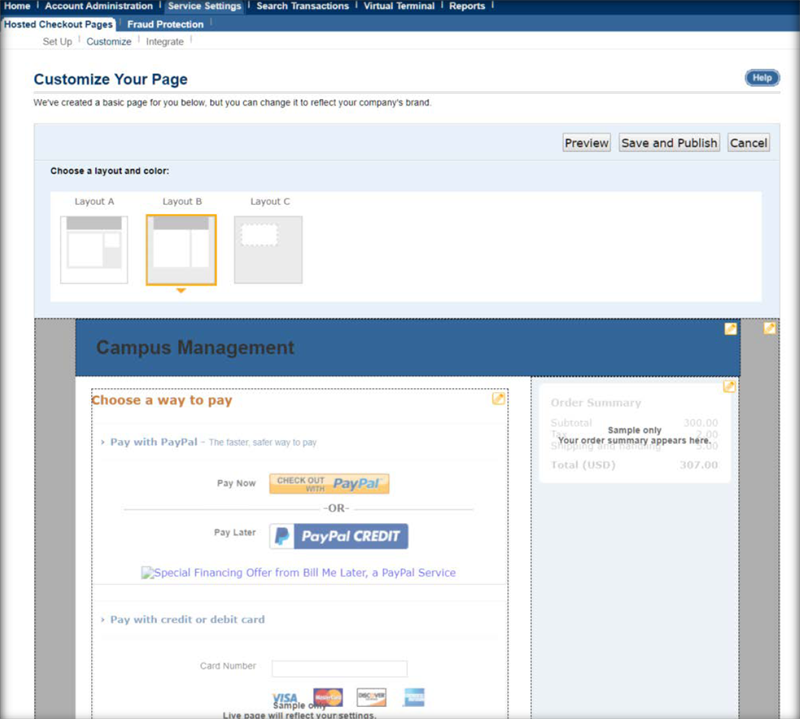
-
In PayPal Manager under Account Administration > Manage Security > Transaction Settings, the following settings must be set to “Yes”. If the settings are not editable, then clients must contact PayPal and request the change to be made.