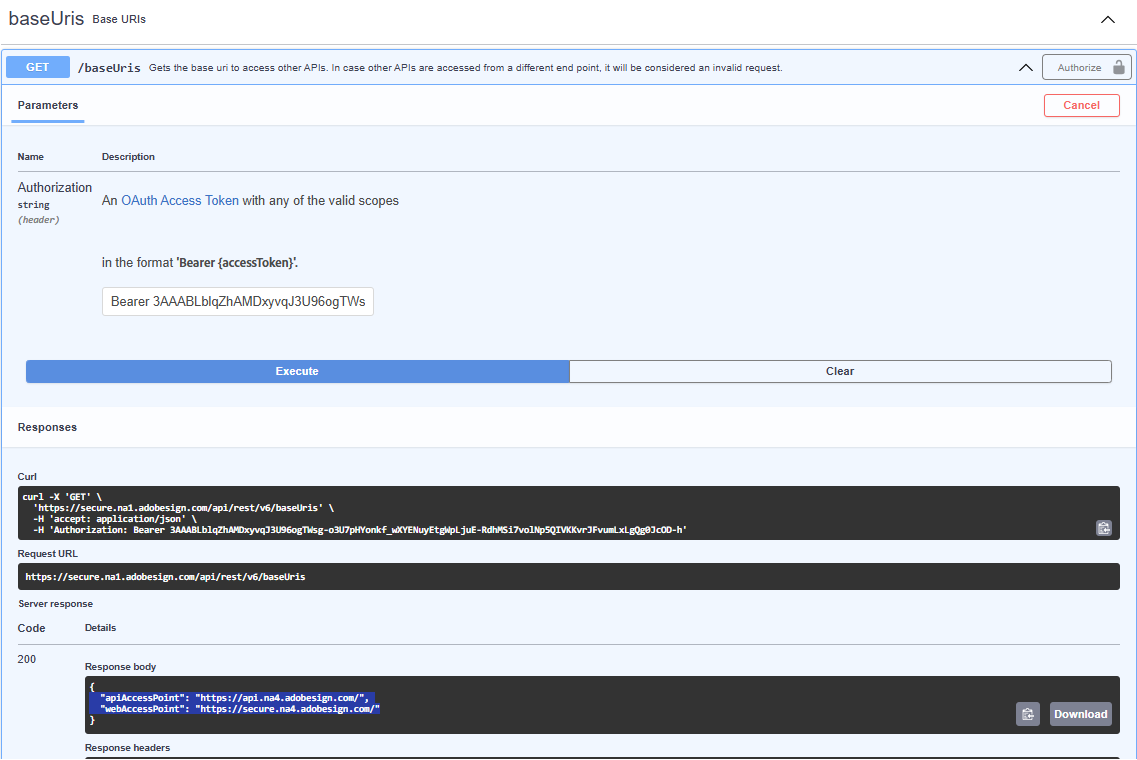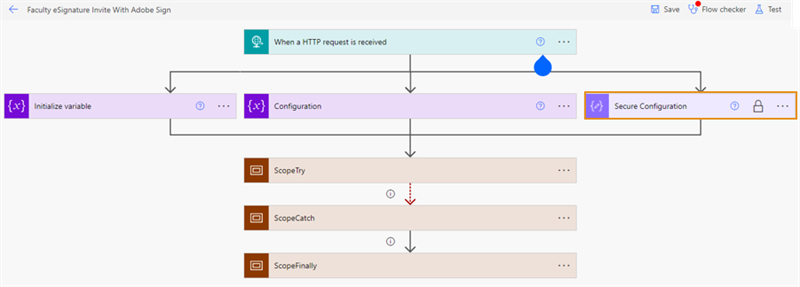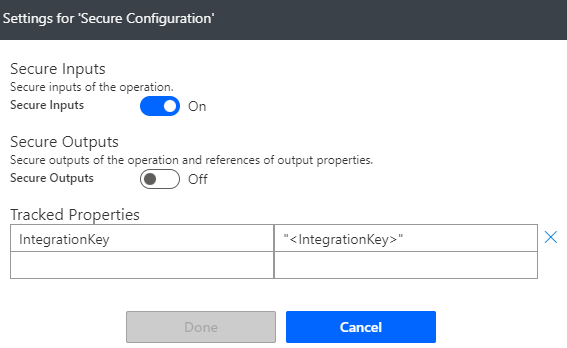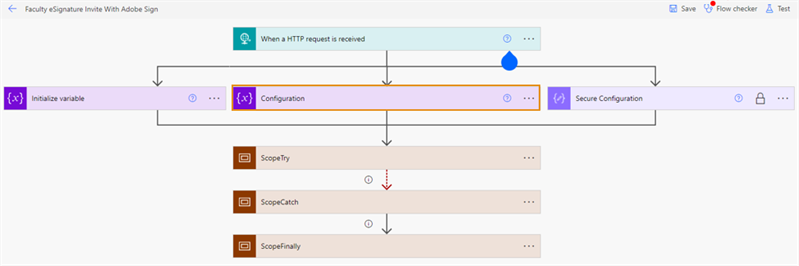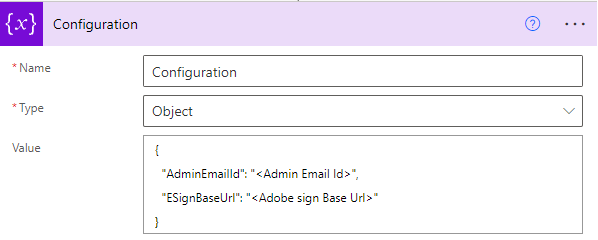Configure Adobe Sign Flows Using Microsoft Power Automate
You can use the information on this page to configure the Adobe Sign flows required to automate the process of eSignature in Anthology Student for Faculty Workload contract management.
Prerequisites
You must have:
-
An account for Adobe Sign
-
Downloaded the sample Microsoft Power Automate Adobe Sign solution for eSignature from GitHub (https://github.com/anthology-inc/faculty-workload-mgmt-flows) > 1.6 folder > FacultyWorkloadContractwithAdobeSign_1_6_0_0.zip.
Adobe Sign Flows for eSignature
The following flows are required to automate the approval process in Anthology Student:
| Flow Name | Description |
|---|---|
|
Faculty eSignature invite with Adobe Sign |
This flow will be triggered when you select the Send to Faculty button on the Faculty Contract Assignment & eSignature page. (Select the Processes tile > locate Faculty Workload > select Faculty Contract Assignment & eSignature.) The flow integrates with Adobe Sign to send the eSignature invite to the faculty member. |
|
Faculty eSignature Response with Adobe Sign |
This flow will be triggered automatically based on the faculty member’s eSignature response. |
Procedure to Configure eSignature Adobe Sign Flows
-
Under Faculty Workload Management solution, select either:
-
Faculty eSignature invite with Adobe Sign, or
-
Faculty eSignature Response with Adobe Sign
Microsoft Power Automate opens the selected flow in a new tab/ browser window.
-
-
Adobe Sign API for version 5 or later API calls must be made on a specific base URL obtained either using the OAuth workflow (the api_access_point parameter that is included with an authorization code) or by making a call to the GET /baseUris endpoint. (In previous versions, the ESignBaseUrl was static; now each customer must generate a token for a specific ESignBaseUrl.)
-
Log in to your Adobe Sign account.
-
Generate an Integration Key token as described in https://helpx.adobe.com/sign/kb/how-to-create-an-integration-key.html. Copy the generated integration key to the clipboard.
-
Access https://secure.na1.adobesign.com/public/docs/restapi/v6 and expand the BaseURIs section.
-
In the Parameters section under Authorization string in the Bearer accessToken field, specify:
Bearer<space> <your Integration Key> -
Select the Execute button. The Response body and Response header sections will be expanded in the Code section.
The Response body will display the URL for the apiAccessPoint. This URL will be the ESignBaseUrl in the steps below.
-
-
Select the Edit (
 ) button. Microsoft Power Automate opens the selected flow in edit mode.
) button. Microsoft Power Automate opens the selected flow in edit mode. -
Expand the Secure Configuration action box. Select … and select Settings.
-
In Tracked Properties, configure the Integration Key. For more information, refer to https://helpx.adobe.com/sign/kb/how-to-create-an-integration-key.html.
-
Expand the Configuration action box.
-
In the Value field, replace the placeholder value with an appropriate value. You can also add multiple email IDs separated by semicolons.
For example:
{"AdminEmailId": "YouremailId-1@yourdomain.com; YouremailId-2@yourdomain.com","EsignBaseUrl": "https://api.in1.adobesign.com"}Fields Actions AdminEmailIdSpecify the email IDs of the administrators who would receive flow success and failure notifications. EsignBaseUrlSpecify the Adobe Sign production URL. For example, https://api.in1.adobesign.com. - Select the Save button. Microsoft Power Automate saves the flow changes.