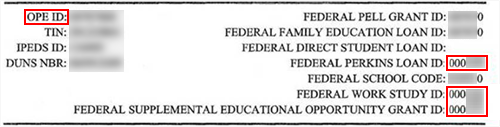COD & Packaging Settings for Campuses
You can use the COD & Packaging tab to configure identification codes that may have been assigned to your school by divisions of the U.S. Department of Education. They are required if your school participates in Title IV student financial aid programs.
You can also configure the School Code, Pell ID, or Federal School Code listed on the school's ECAR (Eligibility and Certification Approval Report).
Prerequisites
You must have System - Settings - Campuses - Manage authorization.
To edit an item associated with more than one campus, you must have access to all the campuses. For example, if the item is configured to be available at three campuses and you only have access to two of the campuses, you can view the item but cannot edit it. When you add an item, you can only select campuses to which you have access.
You should be familiar with:
- Background for Other Grants
- Background for COD Processing
- Background for Awarding Financial Aid
- Background for Pell Grants
Access Method
Select the Settings tile > expand System > select Campuses > select the name of an existing campus on the list or select the New button, specify the required information, and Save the campus > select the Financial Aid tile.
Procedure to Edit Items
-
Select the COD & Packaging tab.
-
Review, specify, or change the following values.
 Read Note
Read Note
When you try to modify a campus's Attend Pell ID, Anthology Student checks if the following conditions are met:
-
There are no Originated Pell Awards for students at the selected campus. Anthology Student checks if there are any students who have an Originated Pell Award with a status of "Accepted" or "Batched to Send" for the campus under the original Attend Pell ID. These values appear in the "Origination Status" field of a Pell grant.
-
There are no ISIRs that were matched to students at the selected campus that are associated with the Attend Pell ID. If the campus' Attend Pell ID was not already the same as the First College Choice or Pell ID, and there are ISIRs that were matched to a student at this campus using the Attend Pell ID's value, Anthology Student does not allow the Attend Pell ID for that campus to be changed, since the system would try to match the ISIR with an Attend Pell ID that no longer exists.
If the conditions are met, the Attend Pell ID is updated. In addition, the student's Attend Pell ID is updated with the new Attend Pell ID on the student's campus's Pell tracking record. This ensures that the student's previous Pell award information is associated with the new Attend Pell ID for the student's campus.
The system displays informational messages specific to the condition above that were not met.
The business logic behind the validation for the Attend Pell ID is as follows:
-
If Pell awards were successfully originated using the campus' Attend Pell ID and were accepted by COD, the Attend Pell ID is likely correct, and therefore should not be changed.
-
If ISIRs were imported and matched to a student at the campus, and the Attend Pell ID matched on the ISIR College Choices that came from the FPS, it is likely that the Attend Pell ID is correct, and therefore should not be changed.
 Read Note
Read Note
Indicates the serial number used in the Financial Aid General Ledger system. SEOG, FWS, and Perkins authorization levels are assigned to the Campus-Based Serial Number. This is a 6-digit number that is assigned by ED.
The campus-based serial number is used when configuring authorizations for Perkins Loans, FWS, and SEOG using the Financial Aid General Ledger (FAGL). The FAGL facilitates tracking of authorization levels by fund source.
The 6-digit campus-based serial number is assigned by the Department of Education to institutions that are eligible for federal financial aid. Approved institutions receive an Eligibility and Certification Approval Report (ECAR) with the identification numbers for federal financial aid tracking (ECAR excerpt sample below).
In the past, FISAP, data was gathered and reported using the campus-based serial number. When the Department changed the FISAP regulations to require reporting by OPEID, Anthology Student preserved the existing gather logic, but printed the OPEID on the FISAP report to meet the Department's requirement.
Note about School Code, Branch Number, and OPEID
Anthology Student supports institutions that use a numeric School Code and Branch Number, as well as institutions that use an OPEID.
If your institution uses a School Code and Branch Number, Anthology Student processes will append the 2-digit Branch Number to the 6-digit School Code (also known as Pell ID) and create the 8-digit OPEID.
The OPEID must be used instead of the School Code and Branch Number in the following processes:
- Clearinghouse Export
- COD Export
- Enrollment Reporting (SSCR Processing)
- FISAP
- Transfer Student Monitoring
When Financial Aid Automation is used and the School Code for your institution contains the letter G, B, or E, replace the letter with a 0 (zero).
-
-
Under COD Entity IDs, review, specify, or change the following values.
-
Under Packaging Status Promotion, review, specify, or change the following values.
Adhere to Constraints for adjusting Academic Year/Loan Period sequences

 Read Note
Read Note
In the scenarios below, the items are eligible to have date adjustments performed by the SPE should a student fail to progress during their final AY/LP.
-
When the following conditions are met, the AY/LP and associated payment period weeks and hours or credits are eligible to be automatically adjusted by the system; however, none of the values will be adjusted to 0:
-
A single disbursement has been posted to the AY, but the AY is not fully disbursed.
-
A ledger transaction has been posted because attendance was posted in the PP.
-
Active courses are on student schedules associated with a PP in the AY.
-
-
When an award, excluding payment plans or agency payment plans, for a final AY/LP is fully disbursed, the weeks and hours or credits are not eligible to be automatically adjusted by the system.
An activity with the description “The AY/LP definition cannot be changed due to an adjustment constraint.” is assigned to the student and staff user when one of the above conditions exists.
Allow Re-import of CommonLine Response File

Approve Awards for verified students only

Auto Recalculate Multiple Disbursements
 Refer to Multiple Disbursement Policies.
Refer to Multiple Disbursement Policies.Automated Disbursement Approval

Award Students with Recalculated EFC/SAI

 Read Note
Read Note
On July 30, 2024, the Department of Education announced that batch institutional corrections via the Electronic Data Exchange (EDE) will not be available in the 2024-25 FAFSA cycle. Any ISIR corrections saved and exported to the EDE system using Anthology Student will not be accepted by the Department of Education.
The correction functionality will still be available in Anthology Student, however, if an institution chooses to make ISIR corrections in the system, financial aid will not be awarded to students based on a recalculated EFC/SAI value. Regardless of whether the “Award Students with Recalculated EFC/SAI” option is selected or not, an SAI will NOT be recalculated for 2024-25 to display in Financial Aid > Awarding > Awards.
Carry over Estimated Aid to Enrollment

FA Administrator to be notified for Packaging Changes

Only Allow Author to Edit Academic Year Comment

Originate/Certify Estimated Awards

 Read Note
Read Note
If this check box is selected, awards for Title IV Aid may be certified even though the Award Status is "Estimated". When a Pell Grant and a Direct Loan have an Award Status of "E" (Estimated), "P" (Pending), or "A" (Approved) with award amounts and disbursement information, their Origination Status may be set to "R" (Ready to Send).
If a Subsidized Stafford, Unsubsidized Stafford, PLUS, or ALT Loan has an Award Status of "E" (Estimated), "P" (Pending), or "A" (Approved), and contains award amounts and disbursement information, its Application Processing Status may be set to "R" (Ready to Send.
In addition, if "Originate/Certify Estimated Awards" is selected and the "Automatically update Pell Origination Status to Ready to Send?" flag (Settings > Financial Aid > COD) is enabled, the Origination Status will be converted to an "R" if the Award Status is not equal to "C" (Cancel) when an ISIR is imported or during the ISIR Matching process.
When manually updating a Pell Grant, when Originate/Certify Estimated Awards is not selected, regardless of how the "Automatically update Pell Origination Status to Ready to Send?" flag is set, if the Origination Status is set to "Ready to Send" and the Pell Award Status is updated to "E" (Estimated), or "P" (Pending), the message "Origination Status cannot be "Ready to Send" until the Pell Grant Status "Approved" is displayed when an attempt is made to save the award.
Prevent Aid & Student Payments if Zero COA

Prevent changing processing status to "Ready to Send when validation fails for CommonLine packaging

Use Terms for Academic Year dates

 Read Note
Read Note
If this check box is not selected, and the school has clock hour program versions, perpetual terms (no term with start date within 15 days of start date), or does not have the number of terms and credits configured, Anthology Student adds the number of weeks for the academic year sequence from the program setup to determine the dates. If there are 5 consecutive days or more of holidays in the period, the period will be added to the end date.
If this check box is selected and the term is defined as a Financial Aid Term and associated with the student's enrollment campus, then Anthology Student finds the term that has a start date that matches the student's program start date, and assigns this date to the first Academic Year start date in the sequence.
Anthology Student then finds the term with a date greater than the end date of the term but closest to that date and considers it the next term that is part of the academic year. This step is repeated until the number of terms considered part of the academic year is equal to the total number of terms in an academic year.
Once the final term of the academic year is determined, the end date of that term will be the academic year-end date.
If the student's program of study is greater than one academic year, the start date for the subsequent academic year will be the next term with a date greater than the previous academic year-end date but closest to that date, for the student's entire program of study.
Only Financial Aid Terms will be considered for these date calculations.
If the Total Number of Terms in an Academic Year has not been defined on the Financial Aid Program Version for the program in which a student is enrolled, date calculations will reflect calculation formulas as if the check box was cleared (not selected).
Program transfers and the existence of transfer credits processes will be taken into consideration since these credits may result in a student completing a program in fewer terms than the total number of terms defined for the student's program of study. Under these circumstances, the average number of credits taken in a term is calculated, and if a student's transfer credits exceed the number of credits in a term, the academic year is reduced by the term. The steps are repeated until the accurate number of terms that the transfer student will attend is determined, and the transfer credits are deducted from the end of the program.
The items displayed on the page depend on whether the following advanced feature is enabled (refer to Advanced Features):
-
Enable Advanced Auto Packaging
When you select Enable Advanced Auto Packaging

-
The “Financial Aid Automation” section is shown, presenting the “Financial Aid Automation Effective Date by Campus” field in the Student Web App only.
-
-
-
Under Financial Aid Automation, review, specify, or change the following value.
Financial Aid Automation Effective Date by Campus 
The "Financial Aid Automation Effective Date by Campus" must be on or before the date configured in the "Automated Awarding Effective Date" field on the Automated Awarding Campus Settings form.
If the Pell grant, TEACH grant, and/or SEOG fund sources were awarded in the prior academic year (that is before the FAA Effective Date by Campus), and the student is eligible for additional disbursement(s) in the subsequent academic year (that is after the FAA Effective Date by Campus) for the same fund source (Pell, TEACH, and/or SEOG) and same award year, automated awarding will not award the student any funds in the subsequent academic year. This refers to the academic year immediately following the initial academic year being awarded. Any future academic years after this can be auto-awarded.
An exception is generated for any fund source already awarded in a prior academic year (which starts before the configured FAA Effective Date by Campus) and can't have additional disbursements awarded in the current academic year.
This functionality is specific to the student because a student who is not eligible for either of those three fund sources is awarded normally in the subsequent academic year.
-
Select Save to save the changes.