Review Registration and Unregistration Batches
For batches that you created to register and unregister multiple students, you can use the History tab to review the status of all the batches
When you register, unregister, and drop courses for students, Anthology Student performs validations and identifies conflicts. If you have the required specialized permissions, you can override the conflicts.
On the page you can also:
-
Override and submit another batch that registers students who were not registered in the first batch. Some conflicts you cannot override. For example, you cannot override a prerequisite or corequisite for track registration. In those cases, you can register the student from their Student Profile using the Student Courses or Degree Pathway tiles or by using the Term tab on this page if you have the required specialized permission.
-
Override and submit another batch that unregisters students who were not unregistered in the first batch.
Batches on this tab are available for 28 days by default. Anthology Student removes them after 28 days. If you need to keep the information for a batch, use the Export (![]() ) button on the toolbar.
) button on the toolbar.
Prerequisites
You must have:
-
Common - Processes - View authorization
- Academics – Processes - Registration authorization
If you want Anthology Student to display a message in the Result column when you register for a class assigned to an elective pool which is satisfied and will exceed the elective pool limit for catalog, course category, program version or area of study configured for that campus, your institution must have selected the following check box when it configured Settings > Campuses > Academic Records > Advising.
Display Elective Pool Warning During Registration![]()
To override conflicts, you must have the appropriate specialized permission. For example:
- Allow maximum students in class and Add/Drop date Override - All Campuses
 or Allow maximum students in class and Add/Drop date Override - Users Campuses Only
or Allow maximum students in class and Add/Drop date Override - Users Campuses Only
Allow Prerequisite/Corequisite registration and Maximum Course Attempts Override

For more information, refer to Background for Requisite Validations and Conflicts.
Access Method
Select the Processes tile > locate Academic Records > select Registration.
Procedure to Manage and Review
-
Select the History tab.
-
Review the status and values for the batches in the list.
-
Highlight the batch record in the History list. Anthology Student displays the details of the batch in the Batch Status Change list.
-
Review the values in the list.
- If the Result column displays a message indicating that registration or unregistration was not successful, select the right arrow (
 ) to display details for the conflicts.
) to display details for the conflicts.
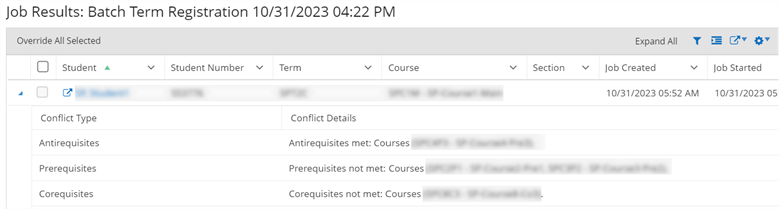
-
If you want to try to register or unregister the students with conflicts and you have the required specialized permission, take the appropriate action.
-
Select the students in the list.
-
Select the Override All Selected button.
-
In the dialog, select the Queue button.
-
Select the students in the list.
-
If the list contains conflicts and there are conflicts:
-
But if there are no conflicts for requisites, select the Override All Selected button (such as if the add or drop period for the class has expired)
-
And one or more conflicts for requisites and you do not want to unregister the student from the conditional courses, select the Override All Selected button
-
And one or more conflicts for requisites and you want to unregister the student from the conditional courses, select the Dont Override All Selected button
-
-
In the dialog, select the Queue button.
| Action You Are Taking | Value in the Results Column | Action to Take To Continue |
|---|---|---|
|
Register students |
Not registered |
|
|
Unregister students |
Unregister failed |
|