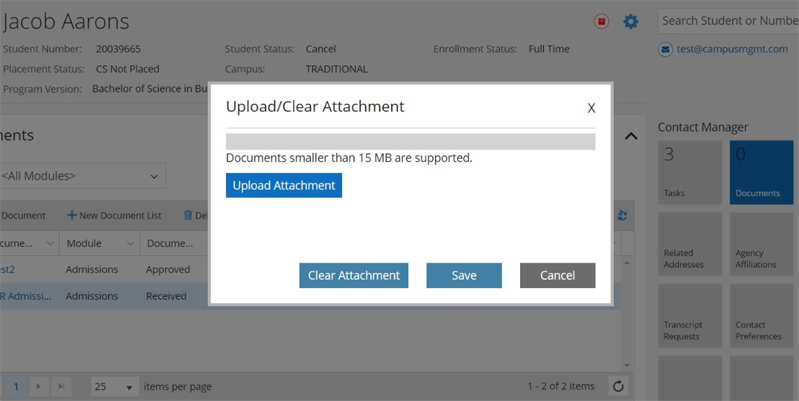Configure Anthology Student for Integration with Hyland's OnBase
You can use the information on this page to configure the settings in Anthology Student for the integration between Anthology Student and Hyland's OnBase.
Prerequisites
You must have:
-
To manage advanced features, System - Settings - Advanced Feature – Manage authorization
-
To manage a document, Contact Manager - Configuration - Manage authorization
-
To add or edit Integrated Document Providers, Contact Manager – Configuration - Integrated Document Providers - Manage authorization.
Enable Integrated Document Providers in Anthology Student
If you want to enable the Integrated Document Providers option to manage the document provider, you must configure the Allow Additional Document Providers![]() setting on the Advanced Feature page. (Select the Settings tile > expand System > select Advanced Features.)
setting on the Advanced Feature page. (Select the Settings tile > expand System > select Advanced Features.)
For more information, refer toAdvanced Features.
Configure Values Required to Integrate in Anthology Student
You must specify the value for Document Provider![]() as Hyland-OnBase to integrate Hyland's OnBase with Anthology Student on the Integrated Document Providers page (Select the Configuration tile > expand Contact Manager > select Integrated Document Providers.).
as Hyland-OnBase to integrate Hyland's OnBase with Anthology Student on the Integrated Document Providers page (Select the Configuration tile > expand Contact Manager > select Integrated Document Providers.).
For more information, refer to Integrated Document Providers.
Associate Documents in Anthology Student
You must associate the documents in Anthology Student.
First, you must ensure that there is a copy of each Anthology Student document in OnBase that will be uploaded for a student.
For more information, refer to Configure Hyland's OnBase for Integration.
Next, the documents must have an External Identifier![]() .
.
You can specify the external identifier for:
-
Individual documents on their Documents page. (Select the Configuration tile > locate Contact Manager > select Documents.)
For more information, refer to Documents.
-
Multiple documents at once in a batch. ( Select the Processes tile > locate System Administration > select Update External Identifier. )
For more information, refer to Update External Identifier.
Configure API Settings in Anthology Student
You must set up the API Settings on the Integrated Document Providers page. (Select the Configuration tile > expand Contact Manager > select Integrated Document Providers.) The settings details must be populated from Hyland OnBase.
Populate the Settings value.
| Settings | Description |
|---|---|
| BaseURL | The base URL is defined by schemes, host, and basePath on the root level of the API specification. |
| UserName | A sequence of characters that identifies a user as an account holder authorized to perform API operations. |
| Password | API credentials identify you as an account holder authorized to perform API operations. |
| ClientID | This is a unique identifier for apps, used across all clients that the authorization server handles. |
| ClientSecret | Secret known only to the application and the authorization server. |
| Scope | Scopes define the specific actions applications can be allowed to do on a user's behalf. |
| ServerURL | URL for the environment server. |
| TokenURL | OAuth authentication flows allow the user to share the protected content from the resource server without sharing their credentials. |
| AuthorityURL | URL to get the authorization code. |
| KeywordTypeGroupID | Unique identifier in the database for Keyword Type Group configuration. |
| CacheCookies | Authentication uses cookies for sessions. |
| RetryAttempts | The default is zero. The action to call on each retry. Retry with the raised exception and execution context. |
| DisconnectSession | Disconnect the session after each use? |
| License | Proprietary product license. |
For more information, refer to Integrated Document Providers.
Configure Mapping Tables in Anthology Student
You must set up the mappings table under Integrated Document Providers. (Select the Configuration tile > expand Contact Manager > select Integrated Document Providers.) The File Type IDs and Keyword type IDs must be populated from Hyland on the General tab. For more information, refer to Integrated Document Providers.
From Hyland OnBase database mapping IDs, populate the File Type Identifier:
| FileTypeIdentifier | FileTypeName | FileTypeSystemName | FileTypeExtensions |
|---|---|---|---|
| 2 | Image File Format | Image File Format | JPG, PNG, BMP,JPEG, RTF |
| 16 | PDG | ||
| 12 | MS Word Document | MS Word Document | DOC, DOCX |
| 14 | MS Power Point | MS PowerPoint | PPT, PPTX |
| 13 | MS Excel Spreadsheet | MS Excel Spreadsheet | XLS, XLSX |
Populate the Keyword - TypeID value for each Keyword defined in the Group for the Anthology Student integration. For more information, refer to Configure Hyland's OnBase for Integration
| Hyland-OnBase Keywords | Hyland-OnBase System-Defined Keywords | Keyword-TypeID | DB Reference |
|---|---|---|---|
| StudentID | StudentID | SyStudent.SystudentID | |
| StudentFullName | StudentFullName | SyStudent.FullName | |
| DoctypeCode | DoctypeCode | CmDocType.Code | |
| Module | Module | SyModule.Code | |
| Award Year | Award Year | Cmdocument.AwardYear | |
| ProgramVersionCode | ProgramVersionCode | AdProgramVersion.code | |
| CmDocumentID | CmDocumentID | CmDocument.CmDocumentID | |
| CampusCode | CampusCode | SyCampus.Code | |
| Campus | Campus | SyCampus.Descrip | |
| ProgramVersion | ProgramVersion | AdProgramVersion.Descrip | |
| DocumentStatusCode | DocumentStatusCode | CmDocStatus.Code | |
| DocumentStatus | DocumentStatus | CmDocStatus.Descrip | |
| CmDocStatusID | CmDocStatusID | CmDocStatus.CmDocStatusID | |
| CmDocTypeID | CmDocTypeID | CmDocType.CmDocTypeID | |
| AdEnrollID | AdEnrollID | CmDocument.AdEnrollID | |
| SyModuleID | SyModuleID | CmDocument.SyModuleID | |
| StudentNumber | StudentNumber | SyStudent.StuNum | |
| FileName | FileName | CmDocument.OriginalFileName |
Upload an Attachment in Anthology Student
When you upload student documents in Hyland's OnBase, the documents are accessible within Anthology Student.
-
Documents list (Select the Students tile > select the name in the Students list > expand Contact Manager > select the Documents tile.). For more information, refer to Documents.
-
Housing Lease page (Select the Students tile > select the name in the Students list > expand Student Services > select the Housing Leases tile > select the Documents tab.) For more information, refer to Housing Leases - Documents Tab.