Degree Progress Audit
You can use the Degree Progress Audit (DPA) page to review the progress of a student towards completing their degree. You can also use the Degree Progress Audit to:
-
View a visual representation of the student's progress
-
View information about their program and GPAs
-
Review the status for courses (such as Future, Scheduled, Current, Completed, or Dropped)
-
Change their required courses (such as add, waive, and undo the waive for courses)
-
Add requirement rules to courses to ensure that the courses meet degree requirements
The illustration shows the data elements Anthology Student uses in the Degree Progress Audit.
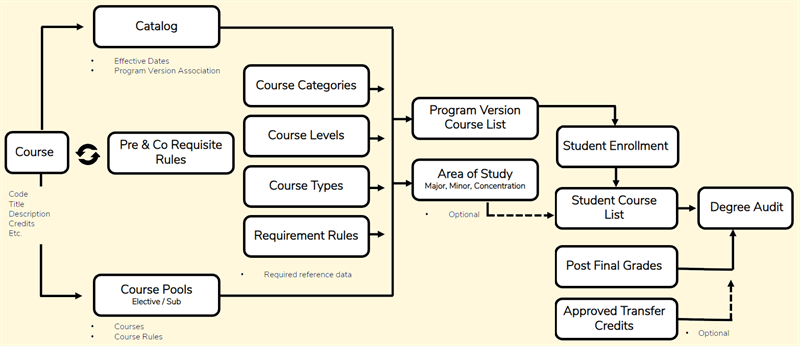
Automated Multiple Fulfillment
The Automated Multiple Fulfillment feature allows a course to fulfill more than a single course requirement. An example is an interdisciplinary course that could satisfy a course requirement and an elective requirement. If automated multiple fulfillment is enabled for the program version the student is enrolled in, both requirements would be fulfilled.
However, while a course and the grade are displayed in multiple categories, they only count once for the entire program. A course can fulfill requirements in multiple categories across the DPA. Only one course requirement within a category can be fulfilled. Using the prior example of an interdisciplinary course, if one instance is a required course and the other an option in the elective pool and both are in the same category, only one course requirement will be fulfilled.
When the Automated Multiple Fulfillment feature is enabled, the completed course is applied to the first category based on the Course Fulfillment Order (CFO) (refer to Background for Course Fulfillment Orders) and fulfills additional instances of the course requirement in other categories based on what was configured for Automated Multiple Fulfillment for that program version. This means that if the configuration states that Automated Multiple Fulfillment can be used in up to two categories if a completed course can satisfy the requirement in those two categories, it will. If there happened to be an additional category where that course requirement exists, it would not show as fulfilled because the configuration is limited to two.
If Multiple Fulfillment is disabled in the second enrollment/Program Version, the course instance in the first category based on CFO is completed and other instances are not impacted.
-
When a requirement rule is applied at the PV level, it consumes all applicable courses listed under the PV course list and EPs, as well as those in the AoS course list and EPs, to fulfill its requirements.
Prerequisites
To view the page, you must have:
-
Common - Student - View authorization
-
Academics - Degree Progress Audit - View authorization
The student must also be enrolled in a program version.
Your institution must have configured degree progress audit for your program version.
When your institution configured the advanced features in the system settings for Anthology Student, it must have selected No for Enable New Standard DPA![]() .
.
To use Automated Multiple Fulfillment in Degree Progress Audit, your institution must have selected Yes for the following advanced features. (Select the Settings tile > expand System > select Advanced Features.):
- Enable Feature Flag for Automated Multiple Fulfillment

- Enable Feature Flag for Course Fulfillment Order

-
Enable Advanced Requirement Rules Feature
If your institution wants to create and manage pool conditions then set the Enable Pool Conditions for Pool Based Elective Pools![]() (Select the Settings tile > expand System > select Advanced Features) to Yes.
(Select the Settings tile > expand System > select Advanced Features) to Yes.
If you want to select the Advanced – Rule Based in the Type list for requirement rules in version 21.1 or later to specify more complex requirements, your institution must have selected Yes for Enable Rule Based Requirement Rules and Levels![]() when it configured advanced features in the system settings for Anthology Student.
when it configured advanced features in the system settings for Anthology Student.
Access Method
Select the Students tile > select the name in the Students list > expand Academic Records > select the Degree Progress Audit tile.