Student Statuses & Colors
You can use the Student Statuses & Colors tab from Status Changes page to:
-
Add or edit the student statuses
- Edit the color to emphasize the status category of the current student
Prerequisites
You must have System - Settings - Manage authorization.
To edit an item associated with more than one campus, you must have access to all the campuses. For example, if the item is configured to be available at three campuses and you only have access to two of the campuses, you can view the item but cannot edit it. When you add an item, you can only select campuses to which you have access.
You should also be familiar with the Background for Status Changes.
Access Method
Select the Settings tile > expand System > select Status Changes.
Procedure to Add or Edit Items
-
Select the Student Statuses & Colors tab.
-
To filter the list, specify the following value.
-
If you want to:
-
Add a new list item, select the New button on the toolbar
-
Edit an existing list item, select the name in the list
-
-
Review, specify, or change the following values.
-
If you want to save and:
-
Continue making changes, select the Save button
-
Continue to add another item to the list, select the Save & New button
-
Close, select the Save & Close button
-
Configure a Student Status for Withdrawn with Ability to Register
You can configure a student status that reports the student as withdrawn, but keeps the student active so that they can log into Student Portal to register for courses. When an active student is changed to this school status, Anthology Student will treat the status change as an official or unofficial withdrawal in the appropriate locations. For example, in:
- Determining the NSLDS Withdrawal Date and Date of Determination
- Financial Aid (such as canceling any future aid)
- Student Accounts (such as refund calculations)
- Reporting (such as enrollment reporting and Clearinghouse)
The student will still be able to log into Student Portal to register.
To configure the status, you must select:
- Attending for System Status
- Withdrawn for NSLDS Status
- The Status Represents a Title IV Withdrawal check box
Example
The example shows a student status of withdrawn with ability to register.
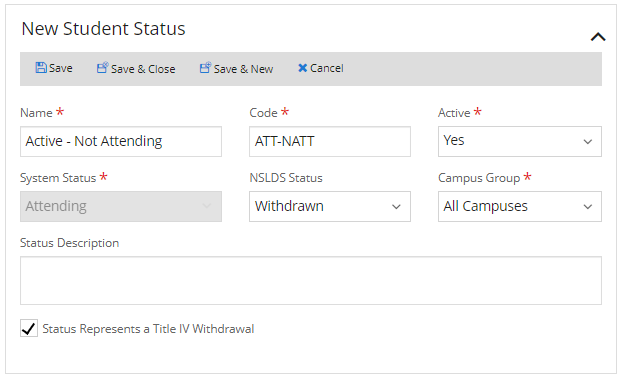
Update Status Category Colors
You can use the Student Statuses & Colors tab from the Student Statuses page to edit the color to emphasize the status category of the current student.
-
Select the Student Statuses & Colors tab.
-
Select the Update Status Category Colors button on the toolbar. Anthology Student displays the Update Status Category Colors dialog.
-
Review, specify, or change the value Lead
 .
. -
Select the options to configure the following lists.
List Options Degree Seeking Colors
Non- Degree Colors
-
Select Save to save the changes.
Delete or Deactivate Student Statuses
You can use the Student Statuses & Colors tab from the Status Changes page to delete or deactivate the student status.
- Deleting an item permanently removes it. No record of deleted list items is maintained in Anthology Student.
- Deactivating an item keeps a record of it in Anthology Student (preferred). It can no longer be assigned to a student or record but remains assigned as it was previously.
If an item:
- Is not associated with a student or record, you can delete or deactivate it
- Is associated with a student or record, you can only deactivate it
- Is associated with Automated Awarding, you cannot delete or deactivate it
Procedure to Delete Items
- Highlight the item in the list.
- Select the Delete button on the toolbar.
The item is:
- Removed from the list on the page, and the list is redisplayed
- No longer available to select on the forms that contain the list
Procedures for Deactivating Items
There is more than one method for deactivating an item.
| Method | Procedure | Result |
|---|---|---|
| Using a toolbar button |
|
The item:
|
| Editing the item |
|
Because the item is not removed, you can also make it active again by selecting the Activate button.