Manage Class Scheduling for Students
As a faculty or staff member, you may be tasked with developing a plan for the students while keeping track of the classroom usage. For example, you may be required to ensure that 25 percent of total class hours should be outside of the main class hours of 9.00 a.m. to 4.00 p.m. To accomplish these requirements, you can use the Class Schedule page to develop a plan for class room usage and schedule classes for various shifts in the specified time period.
Additionally, you can use the Schedule Classes page to:
- Schedule classes
- Assign instructors to classes
- Store comments about the class that will be included in the student's schedule
- Configure auto drop rules, absence warnings, makeup hours, and student specific attendance rules for the class
- Configure the waitlist for the class
- Configure options for the Anthology Student Portal
- Specify the fee schedules that will be used during registration
- View and update the book requirements for the class
- Add and remove the documents required for the class
- View the weekly class schedule
- View cross listed courses
The following conflict resolution features are available:
-
A warning is displayed if you try to schedule a class in a room for which another class has already been scheduled at the same time. For example, you must create two room IDs if a room is used for more than one class at the same time
-
A warning is displayed if you try to schedule an instructor for a class when the instructor is already scheduled for the same time period in another class
-
A validation message is displayed when you try to enter duplicate class codes
The Term Class Schedule report lists the class sections with basic information about each section (such as the instructors for each period, days of the weeks, start days, and start times). If you need more detailed information for class sections or instructors, you can create a custom view. For example, you can create a custom view that includes the:
- Course name
- Class section name and code
- Class section start and end dates
- Instructor for the period and the hours assigned
- Days and times of those periods
- Buildings, rooms, and locations
Refer to Example Queries for Custom Views.
Prerequisites
You must have:
-
Common - Processes - View authorization
-
To add or edit a class schedule, Academics - Class Scheduling - Edit authorization
-
To view a class schedule, Academics - Class Scheduling - View authorization
Access Method
Select the Class Scheduling tile.
Details for the Tiles in Class Scheduling
| Summary Tile Name | Tile to Select | Details |
|---|---|---|
|
Class Schedules |
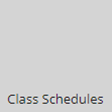
|
When you select this tile, Anthology Student displays the list of all the class sections based on the filters. |
|
Sections in Progress |
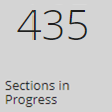
|
When you select this tile, Anthology Student displays the list of class sections in progress. |
|
Average Section Size |
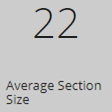
|
When you select this tile, Anthology Student displays number of the average section size.
Anthology Student calculates the total number of registered students of all in-progress Class sections divided by the total number of active Class sections in active Terms. |
Actions Available
Columns
For the Building, Room, and Location columns, if the same values are specified in the period details in the schedule, the columns display the values. If they are different or a value is blank, Anthology Student displays *various* in the columns.
For example, if a Monday and Wednesday class:
-
Is in the same location and building, the Building and Location columns will display the values from the schedule
-
Has different rooms in the same building, the Room column will display *various*
You can select the right arrow (![]() ) for the entry to display the values from the schedule.
) for the entry to display the values from the schedule.