Course Refund Policies
Course Refund policies are applied automatically when the Course status changes to Drop. If the billing method is configured as “Post Pending charges review”, the pending charges must be posted for the Course refunds to be posted on the ledger.
You can use the Course Refund Policies page to add, edit, delete, or deactivate the policies for course refunds that Anthology Student uses to calculate refunds. The refund calculations in Anthology Student support straight pro-rata refund policies. The calculations are based on the number of days or weeks completed by the student for the enrolled course. You can also configure several refund policies and select those for different circumstances.
You can create or edit refund policies that will be used in refund calculations whenever a student drops out of a course.
When a course is dropped, the user is prompted to enter a “Drop Date”. The Course Refund Policy calculates the number of days between the course “Start Date” to the “Drop Date”, plus 1 day (which means include the last day).
Below is (1) the SQL used for the calculation as well as (2) a real-world example:
-
The SQL for this calculation is in the stored procedure
sproc_SaCourse_Refund_Adjustment.The calculation for calculating days is:
SELECT @lngDaysCompleted = DateDiff(dd, @StartDate, @DropDate) + 1 -
Real-world example:
-
The Course Refund Policy is configured to use weeks.
-
If the course is dropped between 0.00 and 1.00 week, the student should be refunded 100% of the cost of the course.
-
If the course is dropped between 2.00 to 99.00 weeks, the student gets a $0.00 refund (no money should be returned for the cost of the course).
-
The course starts on 5/23 and is dropped on 5/30.
According to those dates, what should happen?
-
If that date range is 1 week or less, the student gets a 100% refund for the cost of the course.
-
If the date range is greater than 1 week, the student gets no refund.
Most would look at the dates 5/23 to 5/30, and count 7 days, which would give the student a 100% refund. However, looking at a calendar, and counting each day, including 5/30, it’s 8 days. Since more than 1 week was completed, the student gets no refund.
-
Prerequisites
To view the page, you must have Student Accounts - Configuration - View authorization.
To edit the page, you must have Student Accounts – Configuration - Manage authorization.
To edit an item associated with more than one campus, you must have access to all the campuses. For example, if the item is configured to be available at three campuses and you only have access to two of the campuses, you can view the item but cannot edit it. When you add an item, you can only select campuses to which you have access.
Access Method
Select the Configuration tile > expand Student Accounts > select Course Refund Policies.
Filters
By default, the grid displays all records for the campuses you are authorized to work with. You can use the drop-down at the top of the page to display only records for a specific campus.
Procedure to Add or Edit Items
-
Review the values of the records in the grid.
-
If you want to:
-
Add a new list item, select the New button on the toolbar
-
Add a new list item by copying and modifying an existing list item, select the row in the list and the Duplicate button on the toolbar
-
Edit an existing list item, select the Name in the list
-
-
Review, specify, or change the following values.
-
In Calculation Options, specify the following values.
Course Refund Policies are calculated based on the posted balance, not the pending balance. Course refund policies rely on Auto Correct Course Details
 being set to Yes. When "Auto Correct Course Details" is set to No, you are responsible for posting adjustments to avoid issues with later adjustments and re-bills in the term.
being set to Yes. When "Auto Correct Course Details" is set to No, you are responsible for posting adjustments to avoid issues with later adjustments and re-bills in the term. -
In Refund Policy Associations, specify the following values.
-
Depending on your selection in the "Calculation Based On" field, take the appropriate action in the Calculation Based on Length grid or Calculation Based on Percentage grid.
Task Action to Take Add a refund record -
Select the Add button. Anthology Student inserts an empty row in the Units column.
-
For Calculation Based on Length, specify the following values.
Example:
The Refund % could be configured to include the range of Units for different Unit Types:
1-25 Days = 75%
26-50 Days = 50%
51+ Days = 0%
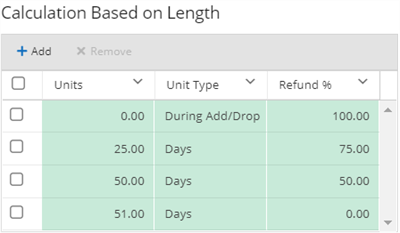
-
For Calculation Based on Percentage, specify the following values.
-
Select the Save button. Anthology Student saves the record.
Remove a refund record Select the record and select the Remove button.
Anthology Student removes the selected record from the list.
-
-
In the Transaction Codes grid, review the values in the list.
You can select a value in the Action column to configure each code individually.
-
If you want to save and:
-
Continue making changes, select the Save button
-
Continue to add another item to the list, select the Save & New button
-
Close, select the Save & Close button
-