Set Session Defaults
If you are assigned to more than one campus, you can specify your default campus the first time you log on to Anthology Student along with a default term and award year. Once you have set your default campus, Anthology Student displays the information and students for that campus. If you are only assigned to one campus, Anthology Student automatically sets that campus as your default.
You can also change your campus while you are working in Anthology Student.
You can set session defaults for campus, term, award year, and module to reduce the time it takes to navigate to the features used most. For example, if 2020-2021 is set in the award year in the session defaults, some financial aid forms will default to the 2020-2021 award year. If you select a prior year in the session defaults, you cannot access certain Regulatory US forms.
Save and close all forms before changing the session defaults. In certain circumstances, the session default can impact data available on a form or saved to a form. There is no way to cancel any changes that have been made to this form. To revert to options that existed before the form was changed, change the options back and then select Save or close the form.
Prerequisites
Your System Administrator must have assigned you to your campuses.
Procedure to Set Your Session Defaults
If you have not set your default campus, Anthology Student displays a dialog the first time you access it.
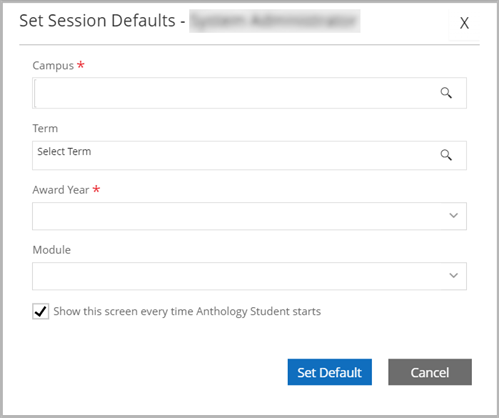
-
Select or specify the values.
-
Select the Set Default button.
Anthology Student displays the Home page with the selected campus code in the top, right corner of the page.
Procedure to Change Your Session Defaults
-
Save any work you had in progress on pages or tabs.
-
Select the campus code.
-
Select the name of the campus you want to work with in the list.
Anthology Student redisplays the Home page with the selected campus code in the top, right corner of the page.

-
Select an Award Year.
-
Optionally, select a Term and Module and select or clear the Show this screen every time Anthology Student starts check box.
-
Select Set Default to save any changes.
Not all form instances with Campus, Term, Award Year, and Module fields honor the session default settings. Session defaults are primarily applied to Regulatory US configurations and processes. The user's permission settings impact the session default behavior. For example, when you set the Module to Academics, but you are a Financial Aid user and only have permission to Financial Aid menus and tasks, the Module value will not match the session default.