Import the Faculty Workload Contract Management - SignNow Solution
You can use the information on this page to understand how to import Faculty Workload Contract Management - SignNow Microsoft Power Automate sample solution version 1.6.0 or later in Anthology Student for Faculty Workload contract management. This solution consists of only SignNow flows.
Prerequisites
You must have downloaded sample Microsoft Power Automate solution for contract management from GitHub (https://github.com/anthology-inc/faculty-workload-mgmt-flows) > 1.6 folder > FacultyWorkloadContractwithSignNow_1_6_0_0.zip.
You must have license for SignNow. You must be also familiar with Background for SignNow eSignature
Procedure to Faculty Workload Contract Management - SignNow Solution
-
In Office 365, open Power Automate at https://www.office.com/.
- Select the Environments menu on the top right and choose the desired environment where the sample Power Automate flows need to be imported.
-
In the left pane, select Solutions.
-
In the top menu, select the Import button. Microsoft Power Automate displays the Import a solution pane. Select the Browse button and select the Faculty Workload Contract Management - SignNow sample solution file from the appropriate location which was downloaded from GitHub, and select the Next button.
-
Verify the solution details displayed and select the Next button.
-
Select the required Outlook connection reference from the Office 365 connection Ref drop-down. This drop-down will be auto-populated if the Outlook connection already exists.
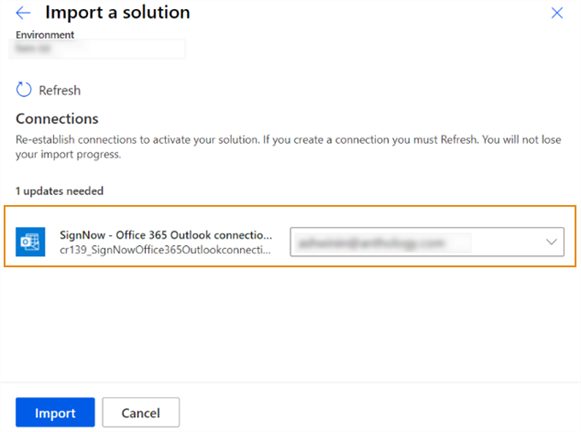
-
Select the Import button. Microsoft Power Automate successfully imports the solution.
-
Verify the content of the Faculty Workload Contract Management - SignNow solution.
Contents of the Solution Must Be Faculty eSignature Invite with SignNow flow Faculty eSignature Response with SignNow flow SignNow Office 365 Outlook connection references