Import the Faculty Workload Contract Management Power Automate DocuSign Solution Version 1.8.0
You can use the information on this page to understand how to import the Faculty Workload Contract Management - DocuSign Microsoft Power Automate sample solution version 1.8.0 in Anthology Student for Faculty Workload contract management. This solution consists of only DocuSign flows.
Prerequisites
You must have downloaded the sample Microsoft Power Automate solution for contract management from GitHub (https://github.com/anthology-inc/faculty-workload-mgmt-flows) > FWM 1.8.0 > Power Automate Flows.
You must have a license for DocuSign. You must be also familiar with Background for DocuSign eSignature.
Procedure to Import the Faculty Workload Contract Management - DocuSign Solution
-
In Office 365, open Power Automate in https://www.office.com/.
-
Navigate to Solutions. In the top menu, select the Import button. Microsoft Power Automate displays the Import a solution pane. Select the Browse button and select the Faculty Workload Contract Management - DocuSign solution.
-
Select the required Outlook connection reference from the Office 365 connection Ref drop-down. This drop-down will be auto-populated if the Outlook connection already exists.
- Select the required connection reference from the DocuSign Connector drop-down. If not configured, create a new connection. Specify the login details and account type, and select Refresh in the Apply changes pop-up.
- The solution Faculty Workload Contract Management - DocuSign is imported successfully.
- Verify the content of the Faculty Workload Contract Management - DocuSign solution.
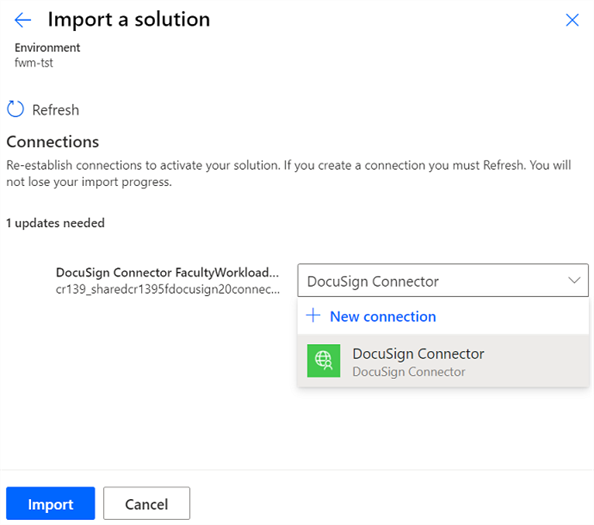
| Contents of the Solution Must Be |
|---|
| DocuSign Connection Reference |
| Faculty eSignature Invite with DocuSign |
| Faculty eSignature Response with DocuSign |