Background for SignNow eSignature
You can set up eSignature with SignNow for Anthology Student. This helps you to manage contract eSignatures.
Faculty Workload sends the approved contract to the faculty member via email. The SignNow eSignature platform will allow faculty members to receive and sign contracts.
Prerequisites
You must have:
-
A license for SignNow
-
Defined flows to automate the eSign process in Microsoft Power Automate for SignNow with account details. For more information, refer to Integration with Microsoft Power Automate.
Details for Contract Signature
You must have defined the signature information when you have configured the Faculty Contract Templates (Select the Configuration tile > locate Faculty Workload > select Faculty Contract Templates.).
Below is the recommended format to add signature information in the contract template; otherwise, the workflow automation process will fail in Microsoft Power Automate.
| Field | SignNow Tag |
|---|---|
| Signature | {{t:s;r:y;o:”Employee”;w:100;h:30;}} |
| Date | {{t:t;r:y;o:”Employee”;I:"Date";}} |
| Key | Description | Values |
|---|---|---|
| t | Type | s (for signature), t (for text) |
| r | Required | y (for required) |
| o | Role | Employee |
| w | Width | 100 |
| h | Height | 30 |
| l | Label | Date |
For example, below is the contract template with SignNow tags.
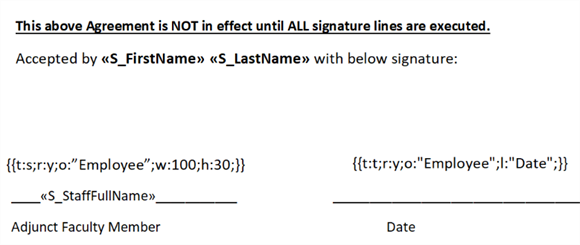
For more information on SignNow tags, refer to https://www.signnow.com/features/add-text-tags-to-the-document. Contact your SignNow representative if you have questions.
Details for Contract Acceptance/Rejection
Once the faculty member receives the contract, the faculty member can use SignNow to accept/reject the contract. If the faculty member wants to:
-
Accept the contract: Specify the required fields, such as signature and date, and select the Done button.
Once the faculty member has accepted the contract, it cannot be rejected. Faculty members can only view and download the accepted contract.
-
Reject the contract: Select the SignNow settings icon > Decline To Sign and specify the reason for refusal.
Once the faculty member has rejected the contract, the faculty member can accept/reject the contract again.