Background for Degree Pathways
The Degree Pathway feature is designed to be an advising tool that provides a personalized planning experience for students. It enables advisors and students to map and visualize a plan that shows how the student can get from the beginning to the end of their programs, course by course, term by term.
Degree pathways engage and involve students and allow advisors to help plan using student-focused choices. The student can walk away with a printed version of their personalized plan. It is currently unique to Anthology Student.
The Types of Plans You Will Be Working With
The templates you configure are ideal pathways for your:
- Program versions (refer to Degree Pathway Templates)
- Areas of study (refer to AOS Pathway Templates)
They are the quickest and most efficient way to complete program versions and areas of study.
Once your institution has configured pathway templates for its program versions and areas of study, the templates are automatically populated in the student Degree Pathway list when they enroll. Because the pathway template is the ideal pathway, Anthology Student includes it for reference when you use Degree Pathway from the Student Profile to plan.
Anthology Student also creates a student plan. The student plan is based on the template, but it also contains additional information specific to the student, such as:
- Any completed courses
- Applicable transfer credits
Once you have used Save As from the Student Plan to save a copy, you can begin to work with a student on their pathway. You can create multiple draft plans if needed so that a student has options. Once the student has decided on the best plan for them, it can be approved.
Easy to Configure and Use
The configuration of pathway templates and the degree pathway planning for students has an easy-to-use interface that displays courses on a canvas that you can rearrange easily using drag and drop.
It also includes several easy-to-interpret visual indicators to assist you. For example, you can display prerequisites and corequisites alongside the courses on the canvas to ensure the plan is efficient.
Anthology Student displays arrows:
- From the prerequisites
- To corequisites
The example shows the types of indicators in a correctly configured template plan.
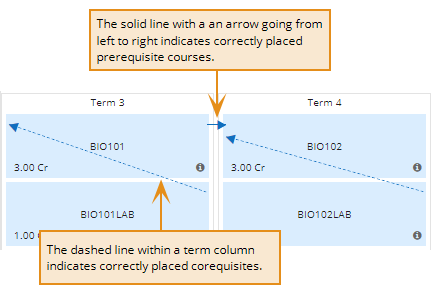
The example shows the types of indicators in an incorrectly configured template plan. The example also shows the messages that are displayed when you select the exclamation point (!) that you can use to help correct it.
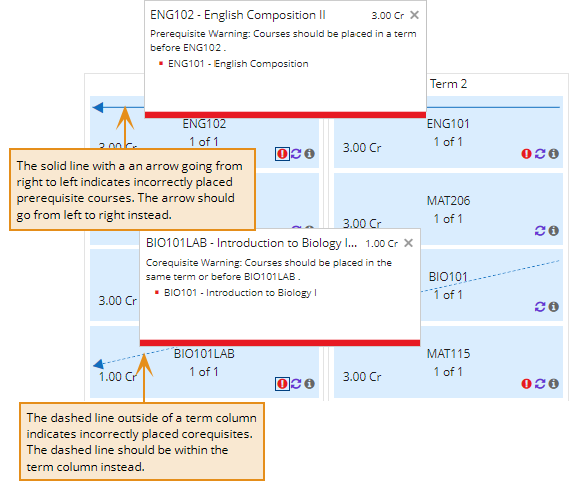
Anthology Student also:
- Displays warnings for missing courses, prerequisites, and corequisites
- Displays the number of attempts, retakes, and repeats
- Validates prerequisites and corequisites across majors
- Enforces maximum course attempts
In the following example, there is a missing course in the course list.
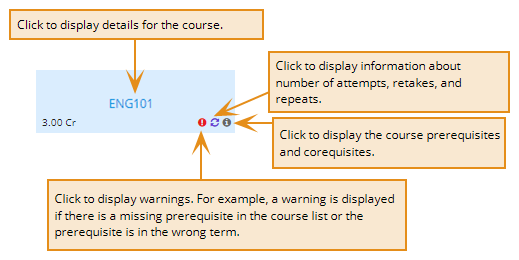
Overview of the Canvases
In both the pathway templates you configure and the plans you work with for the student, Anthology Student displays the following:
- Child terms in columns on the left
- Courses in a list on the right
The Student plan and drafts can display terms in gray. If the term is gray, either the:
- Student has registered
- Term is in the past (completed)
If the student did not pass a course, it can be displayed in the term where it was taken and in the list of courses on the right.
Term 0 in the Student plan and drafts contains any courses that do not have a specified term.
The example shows the areas of a pathway template for a program version. (Select the Configuration tile > locate Academic Records > select Programs > select the name of the program in the list > select the New button and specify the general information or select an existing program version in the list > select the Degree Pathway Templates tile.)
The pathway template for an area of study looks and works the same way.
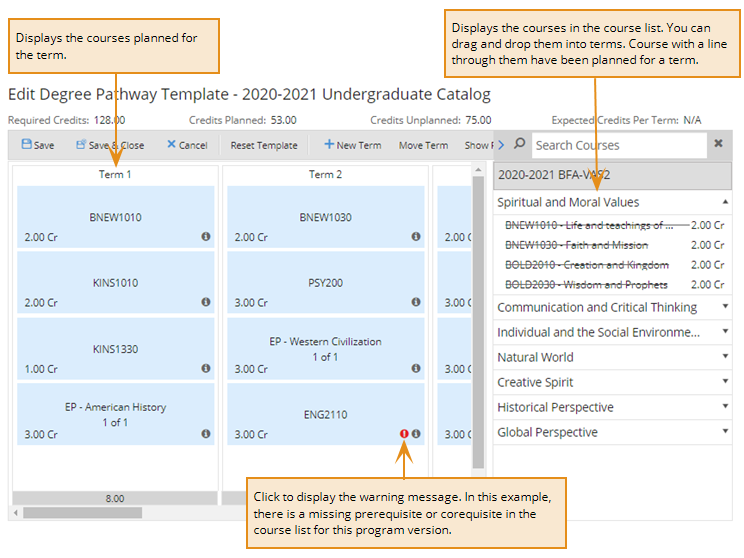
The example shows a draft plan for a student from their Degree Pathway page. (Select the Students tile > select the name in the Students list > expand Academic Records > select the Degree Pathway tile.)
The Student plan and drafts can display terms in gray. If the term is gray, either the:
- Student has registered
- Term is in the past (completed)
If the student did not pass a course, it can be displayed in the term where it was taken and in the list of courses on the right.
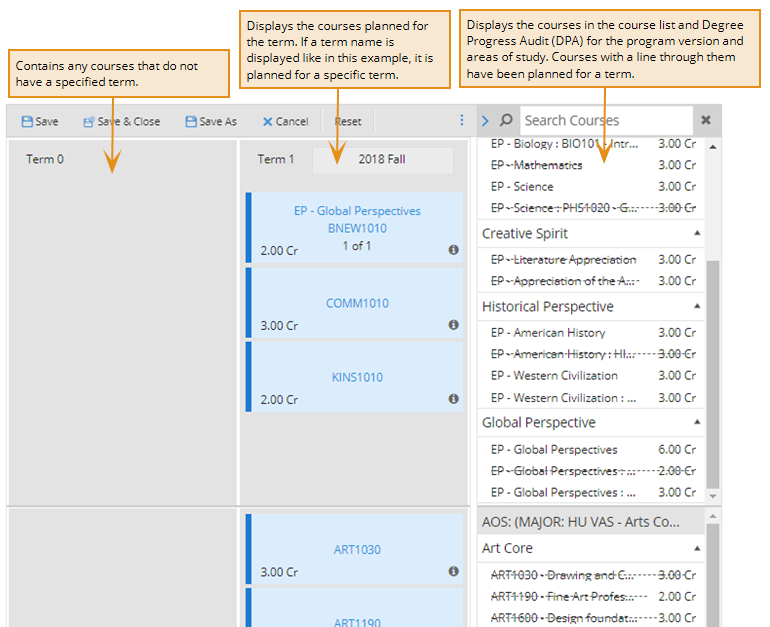
FAQs
Like any other plan, plans can change. For example, you can revisit and revise plans when there is a life event or change for the student. For example, you can:
-
Modify an existing approved plan
-
Create as many additional draft plans as you need to run what-if scenarios for a student (such as when a student is considering attending part-time for a term or is considering studying abroad)
Degree pathways created in Anthology Student:
-
Can be used with any other graduation and degree planners your institution is already using
-
Compliments course registration and the graduation checklist in the Degree Progress Audit (DPA) feature are also available in Anthology Student
Degree pathways provide a visual that can also help advisors identify when a student is:
- Not progressing
- Considered at risk
Advisors can use this information to intervene and help students get back on their pathway.
Because it provides a visual during degree pathway configuration, your institution has visibility into requisites chains and courses so that you can resolve design flaws.
The following examples show the indicator Anthology Student displays when a prerequisite or corequisite is missing from the course list for the catalog. The message is displayed when you are configuring the degree pathway template and when you are working with a student's degree pathway from their Student Profile.
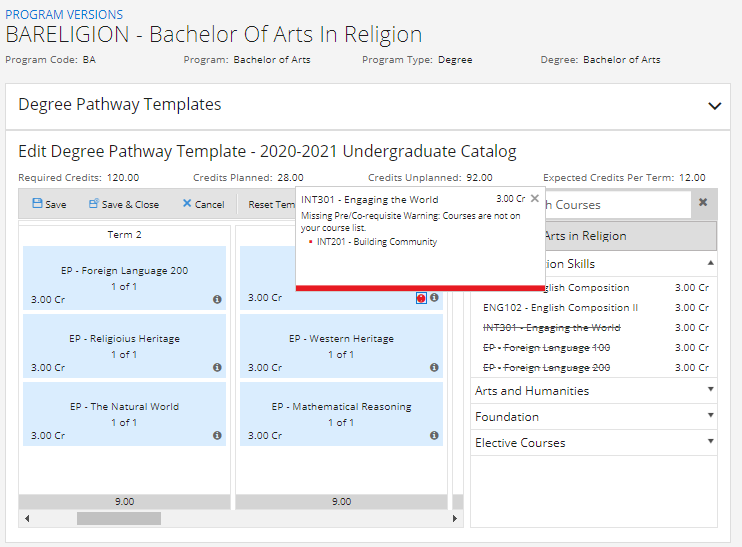
Degree pathways are designed to support multiple catalogs. You can configure one degree pathway template for each configured catalog course list.
You can configure one degree pathway for each catalog course list. For example, if you have 3 catalog course lists, you can configure a template for each of the 3 catalogs.
Yes. If you use parent terms for financial aid, student accounting, and satisfactory academic progress (SAP), you can still plan a student's Degree Pathway. The Degree Pathway uses child terms for pathway planning. Anthology Student uses the child terms in the relationship where the student courses reside and registration takes place.
Yes. It can be used with:
- Standard terms
- Non-standard terms
- Clock hours
- Credit hours without terms
While you can add specific terms, it is not a scheduling tool. Calendars and other tools to assist you in registration are available from the Student Courses tile on the Student Profile.
While you can register directly from the Degree Pathway, it is not operations-designed or driven. Batches of students can be registered from the Processes tile using the Registration option under Academic Records.