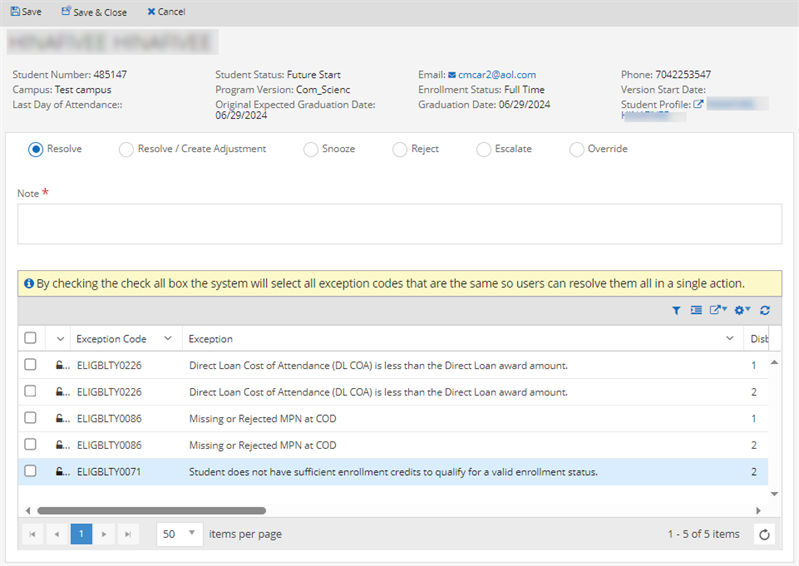Access Exceptions from the Student Profile
In Anthology Student 24.0.0 with Financial Aid Automation 24.0.0 and later, the header section of the Student Profile may display an icon indicating financial aid exceptions.
![]()
The icon is displayed if the following settings are enabled:
-
"Show Financial Aid Exception icon for the Student" under Settings > General ( General System Settings)
-
Automation is activated for any process (Automated Process Activation)
When you select the financial aid exceptions icon, a pop-up will display the exceptions list from all the processes that were created during the Automated job run. The pop-up will show only the exceptions that are in OPEN, SNOOZED, and ESCALATED status. Exceptions that are overridden, resolved, closed, or cleared will not be listed.
Tip: Expand the Name column to activate the horizontal scroll bar in the pop-up.
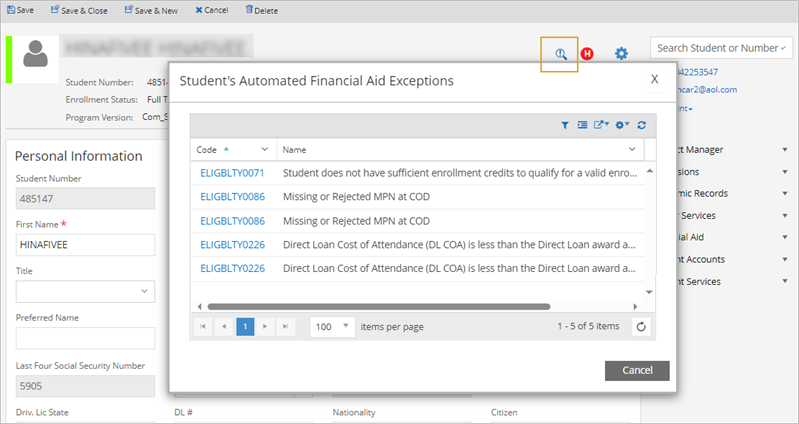
The actions you can take in the exception list depend on your permissions:
-
Users with all the required permissions can select the exception code to work on the exception (resolve, snooze, reject, etc.) in a new browser tab.

-
Users with permissions specific to a process can select the exception code links for that process to work on the exceptions (resolve, snooze, reject, etc.) in a new browser tab.
-
Users with no permissions can view the pop-up, but all exception code links will be disabled.