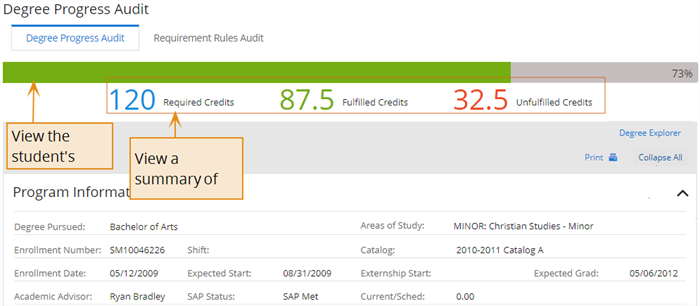Manage Degree Progress Audit for Students
You can use the Degree Progress Audit page to review the progress of a student towards completing their degree. You can also use the Degree Progress Audit tab to:
-
View a visual representation of the student's progress
-
Review and edit their courses (such as add and waive courses)
You can expand or collapse the areas for the information you want.
-
Program Information: Summarizes the information for their program.
-
GPA: Summarizes all the GPAs associated with the student (such as the Enrollment GPA which is the GPA at the enrollment level calculated from the time the student entered the institution).
-
Course Requirements: Displays the required courses by categories and pools.
-
Courses Not Applied: Displays a list of courses that are not a part of the required course list.
Expanding areas (accordions) without any records will not be displayed.
The categories are displayed in the order specified in the Course list for the program version or area of study. Within the categories, Anthology Student displays:
-
First, the required courses in the order specified in the Course list
-
Then, the elective pools in the order specified in the Course list
Anthology Student uses the same orders to determine the course fulfillment order.
When changes are made to the student's Degree Progress Audit, Anthology Student will automatically reflect these changes in the student's Schedule. If required courses are added, they will be placed in the student's Schedule with a status of Future. If courses are no longer required and are removed from the Degree Progress Audit, they will be removed from the Schedule folder as long as they have a status of Future. If the course has a status of Registered, Current, or Completed, it will remain in the student's Schedule.
Dropped courses, failed courses, and courses not meeting minimum GPA requirements will always be displayed as Unfulfilled.
You can select the icon to display the Requirement Rules Audit tab with the details about all of the requirement rules for the student.
If a course is configured with Retake Course![]() of No and it is in a required course list for a program version or area of study more than once, Anthology Student displays it more than once in their Student Courses list and on their DPA. For example, if the course was configured with No and the course was added to the course list for their area of study twice, Anthology Student displays it in the Student Courses list and DPA for the student twice.
of No and it is in a required course list for a program version or area of study more than once, Anthology Student displays it more than once in their Student Courses list and on their DPA. For example, if the course was configured with No and the course was added to the course list for their area of study twice, Anthology Student displays it in the Student Courses list and DPA for the student twice.
If you configure a minimum GPA on the courses in the Course list for a program version or area of study, Anthology Student does not evaluate the minimum GPA when you manually:
- Fulfill a course
- Waive a course
- Add a course
When you fulfill, waive, or add a course manually, Anthology Student assumes you understand what the requirements are for that course.
When a minimum grade point is set on the course list for program versions and areas of study, Anthology Student evaluates the minimum grade point for these courses for associated enrollments:
- Elective pool courses
- Equivalents courses
- Substituted courses
It also provides notes for the activity in the Activity Notation column.
When a course does not meet a minimum grade point, Anthology Student displays it under Courses Not Applied so that it can be used to fulfill another area. For example, the course can count toward progression in another category, elective pool, or substitution pool that does not have a minimum grade point requirement or lower requirement.
Automated multiple fulfillment is when a course can fulfill more than a single course requirement. An example is an interdisciplinary course that could satisfy a course requirement and an elective requirement. If automated multiple fulfillment is enabled for the program version the student is enrolled in, the requirement would be fulfilled for both in the example shared.
However, while a course and the grade are displayed in multiple categories, they only count once for the entire program. A course can fulfill requirements in multiple categories across the DPA. Only one course requirement within a category can be fulfilled. Using the prior example of an interdisciplinary course, if one instance was a required course and the other an option in the elective pool and both are in the same category, only one course requirement will be fulfilled.
When Automated Multiple Fulfillment is enabled, the completed course is applied to the first category based on the Course Fulfillment Order (CFO) and fulfills additional instances of the course requirement in other categories based on what was configured for Automated Multiple Fulfillment for that program version. Meaning that if the configuration states that Automated Multiple Fulfillment can be used up to two categories if a completed course can satisfy the requirement in those two categories, it will. If there happened to be an additional category where that course requirement exists, it would not show a fulfilled because the configuration is limited to two.
If Multiple Fulfillment is disabled in the second enrollment/ Program Version, course instance in the first category based on CFO is completed and other instances do not get impacted.
Prerequisites
To view the page, you must have:
-
Common - Student - View authorization
-
Academics - Degree Progress Audit - View authorization
The student must also be enrolled in a program version.
Your institution must have configured degree progress audit for your program version.
If you are unfamiliar with how the course list works with the course fulfillment order and the DPA, see Background for Course Fulfillment Orders.
When your institution configured the advanced features in the system settings for Anthology Student, it must have selected No for Enable New Standard DPA![]()
Access Method
Select the Students tile > select the name in the Students list > expand Academic Records > select the Degree Progress Audit tile.
Background and Actions Available
Columns
|
Program Information |
||
|
GPAs |
||
|
Course Requirements
|
||
|
Course not Applied
|
Overview of the Tab