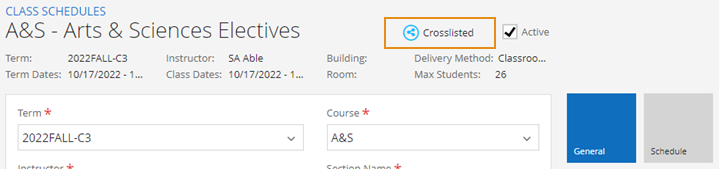Manage Cross Listed Classes
You can easily cross list class sections in the class sections grid.
With cross listing, you can group students from two different class sections into one class section. The content of the class may be the same, but the levels can be different, for example, one class section can be an undergraduate section and the other can be a graduate section. Once the sections are cross listed, administrators can print a consolidated roster of both sections.
How Anthology Student Determines When a Class Section or Waitlist is Full
Anthology Student does not enforce maximum class registration on cross listed courses.
When determining if a cross listed class section is full, Anthology Student uses the largest maximum set on all the cross listed classes. Anthology Student compares this value to the total number of students registered in all cross listed classes. If the combined total number of students registered is greater than the largest class maximum setting, Anthology Student considers the cross listed class section full.
Anthology Student uses the same logic above when determining if there are waitlist seats available in cross listed class sections. The number of waitlist reservations allowed will not exceed the max number of seats enforced for cross listed class sections.
Prerequisites
You must have:
-
Common - Processes - View authorization
- Academics - Class Scheduling - Edit authorization
Access Method
Select the Class Scheduling tile, select one or more of the following filters, and select Apply Filters.
Tips:
-
If a term doesn’t appear in the drop-down list to select, go back to your term configurations and make sure that the Registration & Attendance option is selected under the Terms Usage setup.
-
If you have multiple terms for a semester, you can add multiple terms to the search field.
-
If you need to see every section of a specific course or every course by a specific instructor, you can apply those filters as well to get more detailed information.
-
If you have multiple campuses, the campus you are searching must match the campus selected in the upper right-hand corner of the screen.
Procedure to Manage Cross Listed Classes
- Select the check box for the class section, and select More > Cross List in the toolbar.
Classes that are cross listed are selected, by default, and highlighted
Cross listed classes are scheduled
-
In the Cross List dialog box, select one or more class sections, and select Cross List. The cross listed class sections are saved and remain selected when you view the dialog box again.
When you select a course in the list, cross listed courses display the cross list icon on the top right hand of the screen.