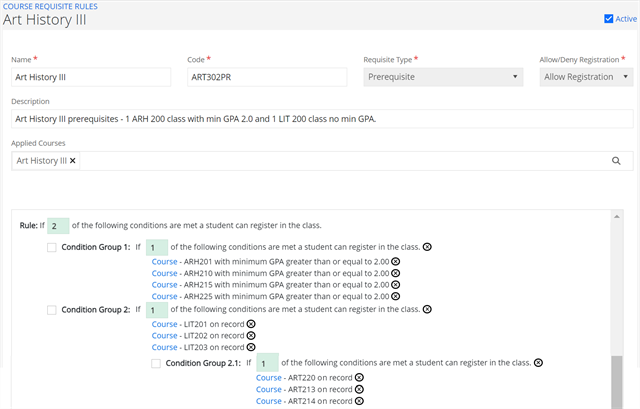Course Requisite Rules
You can configure the following types of rules and apply them to more than one course.
- Prerequisite
- Anti-requisite
- Corequisite
You can specify:
-
Conditions (such as a prerequisite of a course with a minimum GPA)
-
Condition groups (such as a course and a course or a test with minimum test score)
You can also nest the condition groups.
Anthology Student filters the values in fields and lists to only those items you are authorized to use. For example, it will only display courses at the campuses where you are authorized.
You can add and edit course requisite rules from:
-
The Course Requisite Rules page
Select the Configuration tile > locate Academic Records > select Course Requisite Rules. -
From the Requisites tile when you are adding or editing a course
Select the Configuration tile > expand Academic Records > select Courses.
When you add a course requisite using the Requisites tile for a course, Anthology Student makes it available from the Course Requisite Rules page. You can manage the rule from that page and apply it to other courses if needed. Once it has been added to other courses, it can only be edited from the Course Requisite Rules page.
If your institution selected Yes for the Allow Enhanced Pre-requisite and Co-requisite Feature![]() advanced feature and your institution had prerequisites and corequisite rules configured, Anthology Student automatically migrates your existing prerequisite and corequisite rules to requisite rules so that you can modify and consolidate them as needed to make your rule management more efficient.
advanced feature and your institution had prerequisites and corequisite rules configured, Anthology Student automatically migrates your existing prerequisite and corequisite rules to requisite rules so that you can modify and consolidate them as needed to make your rule management more efficient.
During the migration, Anthology Student prefixed your existing:
-
Prerequisite rules with pr-
For example, if the course code is ENG101 with a course name of English Composition, the code of the rule will be pr-ENG101 and the name of the rule will be Legacy Pre-Req migrated rule for English Composition.
-
Corequisite rules with cr-
For example, if the course code is BIO101LAB with a course name of Biology I Lab, the code of the rule will be cr-BIO101LAB and the name of the rule will be Legacy Co-Req migrated rule for Biology I Lab.
Prerequisites
To view the page, you must have Academics - Configuration - View authorization.
To edit the page, you must have Academics - Configuration - Manage authorization.
To use the requisite rules feature, your institution must have selected Yes for the following advanced feature. (Select the Settings tile > expand System > select Advanced Features.) Allow Enhanced Pre-requisite and Co-requisite Feature![]()
If your institution selected No, the tile and page are not available in the interface. You will see Corequistes and Prerequisites tiles from Configure > Courses that you can use instead.
To edit an item associated with more than one campus, you must have access to all the campuses. For example, if the item is configured to be available at three campuses and you only have access to two of the campuses, you can view the item, but cannot edit it. When you add an item, you can only select campuses to which you have access.
To edit a requisites rule using the Requisites tile for a course, it must be applied only to that course. If it is applied to more than one course, you must make the changes using the Course Requisite Rules page (Select the Configuration tile > locate Academic Records > select Course Requisite Rules.)
Your institution must have ensured that the section end date of the prerequisite course is in the past when compared to the section start date of the conditional course.
If you want to configure a document as a course prerequisite, your institution must have selected the Registration Prerequisite Document![]() check box for the documents on the Documents page. (Select the Configuration tile > expand Contact Manager > select Documents.) Only active documents with the check box selected will be available to select as a prerequisite.
check box for the documents on the Documents page. (Select the Configuration tile > expand Contact Manager > select Documents.) Only active documents with the check box selected will be available to select as a prerequisite.
You should be familiar with how to Use Features for Course Requisites.
Access Methods
Select the Configuration tile > locate Academic Records > select Course Requisite Rules.
Select the Configuration tile > expand Academic Records > select Courses > add or edit a course record > select the Requisites tile.
Filters
By default, the grid displays all records for the campuses that you are authorized to work with.
Procedure to Add or Edit Items
-
Review the values of the records in the grid.
-
If you want to:
-
Add a new list item, select the New button on the toolbar
-
Add a new list item by copying and modifying an existing list item, select the row in the list and the Duplicate button on the toolbar
-
Edit an existing list item, select the name in the list
-
-
Review, specify, or change the following values.
-
Select Save. Anthology Student saves the values and displays the field for applying courses and area for entering the conditions.
-
Select anywhere in the Applied Courses
 field.
field. -
On the dialog, select the courses in the list and select Select.
-
If you want to:
-
Add a condition, select the + Add Condition button
-
Add a condition group, select the + Add Condition Group button, select the check box for the group, and select the + Add Condition button (If you do not select the check box for the group, the condition will be outside of the group.)
-
On the Add Condition page, select the option you want and then the right arrow (
). The options available depend on the type of requisite.
-
Take the action appropriate for the option.
-
On the Search Courses dialog, select the check boxes for one or more courses and take the appropriate action. If:
-
Any minimum GPA satisfies the requirement for the course, select the Select button.
-
You want to specify a requirement for the minimum GPA , select the Select and enter single minimum GPA button, specify the values for Operator and Apply Minimum GPA to all Courses, and select the Save button.
-
Select the Select button.
-
If the pre/corequisites do not include a GPA requirements for the courses, select On Record in Property
 .
. -
On the Search Courses dialog, select the check boxes for one or more courses and take the appropriate action. If:
-
Any minimum GPA satisfies the requirement for the course, select the Select button.
-
You want to specify a requirement for the minimum GPA , select the Select and enter single minimum GPA button, specify the values for Operator and Apply Minimum GPA to all Courses, and select the Save button.
-
Select the Select button.
-
If the prerequisites do not include a GPA requirements for the courses, select On Record in Property
 .
. -
On the Search Documents dialog, select one or more documents and select the Select button.
-
Select the Value
 you want the document to have to meet the prerequisite.
you want the document to have to meet the prerequisite. -
On the Search Tests dialog, select one or more tests and select the Select button.
-
Select the Property
 .
. -
If you selected Score for Property, specify a value for Operator and Value.
| Requisite Type | Option to Select | Action to Take |
|---|---|---|
|
Corequisite |
Courses |
On the Search Courses dialog, select the check boxes for one or more courses and select the Select button. |
| Prerequisite/ Corequisite |
Courses |
When you add course as a prerequisite, you have the option of adding a requirement for the GPA. You can add them individually or you can add them all at once and change the property, operator, and value for those that are needed. Anthology Student redisplays the page with courses and minimum GPAs (if any). |
|
Prerequisite
|
Courses |
When you add course as a prerequisite, you have the option of adding a requirement for the GPA. You can add them individually or you can add them all at once and change the property, operator, and value for those that are needed. Anthology Student redisplays the page with courses and minimum GPAs (if any). |
|
Credits - Minimum |
Specify or edit the value for Credits - Minimum You can only select this option once per rule. |
|
|
Credits - Remaining in Program |
Specify or edit the value for Credits - Remaining in Program You can only select this option once per rule. |
|
|
Documents |
|
|
|
Hours - Minimum |
Specify or edit the value for Hours - Minimum You can only select this option once per rule. |
|
|
Hours - Remaining in Program |
Specify or edit the value for Hours - Remaining in Program You can only select this option once per rule. |
|
|
Grade Level |
Specify or edit the value for Grade Level You can only select this option once per rule. |
|
|
Tests |
|
-
Select Save to save the changes.
Anthology Student validates the rule to make sure it can be evaluated.
-
For the conditions and groups of conditions specify the number of conditions that must be met in the Rule: box.
-
If you want to save and:
-
Continue making changes, select the Save button
-
Continue to add another item to the list, select the Save & New button
-
Close, select the Save & Close button
-
Additional Actions Available
If available on the Add Condition page for the option, you can use the:
-
X to remove conditions and condition groups from the list (If you remove a condition group, Anthology Student automatically renumbers any groups that follow it in the list.)
-
+ Add New button to add additional conditions
Examples
In this example, English Composition 101 (ENG101) with a minimum GPA of 2.00 is a prerequisite for English Composition II (ENG201).
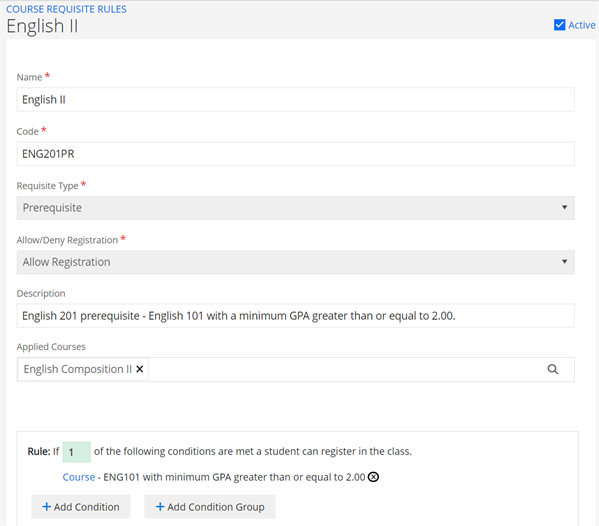
In this example, the Introduction to Biology I Lab (BIO101LAB) is a corequisite for Introduction to Biology I (BIO101).
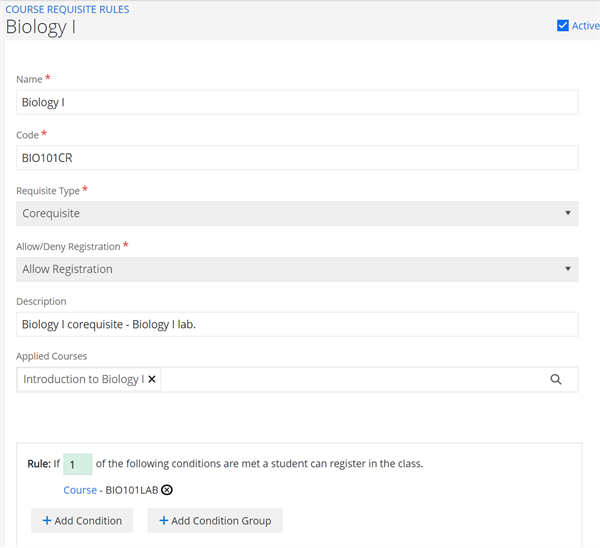
Introduction Biology I (BIO101) is then created as corequisite for the Introduction to Biology I Lab (BIO101LAB).
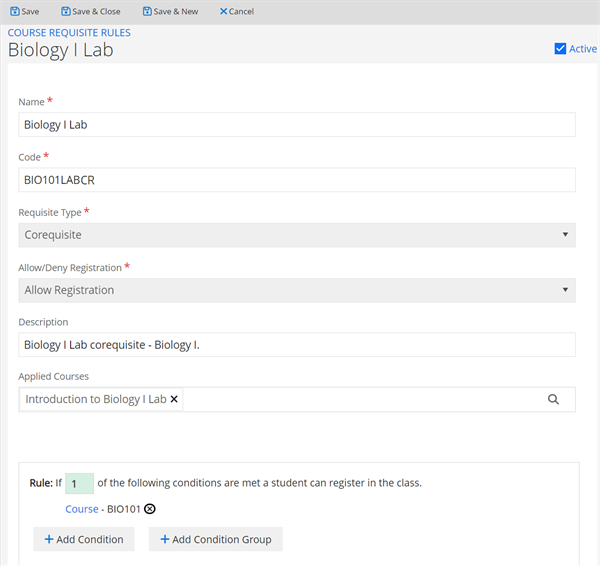
In this example, if a student completed MAT120 or MAT125 with a 2.0 GPA or higher, Anthology Student prevents them from registering in a lower level math (MAT101).
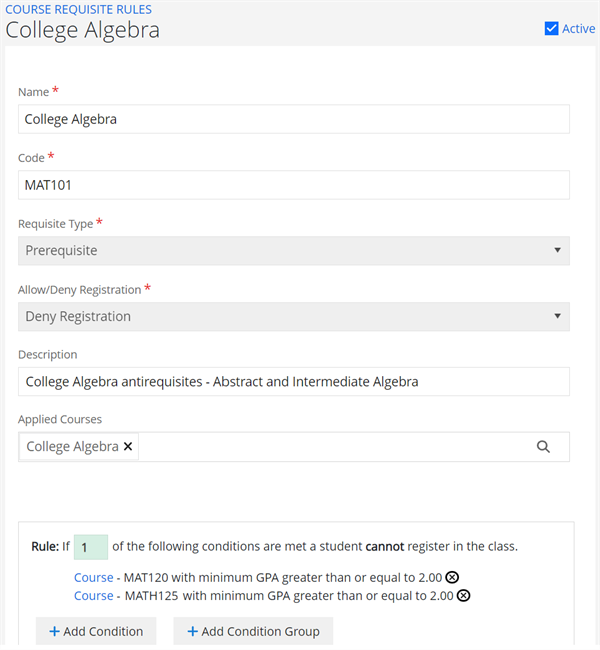
In this example, Introduction to Biology I (BIO101) and the Introduction to Biology I Lab (BIO101LAB) are prerequisites. There is no required minimum GPA.
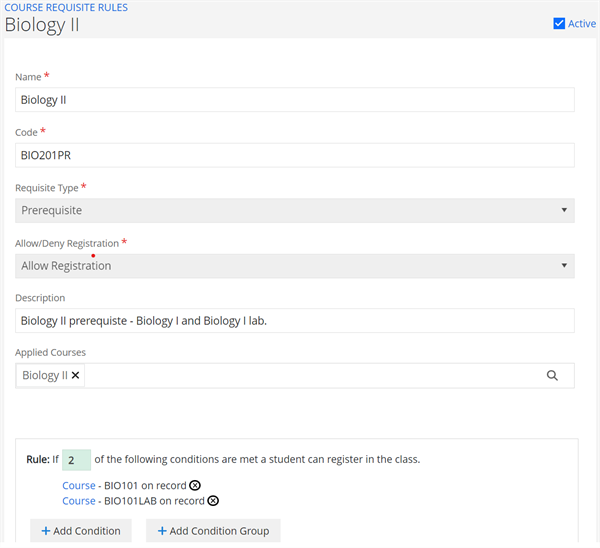
In this example, the Biology II Lab (BIO201LAB) is a corequisite for Biology II (BIO201).
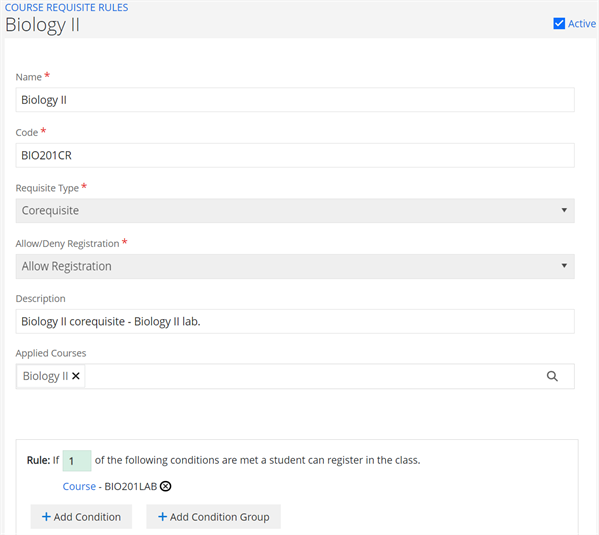
In this example, the following are prerequisites for Sex and Gender (SOC106).
-
Lifespan Growth & Development (SOC105).
-
AND
-
-
Either Introduction to Sociology (SOC101) OR a Sociology Permit with a document status of On File.
There is no minimum GPA for the classes.
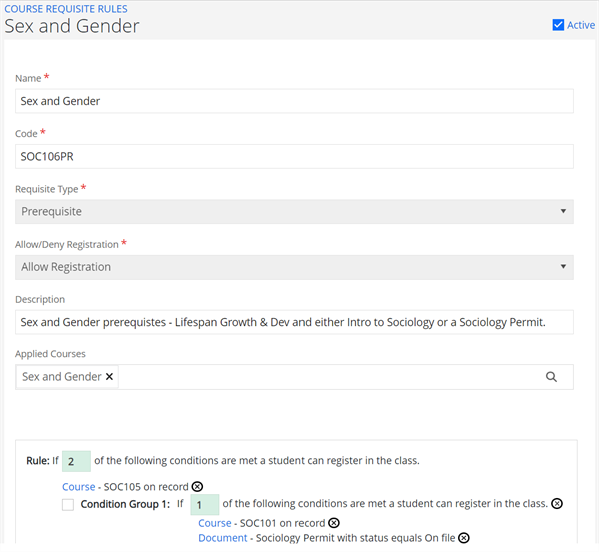
In this example, the following are prerequisites for General Physics II (PHY261).
-
General Physics I (PHY161).
-
AND
-
-
Either Introduction to Physics (PHY101) OR Physics I - Test Out with a score greater than or equal to 80.00.
There is no minimum GPA required for the classes.
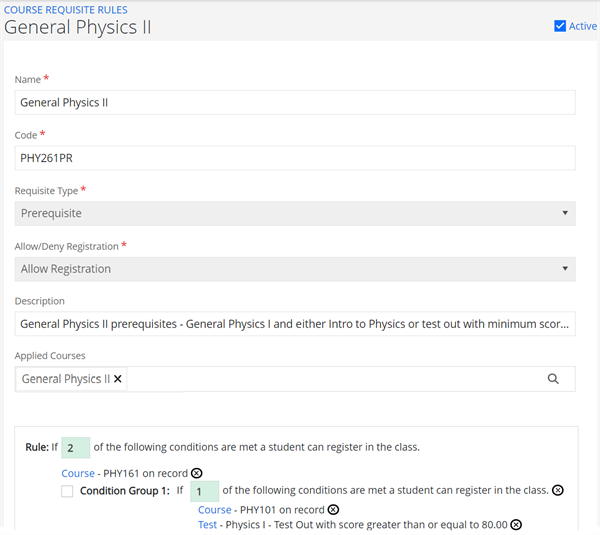
In this example, the following are prerequisites for US Cultural History (HIS430).
-
One of the HIS 302-305 classes with no minimum GPA required (Condition Group 1).
-
OR
-
-
One of the ARH 301-305 classes with no minimum GPA required (Condition Group 2).
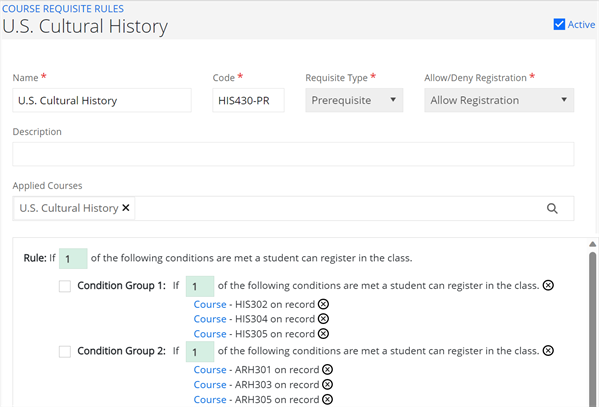
In this example, the following prerequisites for Art History III (ART302).
-
One of the ARH 201-225 classes with a minimum GPA of 2.00 (Condition Group 1).
-
AND
-
-
Either one of the LIT 201-203 classes (Condition Group 2) OR one of the ART 213-220 classes with no minimum GPA required (Condition Group 2.1).