Link Views
To help you be more efficient, views can be linked. When you link the views, you can quickly access information in the linked views. For example, the views that you link to can contain data that you do not want to add to every view, but still use frequently. The starting point must be a grid, but the grid can link to other grids and charts.
The illustration shows an example of linking using the standard views that are installed with Anthology Student. In the illustration, the:
-
Anthology Student - Total Active Programs view is linked to the Anthology Student - Prospect Master Listing view
-
Anthology Student - Total Active Students view is also linked to the Anthology Student - Prospect Master Listing view
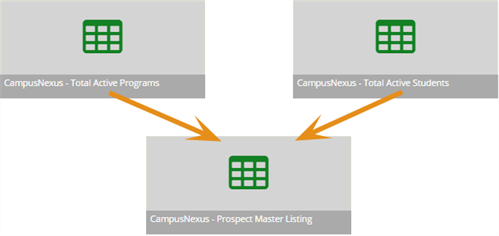
Prerequisites
You must also have either:
-
Created the view
-
Been given full access to the view by the staff member who created it
You should also be familiar with the Background for Views.
To link views, the views must also:
-
Have the Id as a Select Property in the query (The Id is selected by default in the query. Do not delete the Id from the view.)
-
Share one of the Selected Properties in the query
Access Method
Select the Views tile > Explore Views tile.
Procedure to Link Views
-
Select a view in the explorer window.
-
If the view is not a grid, select in the View Type drop-down list and select Grid.
-
Either:
-
Right-select in the grid and select the Link Child View command
-
Select the More drop-down list on the toolbar and select Link Child View
-
-
On the dialog, select the view you want to link and select the OK button. The screen splits and the view that is linked is displayed as a tab.
-
Repeat steps 1-3 until you have linked all the views you need.
-
If you want to save the links so that they are there the next time you access the view, select Save on the toolbar.
Example of Working With Linked Views
The example shows the linking using the predefined views that are installed with Anthology Student. The Total Active Programs view is linked to the Prospect Master Listing view so that leads can be located by program.
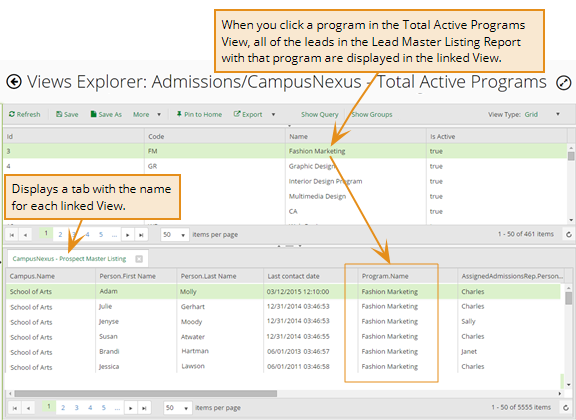
Additional Task for Linked Views
| Task | Action to Take |
|---|---|
| Display the details in the linked view. | Select the row in the top grid. |
| Remove a linked view. | Select the X on the tab for the view. |