Application API Keys
You can use the Application API Keys page to generate and store the application keys for third-party applications that want to use CampusLink APIs or Student Web App. You can regenerate the API key if the existing key is lost or corrupted.
You can create an application key for a particular Calling Application Name and share both the key and the calling application name securely with the third-party vendors. Client applications that call CampusLink APIs or the Student Web App use this information to get a token.
We recommend that you regenerate keys regularly and share the keys with third-party vendors who can update the client application code to use the new keys.
While CampusLink continues to support staff credentials based authentication (where the staff username and password are to be supplied), we recommend using Key Based authentication as this reduces the need for these staff member accounts to be added to Active Directory and Microsoft Entra (formerly called Azure Active Directory) in these environments. Key Based authentication reduces the issue related to security and maintenance of the User account that is used for CampusLink API calls by various integrators. Also, any client applications that use the staff member specified in the ApiUserName and ApiUserPassword keys in SyRegistry to authenticate with CampusLink should move over to key based authentication. The SyRegistry keys APIUserName and ApiUserPassword are deprecated and will be removed in a future Anthology Student release.
System-generated Staff User
Each system-generated application key (keys that are used by Anthology applications and are not visible through the Student Web App UI) is associated with a system-generated staff user (for example, PortalApiUser@anthology.local).
The system-generated staff user:
- Only exists as a Staff record in the application
- Does not have a password
- Is not required to be added as an AD/AAD user
- Is never used to authenticate against.
This staff user’s authorizations in Anthology Student are used to determine permissions for API calls that are made in the system context using the key. The staff user’s Id is also used to update the database for calls made by the client application.
By default, this staff user has Administrator access. You can adjust the user’s permission based on the requirements of your application.
Important:
-
Do not delete @anthology.local staff users to prevent unexpected errors.
-
Remove permissions for these staff users only if absolutely needed because certain API calls may fail as a result.
You can also use the Application API keys to get data with the help of a third-party API platform used by your institution.
Prerequisites
To view the page, you must have System - Settings - View authorization.
To generate API keys, you must have System - Settings - Manage authorization.
You can associate a staff user for a particular key. This staff member's identity is used for API calls made using the key-based token. You can create a new staff member if needed, grant them the necessary campus and staff group permissions to track the changes made during the integration.
The staff member associated with the key must have the permissions and authorizations required for a particular integration.
The staff member associated with the key must have:
- Permissions and authorizations required for a particular integration
- Permissions and authorizations to use the API key to get data
Access Method
Select the Settings tile > expand System > select Application API Keys.
Procedure to Generate Application API Keys
- Select the New button on the toolbar.
-
Review, specify, or change the following values.
- Select Save to save the changes. Anthology Student displays the Copy Application Key dialog box.
-
If you want to generate either a:
-
Base64 encoded key, select the Copy(Base64 Encoded) button OR
-
Raw key, select the Copy(Raw) button
Anthology Student saves the record and recommends modifying existing application integrations to use the new key.
Copy the base64 encoded key/ raw key into a text file since this Application Key will never be available to copy again once you leave this page.
-
You must secure this key to prevent unauthorized access and share it securely with authorized personnel or third -party vendors who will integrate with CampusLink APIs or Student Web App.
Procedure to Edit or Regenerate Application API Keys
- Select the name in the list to edit an existing list item or to regenerate an existing API key.
-
Review, specify, or change the following values.
-
Select the Regenerate button.
-
Select Save to save the changes.
Anthology Student displays the Edit Application Key dialog box to state that you have modified the Calling Application Name and regenerated the Application Key. Once you save the changes, the Calling Application Name and Application Key are replaced with the updated values, The previous key values cannot be retrieved.
Anthology Student also informs that the existing integrations will stop working until modified to use the updated Calling Application Name and Application Key.
Select the Cancel button if you do not want to regenerate the application key at this point. Anthology Student restores the existing application key.
-
Select the Save button to save the regenerated application key. Anthology Student displays the Copy Application Key dialog box.
-
If you want to generate either a:
-
Base64 encoded key, select the Copy(Base64 Encoded) button OR
-
Raw key, select the Copy(Raw) button
Anthology Student saves the record and recommends modifying existing application integrations to use the new key.
Copy the base64 encoded key/ raw key into a text file since this Application Key will never be available to copy again once you leave this page.
-
Example
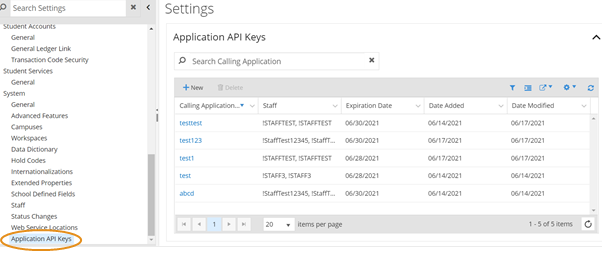
Procedure to Use Application API Keys with a Third-Party API Platform
-
Copy or regenerate the Application API key.
-
Select the Copy(Base64 Encoded) button to generate a base64 encoded key.
-
Add the base64 encoded key on a third-party API platform (for example, Postman) used by your institution to get the required data.
-
Encode the Application Key with Base 64 (https://www.base64encode.org/)
{"CallingAppName":"DualEnrollAPI","KeyValue":"YsIQkq2Hj/viKSM5Lzn07Q=="}
-
CallingAppName: Calling Application Name
-
KeyValue: Application Key
-
-
Encode the value and share it with client/vendor.
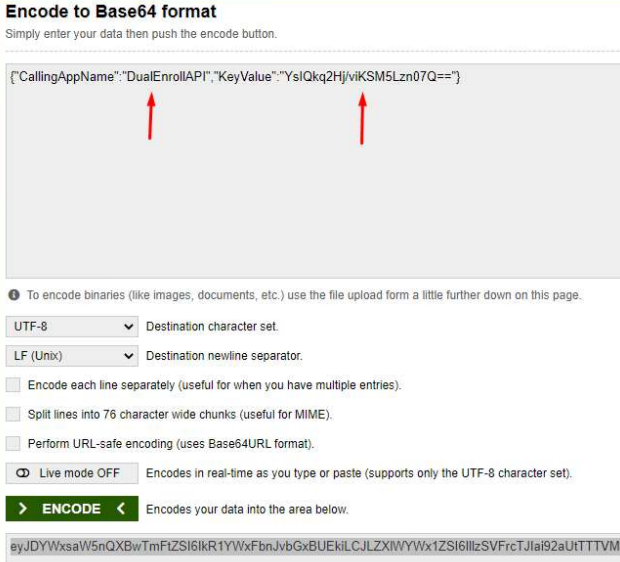
-
Use the encoded value with “ApplicationKey encoded value”.
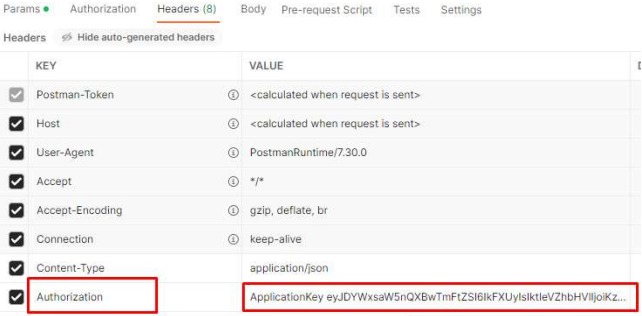
Procedure to Delete Items
You can use the Application API Keys page to delete Application API Keys. Deleting an item permanently removes it. No record of deleted list items is maintained in Anthology Student.
If an item is not associated with a student or record, you can delete it.
-
Highlight the item in the list.
-
Select the Delete button on the toolbar.
The item is:
-
Removed from the list on the page and the list is redisplayed
-
No longer available to select on the forms that contain the list