What's New in Anthology Student 24.1
We are excited to share these enhancements for Anthology Student 24.1. Your feedback is invaluable as we build solutions to serve you. For this release, our intent is to make it easier for you to do your job, continue to develop a seamless student experience, and support process and program needs among all institutions.
What's New
Test Score Ranges Expand Application of Requisite Rules
Prerequisites can now be configured with a Test condition using an operator of range with a minimum and maximum value.
For example, a student must have an SAT Math score between 200 - 800 or an ACT Math score greater than or equal to 21 to fulfill the prerequisite requirement for the MAT101 - College Algebra course.
Locations - Select:
-
Configuration > Academic Records > Course Requisite Rules
-
Configuration > Academic Records > Courses > Requisites tile
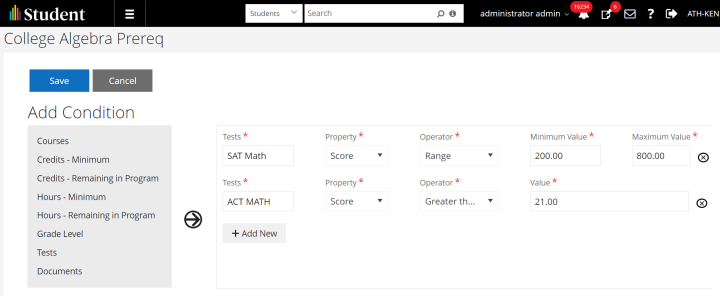
When students register for courses through the Student Portal, Anthology Student performs the validations for requisite rules and displays conflicts.
Location - From the Student Portal, select Academic Records > Registration.
When you register students from Student Course or registering in batch, Anthology Student performs the validations for requisite rules and displays conflicts. If you have the specialized permission, you can override the conflict and register the students.
Locations -
-
From the Student Profile, select Academic Records > Student Courses > Register button.
-
Select Processes > Academic Records > Registration > Term or Track tab.
Reduce Exposure of Sensitive Personally Identifiable Information with Removal of SSN Option in Unofficial Transcript Report
The SSN option from the Student ID to Print field has been removed from the Unofficial Transcript report.
Location - Select Reports > Academic Records > Transcript - Unofficial.
The SSN option from the Student ID to Print field has been removed from the Unofficial Transcript report on the Student Portal.
Location - Select Reports > Academic Records > Transcript - Unofficial.
Enhancement to Display Category of Completed Courses
The system now displays the category for the completed courses from the previous enrollment that is applied in the current enrollment/program version correctly on the DPA and Student Courses.
Location - From the Student Profile, select Academic Records > Student Courses.
Enhanced Track Registration
Track Registration now populates all students who have the courses in a future status in the grid when Student Group is not selected.
Location - Select Processes > Academic Records > Registration > Track tab.
Expand Registration Relationships with Audits, Override Tracking, and More
You can now:
-
Add the Registration Relationships column named Reg Rel., which displays if the class section has active Registration Relationships.
-
View Registration Relationships conflicts for the waitlisted students. The conflict details are shown using conflict indicator.
-
Validate Registration Relationships when transferring the class section.
-
Track the changes made for Registration Relationships under Audit > Registration Relationships tab and view the Old Value and New Value Conditions/Condition Groups.
-
Track registrations that have overridden Registration Relationships conflicts by a DB Flag.
-
Use the Academics > Class Section Registration Relationships object in data views and create custom views as required.
-
Validate Registration Relationships during registration from Registration Assistant in the Student Portal.
Note: Waitlist and Transfer Section functionality are blocked in Legacy if Registration Relationships Feature flag is enabled.
Locations - Select:
-
Class Scheduling tile
-
Views > New > Class Section Registration Relationships Object
-
Student Profile > Academic Records > Student Courses
-
Student Portal > My Academics > Online Registration
Enhanced Student Based Transcript Report
The Student Based Transcript report displayed transcripts for students who were on a transcript hold even though the selection criteria was set to not to include transcripts on hold (Include Transcripts on Hold = No).
Location - Select Reports > Academic Records > Transcript - Student Based.
See Seats Available Before Processing in Batch Registration Process
The available seats for the selected class section can now be displayed under Registration.
Location - Processes > Academic Records > Registration.
Ability to Override Registration Conflicts in Track Registration
In Track Registration, staff members now have the ability to override registration conflicts.
List of conflicts that can be overridden:
-
Registration Hold
-
MAXREGISTRATION
-
MAXATTEMPTS
-
REGISTRATIONLOCKS
-
PREREQ (ANTIEREQ/PREREQ/COREQ/PRECO)
-
DATETIME
-
REGREL
-
ADDDROPDATE
-
ALREADYSCHEDULED
Location - Academic Records > Processes > Registration > History tab.
FAFSA Button on Packaging Form Disabled for 2024-2025 and Later
The FAFSA button on the Financial Aid Packaging form in the legacy interface of Anthology Student is disabled for award years 2024-25 and later. For the crossover award years 2023-24 and 2024-25, the button is enabled for 2023-24 but disabled for 2024-25.
Location – Anthology Student (Legacy Interface) > Select Student > View > Financial Aid> Packaging.
Data Block Indicator Functionality Split to Provide Student with More Options
In Anthology Student 24.0 and prior versions, the Data Block Indicator served two purposes. When selected, it indicated that the student did not want to:
-
Share their directory information or wanted to select the information that could be shared under the Family Educational Rights and Privacy Act (FERPA)
-
Their name and/or attendance dates sent to third parties by Clearinghouse
In Anthology Student 24.1 and higher version, there are 2 new check boxes that separate the functionality so that the student has more options. The check boxes are:
-
FERPA Indicator - Select this check box if the student does not want to share their directory information or wanted to select the information that could be shared under FERPA.
-
CH Data Block Indicator - If your institution is sending enrollment reporting data to Clearinghouse, select the check box if the student does not want their name and/or attendance dates sent to third parties by Clearinghouse.
The two new check boxes are available on the:
-
Student Profile in the Student Web App
-
Student Master in the legacy interface
For students who had the Data Block Indicator check box selected, Anthology Student automatically sets both the FERPA Indicator and CH Data Block Indicator to selected when you upgrade to 24.1. For example, if the Data Block Indicator was:
-
Selected for the student, both the FERPA Indicator and CH Data Block Indicator will be selected following the upgrade to 24.1
-
Not selected for the student, the FERPA Indicator and CH Data Block Indicator will not be selected following the upgrade to 24.1
For new students, you will now need to evaluate both check boxes. The default is not selected. The:
-
FERPA Indicator can be selected on their Student Profile or Student Master in Anthology Student and by the student in Portal
-
CH Data Block Indicator must be selected on their Student Profile or Student Master
If your institution requires FERPA documents:
-
Anthology Student will still take staff members to the Documents page for the student when the FERPA Indicator is selected so that staff members can add the documents to the Documents list for the student
-
Student Portal will still display the FERPA documents in the in the list on the student MY FERPA page
Locations -
-
In the Student Web App, select the Student Profile
-
In the Anthology Student legacy information, select the Student Master
-
In the Student Portal, select My Profile > My FERPA > FERPA Documents
Introduction of New Business Event when Student Group Information and Membership is Modified
A new business event is raised when the membership of a student group is modified. The event is raised when:
-
Student Group information (Status and Active fields) is updated
-
Group Type is changed from Static/Dynamic to Frozen
-
The group is activated or is deactivated
-
A student is added or removed from student group
-
A student group is deleted
Location - Select the Groups tile.
Estimates Form: No. of rows in Academic Year Table Reflects No. Specified in Sequence Field
On the "Student and Program Information" tab of the Estimates form for a student with an ISIR on file, when a staff member chooses a Program Version, selects a value in the Sequence drop-down list, and saves the form, the "Estimated Awards" tab appears and the number of rows in the Academic Years table is same as the number selected in the Sequence field. On return to the "Student and Program Information" tab, the Sequence field is read-only. Even though the Beginning Award Year is changed, the Sequence is not changed and remains as Read-only.
Location – From the Student Profile, select Financial Aid > Estimates.
Estimated Pell Eligibility Calculation for Award Year 2024-25 and Later
Estimated Pell Eligibility is calculated as Max Pell -Estimated SAI Beginning Award Year. For award year 2024-25 and later, the Pell Eligible Flag in a student’s ISIR is set to true only if the student qualifies for a Pell award greater than or equal to Min Pell. Otherwise, this flag is set to false, and Pell is not awarded. Hence, the Estimated Pell Eligibility should not be less than Min Pell.
Location - From the Student Profile, select Financial Aid > Estimates.
Pell Replaces IASG in FA Estimates for 2024-25 and Later
Effective with the 2024-25 award year, the FAFSA Simplification Act replaces the Iraq and Afghanistan Service Grant (IASG) and the Children of Fallen Heroes (CFH) Grants with new or modified eligibility criteria. Instead of an IASG or a CFH award, eligible students will receive a maximum Pell Grant.
The Estimates page in Anthology Student replaces the IASG fund source with Pell during auto packaging or manual packaging for the award years 2024-24 and later. If a staff member tries to add IASG as a new fund source, a notification states that IASG cannot be added when a student is eligible for Pell.
Location – From the Student Profile > select Financial Aid > Estimates.
EI Mismatch Exception Added to the Approve Disbursements to Pay Process
When a student record fails the Eligibility Review process because the packaged enrollment intensity (EI) does not match the actual enrollment intensity, the View link in the Reasons column of the Job Results grid on the History tab will display the following exception “Packaged EI does not equal Actual EI" and the Approval status will be set to "Failed". The Student Failing Disbursement Criteria report in the legacy application will display the reason code “PackagedEI != Actual EI".
Location – Select Processes > Financial Aid > Approve Disbursements to Pay> History tab > Job Results grid.
Pell Annual Amount & Recalculate
The Pell Annual Amount & Recalculate page can now be used to add a regulatory record for the Pell annual maximum and minimum amounts for an award year. Additionally, staff members can invoke a job to recalculate the scheduled amount for the year for each student and then recalculate the packaged award. The process populates the annual maximum and minimum amounts published by the Department of Education. Institutions can use the Annual Amount tab to persist the amounts to be used when determining student annual eligibility for awarding Pell. This page replaces the annual Service Bulletin for the Pell recalculation.
The Pell Annual Amount & Recalculate page replaces the annual Service Bulletin for the Pell recalculation. Clients can this feature when no Pell awards have been originated or Pell disbursements have been paid for the year.
The Anthology Student database stores the maximum and minimum Pell award amounts for the award year. The process invoked by this page determines the student's scheduled amount for the year (FaStudentPell.ScheduledAmount) and then recalculates the packaged award amounts for that year. The process supports all Pell formulas (1, 3, and 4).
Location - Select Processes > Financial Aid > Pell Annual Amount & Recalculate.
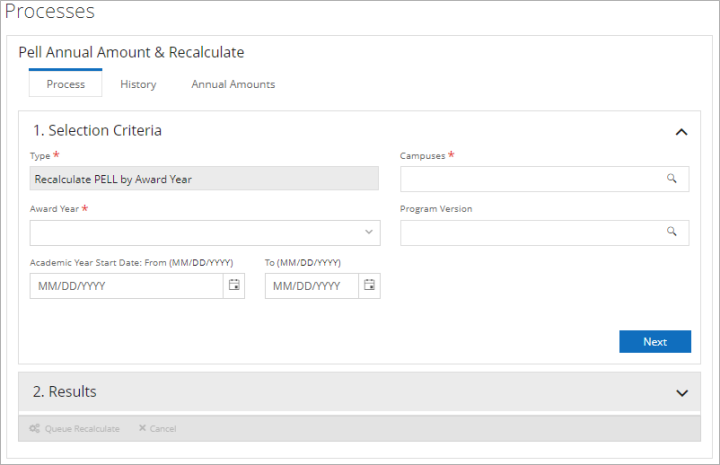
The Process tab is used to gather Pell awards that were created before the Department of Education published the annual maximum and minimum amounts. Staff members can update the annual amounts and then use this tab to gather Pell records that need to be recalculated. Eligible Pell records are those that have not been originated or had a Pell disbursement posted.
The History tab is used to view the Pell records that were recalculated by the Queue Recalculate job on the Process tab. Each record included in the batch has child records that list the disbursement amounts for the awards. Students without Pell awards have a parent record showing that the annual scheduled amount was recalculated but no amounts or child records.
The Annual Amounts tab is used to update the maximum and minimum Pell values for award years 2024-25 and later. The annual amount values should only be entered or updated once or twice a year.
Packaging Merit-Based Fund Sources
In the Student Web App, when a fund source is configured as merit-based, awarding is not restricted by the calculated Need or Cost of Attendance (COA). The fund source types that can have the merit-based flag set are Scholarship, Grant other than Pell and Other Outside Resources.
Location - From the Student Profile, select Financial Aid > Awarding > Awards > New (button).
Pell Gross Amount Calculation Adjusts for Remaining Lifetime Eligibility and Amount Disbursed Previously (Student Web App)
The standard interface was not adhering to the remaining lifetime eligibility percentage for those students who were getting close to meeting their lifetime eligibility of Pell. The standard interface now will reduce the amount of Pell awarded, so that the student does not exceed their lifetime eligibility.
Location - From the Student profile, select Financial Aid > Awarding > Awards (tab).
Approve Disbursements to Pay Process Calculates the Actual Enrollment Intensity
Institutions often package Pell Grants before students are registered into courses. For this reason, Anthology Student uses a default (“estimated”) Enrollment Intensity (EI) value of 100% during initial packaging. When registration/un-registration events occur, the system recalculates the actual Enrollment Intensity and it is displayed in the Term Summary. Since the Packaged Enrollment Intensity defaults to 100%, the Actual Enrollment Intensity could be different.
Pell calculations for award years 2024-25 and later can use the Approve Disbursements to Pay process to validate Pell disbursement amounts for Enrollment Intensity. The calculations compare the Packaged Enrollment Intensity value (FaSched table) with the Actual Enrollment Intensity (AdEnrollTerm table) when the connected Disbursement Approval Criteria policy is selected for the Pell fund source. To enable this calculation, the field "Pell Enrollment Intensity - Packaged =Actual" must be selected in the Disbursement Approval Criteria policy under Configuration > Financial Aid > Disbursement Approval Criteria and the Disbursement Approval Criteria policy must be associated with the Pell fund source.
The Approve Disbursements to Pay process functions as follows:
-
When the Packaged Enrollment Intensity = Actual Enrollment Intensity, the disbursement is set to approved. The Reason field will be set to "Approved" and the History tab Job Result for the disbursement will be "Eligible".
-
When the Packaged Enrollment Intensity <>Actual Enrollment Intensity, the Approve Disbursements to Pay process sets the disbursement as "Not Approved" with the exception "Packaged EI does not equal Actual EI". The History tab will show the Job Result as "Not Approved" and will display the exception in the Reason field.
Location - Select Processes > Financial Aid > Approve Disbursements to Pay.
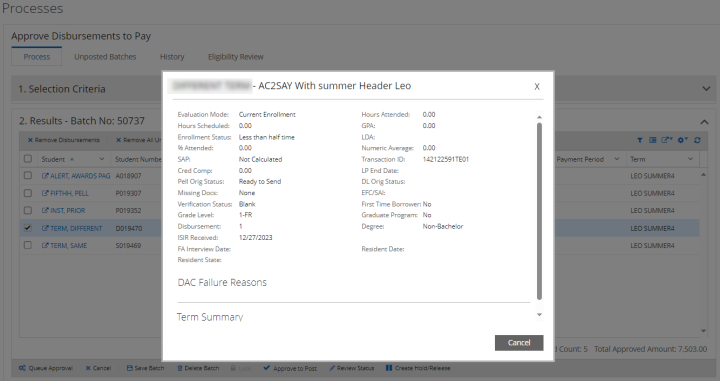
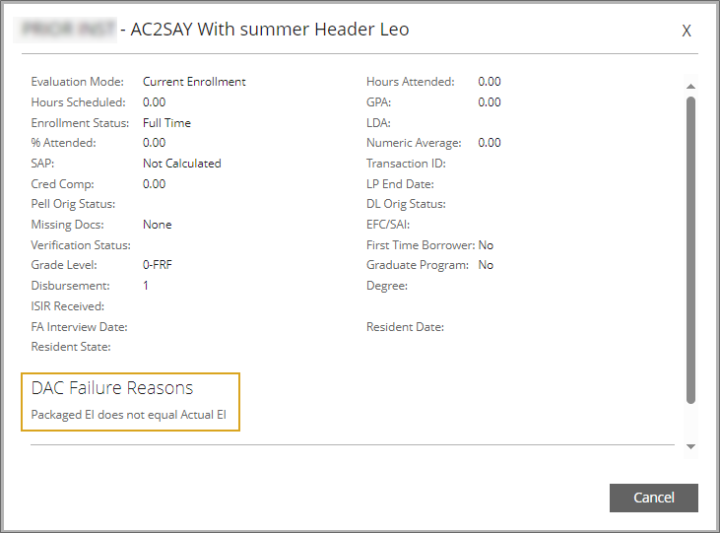
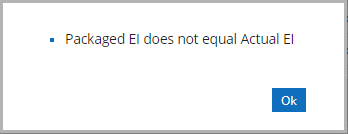
When a disbursement is Not Approved for EI in the Approve Disbursements to Pay process, staff members can select "Recalculate the Pell Eligibility" on the student's Pell Award and then requeue the batch for the Approve Disbursements to Pay process.
Location - From the Student Profile, select Financial Aid > Awarding > Awards tab.
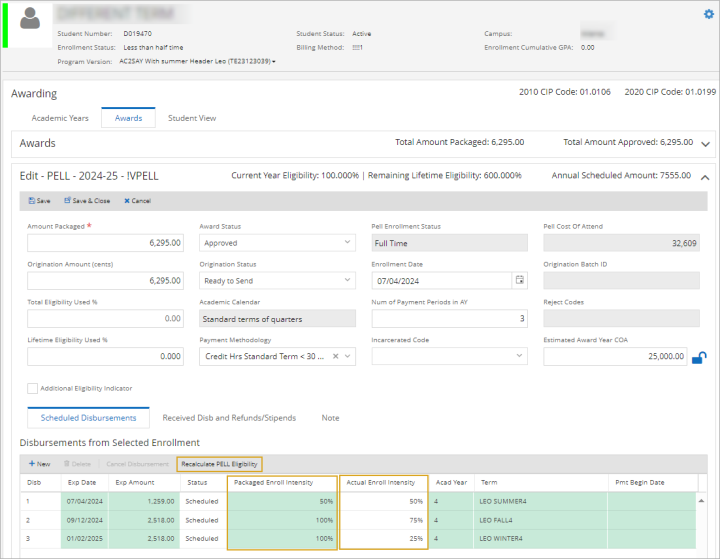
Academic calendars 5 and 6 have the Enrollment Intensity column but it will be empty and will not be used the validate the Enrollment Intensity. This accommodates institutions that offer non-term programs along with term-based programs and use the same Disbursement Approval Criteria policy for Pell Grants. Pell Grants packaged for a non-term student will not consider this Disbursement Approval Criteria configuration point.
Option to Include Calculation of Enrollment Intensity in the Disbursement Approval Criteria for Pell Grants
The check box labeled “Pell Enrollment Intensity - Packaged =Actual" was added to the Disbursement Approval Criteria form. Staff members can select this option if they want the Disbursement Approval Criteria policy to compare the Enrollment Intensity(EI) used to calculate the disbursement amount against the actual EI calculated for the term. Since the Anthology Student defaults to 100% during initial packaging, the actual EI could be different by the time disbursement posting occurs. This evaluation is specific to Pell Grants for term-based program versions and is used by the Approve Disbursements to Pay and Eligibility Review processes.
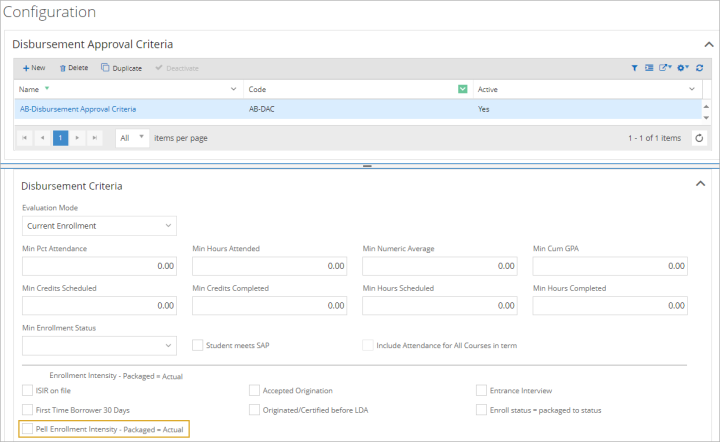
Location – Select Configuration > Financial Aid > Disbursement Approval Criteria.
Pell Analysis Report
The new Pell Analysis report enables clients to analyze student records with an ISIR matched using different Modes of operation regarding Pell grants.
The Modes options include:
-
Pell eligible but no Pell awarded – Select this option to analyze students who are Pell eligible and have not been awarded Pell.
-
COA limited Pell awards – Select this option to analyze Pell awards that were limited based on the Cost of Attendance (COA) value.
For a COA analysis per award year, use one of the following options:
-
Award Year COA close to Amount - Select this option to analyze records where the Pell amount is close to the COA value. With this option, you can specify the Range (+/-) and Amount of Pell above or below the COA.
-
Award Year COA close to Max Pell - Select this option to analyze records where the Max Pell value is close to the COA value. With this option, you can specify the Range (+/-) of the Max Pell value above or below the COA.
-
Award Year COA close to calculated Annual Scheduled Amount - Select this option to analyze records where the calculated Annual Scheduled Amount is close to the COA value. you can specify the Range (+/-) of the Max Pell value above or below the Annual Scheduled Amount.
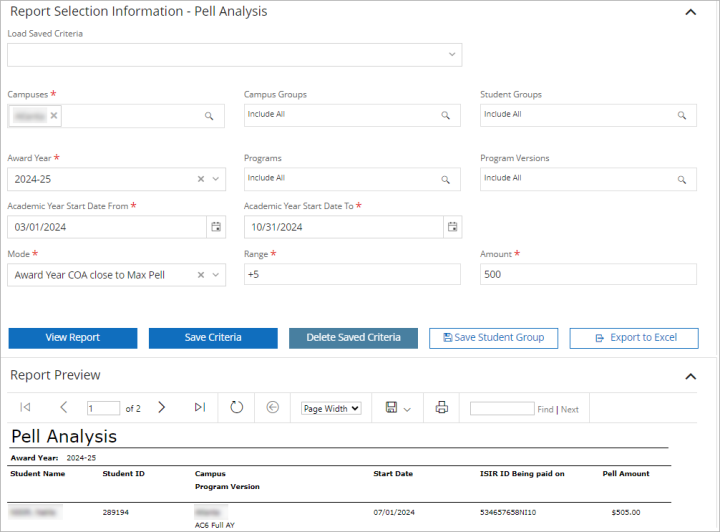
Location - Select Reports > Financial Aid > Pell Analysis.
Estimates - UI Changes and Calculation of Estimated SAI
The Estimates form has been updated as follows:
-
The Student and Parent information section is not displayed for the award years 2024-25 and later.
-
The Estimated Student Aid Index (SAI) is displayed/calculated for the award years 2024-25 and later.
For a student without an ISIR, staff members can select the SAI Calculator tile to determine the Student Aid Index. The system will then display the value from the SAI Calculator in the yellow message area on the Estimates form. Staff members can also specify a value in the Estimated SAI Beginning Award Year field. Once the Estimated SAI Beginning Award Year is entered, the system will update the value displayed in the read-only Estimated Pell Eligibility field. For a student with an ISIR, the Load ISIR Data option on the Estimates form will retrieve the appropriate values from the SAI Calculator.
Location - From the Student Profile, select Financial Aid > Estimates.
Estimates Retrieve SAI and Related ISIR Fields
When an ISIR for the 2024/25 award year (and later) is imported and loaded on the Estimates page under Student Profile > Financial Aid > Estimates, the Estimated SAI Beginning Award Year and Estimated Pell Eligibility fields are populated. If the staff member updates the student’s data on the SAI Calculator page and selects the Calculate SAI button, the changes will be reflected on the Estimates page.
Location - From the Student Profile, select Financial Aid > Estimates.
Enhancements to Accessibility
Anthology has made several enhancements to accessibility. Improvements include:
-
Pages were enhanced to inform staff members who use a screen reader when new page content is loaded.
-
Student Profile was enhanced to make the navigation more efficient (such as improved navigation for headings, regions, and accessible names for interactive elements in the header).
-
Search in the command bar and search results page were enhanced to make them easier to navigate and more consistent.
-
Keyboard focus on message dialogs were enhanced to make them more accessible and understandable.
Accessibility was also improved for these common elements in the interface:
-
Fields used to select dates and times
-
Fields with a type ahead component
-
Toolbar buttons on pages
-
Tabs on pages
-
Tree views
-
Pop-up search
-
Grid Component
-
Accordion
Customize Your Student Portal Homepage with Student Only Tile Based Layout Settings
To make the student and user experience better, the Portal Configuration tool allows the option for tiles management.
Based on the settings on the Home page layout manager in the Portal Configuration tool, you can now:
-
Add a new tile by selecting the Add Tile option and specify its title and content
-
Customize the tiles on the Home page when the layout is selected as Student Only Tile Based Layout
-
Rearrange the tiles and manage their visibility and title
The new drop down – ‘Student Only Tile Based (Customizable)’, allows the staff members to rearrange the tiles and manage their visibility and title. In the case of Classes and Advisors, staff members can now add any URL as well as the title of the URL, which when selected, takes you to the respective website in a new tab while keeping the current portal display and login consistent.
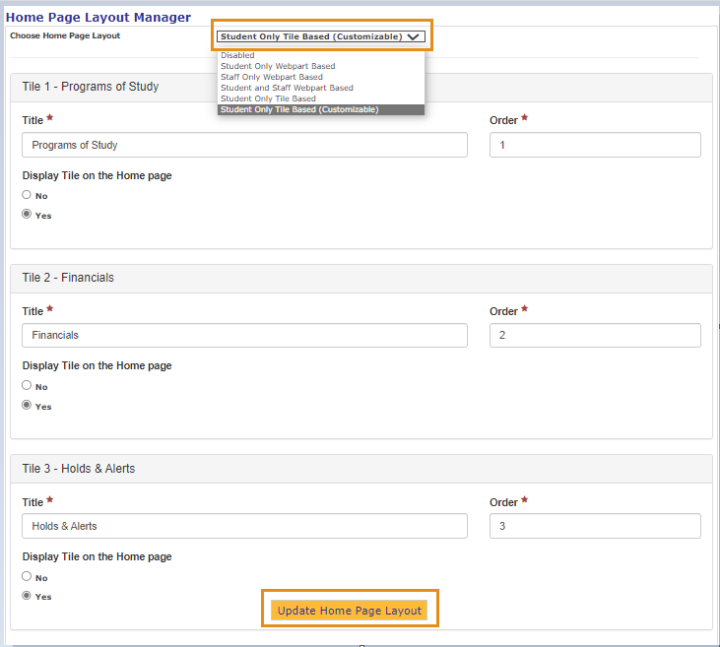
Locations -
-
In the Portal Configuration tool from the Home page, select Home Page Layout Manager
-
In the Student Portal on the Home Page
View Registration Tutorial link is Now Configurable in Portal Configuration tool
The View Registration Tutorial link which is displayed by default before and after Search controls, is now configurable in the Portal Configuration tool.
If you want to display the Display Registration Assistance Link, you must have selected the option "Enable" under Registration Assistant.
Location - In the Portal Configuration Tool, select Page Transactions > Student Online Registration > Page Configuration - OnlineRegStep1 > Registration Assistant.
Updates in Page Transactions in Portal Configuration Tool
The buttons in Page Transactions under the Portal Configuration tool have been renamed with their functionality corrected. The changes in button labels and behavior have been uniformly applied to all pages within the Portal Configuration tool and the behavior of relevant buttons aligns with the specified requirements as below.
-
Check for New Settings - Adds new settings without deleting the existing configuration.
-
Reset to Default Settings - Clears settings and sets them to default.
-
Save Settings - Saves the changes made in the settings.
Location - In the Portal Configuration Tool, select Campus > Page Transactions.
Improvements to Accessibility In Student Portal
Anthology made several enhancements to accessibility in this release. Examples include:
-
Show Quick Links has been made a button and enhanced with appropriate tags
-
Message Center accordion button enhanced to open alert message
-
Message Center has been improved to enhance headers, alerts, table structure
Several enhancements were made in:
-
My Academics > My Course Schedule/ My Class Schedule
-
My Housing > Start New Application
-
Student Portal > Degree Pathways
-
My Career
Accessibility was also improved for these common elements in the interface:
-
Student Portal Login
-
Student Portal Global header
-
Student Portal sidebar
-
Student Portal Registration icons
-
Student Portal Pathway Landing Page
-
Portal Configuration
Staff Members Can Select Campuses in the Post Financial Aid Disbursements Process
The Post Financial Aid Disbursements process has been enhanced by adding a field that allows staff members to select one or more campuses. This enhancement allows the staff members to post approved disbursement batches at once for multiple or all campuses that the staff members have access to instead of having to sign in to each campus separately. The “Campuses” field is available on the Process and Posted Batches tabs. The selected campuses are listed in the new “Campus” column in the Batches grid on the History tab.
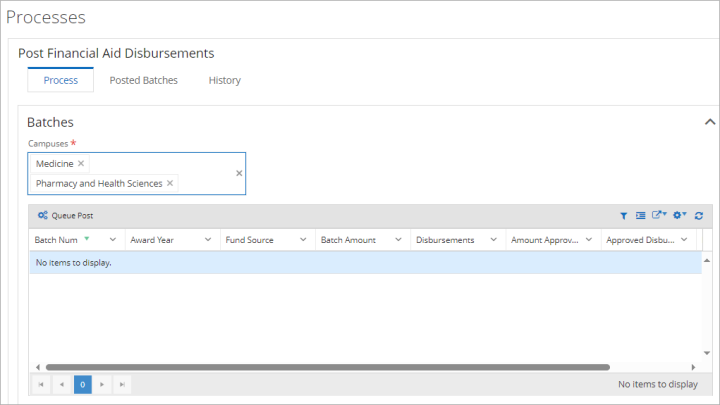
Location - Select Processes > Student Accounts > Post Financial Aid Disbursements.
Naming of Transactions on the Ledger Card
The Transaction link on the ledger card contains either the “Transaction Code Description” or “Transaction Code Description – Course Code” (e.g. Admin Fee - ENG101). The system adds the "Course Code" to the "Transaction Code Description" when the billing method is configured with the following attributes:
-
Frequency = Term
-
Posting = Aggregate or Detail
-
Allow Course Fee Schedule = Yes/No
The following events occur:
-
A charge is generated from Course Fee Schedule or Rate Schedule with Detailed Posting
-
An Unregister transaction is posted.
-
A Drop transaction is a result of Course Refund Policies
When a staff member adds or edits a charge on the ledger and associates it with a course section, the Transaction label is updated to “Transaction Code Description – Course Code”.
-
If the staff member removes the course section selection while in “add” mode, the description reverts to the “Transaction Code Description”.
-
If the staff member changes the description field at the time of adding the transaction, the system saves that description.
When editing any transactions on the ledger card, the Transaction label does not change unless the staff member changes the description and/or associates a course section.
Location - From the Student profile, select Student Accounts > Ledger Card.
Enhancements to the Search Transactions Form
The Search Transactions form was enhanced as follows:
-
When the form loads, the Campus field displays the session campus.
-
The "All Campuses" value was added to the Campus field. This option allows staff members to search transactions in all campuses they have access to.
-
If staff members select "All Campuses", the filters and actions that can be taken will be affected as follows:
-
Transaction Date From and To — The date range will not be required; however, we recommend specifying a date range to minimize performance issues.
-
Bank Account will not be available as a filter option.
-
Fund source security will not be applied even if enabled. Staff security will be applied.
-
Actions staff members can take in the Results grid — If the staff member has permission, the staff member can delete, void the transaction, or return a check.
-
-
When the campus selection is changed by the staff member (either to a different campus or to "All campuses"), the following fields will be reset to blank and staff members will have to reselect:
-
Fund Sources
-
Transaction Codes
-
Terms
-
Programs
-
School Status
-
Location - Select Processes > Student Accounts > Search Transactions.
Financial Aid
Messages After Editing the Page and Navigating Away
The Financial Aid Offer page displays the following messages when the student navigates to the Summary/Detailed Report:
-
After a student changed the amount for a fund but did not select Accept/Decline for the fund and did not select the Submit Funds button:

-
On selecting Continue, changes will be lost, and the user will be moved to the selected page or tab.
-
On selecting Cancel, the student will stay on the Financial Aid Offer page.
-
-
After a student changed the amount for a fund and selected Accept/Decline for the fund but did not select the Submit Funds button:
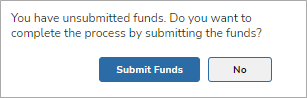
-
On selecting Submit Funds, the student is redirected to the Submit Funds Confirmation pop-up.
-
On selecting No, the student will be moved to the selected tab or page, the selected Accept/Decline options are deselected, and the edited fund amount reverts to the original value.
-
Location - In Student Portal, select Financial Aid Overview > Financial Aid Offer.
Student Portal
Messages After Editing the Page and Navigating Away
The Financial Aid Offer page displays the following messages when the student navigates to a different Portal page:
-
After a student changed the amount for a fund but did not select Accept/Decline for the fund and/or did not select the Submit Funds button:
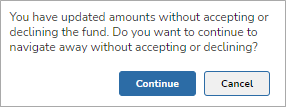
-
On selecting Continue, changes will be lost, and the user will be moved to the selected page or tab.
-
On selecting Cancel, the student will stay on the Financial Aid Offer page.
-
-
After a student changed the amount for a fund and selected Accept/Decline for the fund but did not select the Submit Funds button:

-
On selecting Submit Funds, the student is redirected to the Submit Funds Confirmation pop-up.
-
On selecting No, the student will be moved to the selected tab or page, the selected Accept/Decline options are deselected, and the edited fund amount reverts to the original value.
-
Location - In Student Portal, select Financial Aid Overview > Financial Aid Offer.
Portal
Housing Status Options for Students
For a student with multiple program versions and no Housing Status selected, the Financial Aid Overview page displays the Housing Status pop-up. The student is prompted to select one of the following options: On Campus, Off Campus, or With Parents. The Financial Aid Offer page displays the pop-up for a student with a single program version and no housing status selected.
The pop-up is not displayed for students who have already selected a housing option.
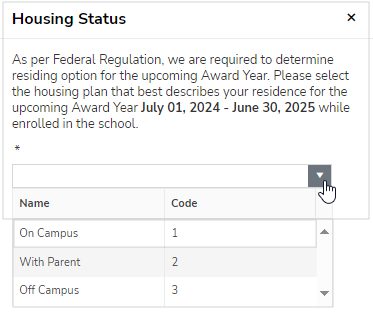
After the student has saved an option, the Financial Aid Offer / Financial Aid Overview displays the selected housing status for the academic year.

This housing status will then be populated on the respective Academic Year form in Anthology Student to be used to determine the appropriate Cost of Attendance calculation.
Location - In Student Portal, select Financial Aid Overview > Financial Aid Offer.