Search Using the Students List and Student Profile
Using the Students list and the Student Profile, you can search for and then select a student to work from the:
-
Students list
-
A Student Profile
Prerequisites
You must have Common - Student - View authorization.
Search from the Students List
There are 3 methods for locating a student on the Students list. The illustration shows the locations on the Students list you can use to search for students.
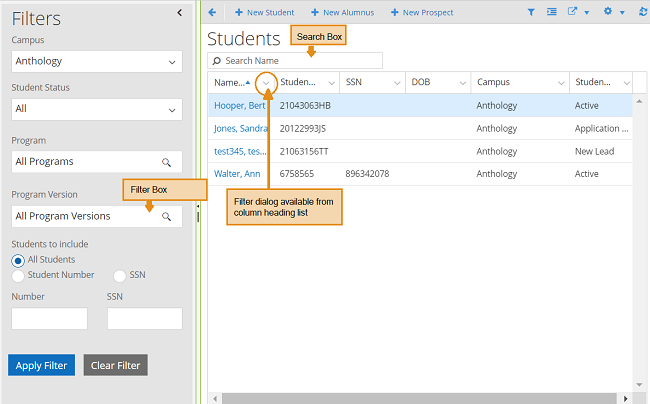
Determine the Method to Search from the Students List
Use the table to determine the options available for the information you have for the student.
|
Search Criteria |
Characteristic |
Method on Students List | ||
|---|---|---|---|---|
|
Search Box |
Filters Box |
Filter from Column Headings |
||
| First name, last name, or both | Any part of the name | X | X | |
| Last name, First name | X | X | ||
| First name Last name | X | |||
| Other values (such as phone number, email address, or student status) | All or any part of the value |
|
X | |
| Social Security Number (SSN) | All of the SSN | X | ||
| Any part of the SSN | X | |||
| Student number | All of the number | X | ||
| Any part of the number | X | |||
Combine Filters to Search from the Students List
You can also filter on more than one value by combining the filters. For example, you could:
-
First, use the Search Box to display all of the students with the last name
-
Second, customize the list by adding the Mobile Number column and then filter on any part of the number
Search from the Student Profile
When you are working with a Student Profile, you can quickly search and select another Student Profile using the Search Student or Number box in the upper right. You can specify all or part of the:
-
Student name
-
Student number
-
System student ID
Anthology Student displays a list of close matches so that you can select from one in the list.
Search from the Command Bar
The search on the command bar can be used to search for more than just students. For information about searching for students and the other options available, see Search Using the Command Bar and Advanced Search.