View ISIRs Received
You can view Institutional Student Information Records (ISIRs) received for a student. An ISIR is essentially an institution’s copy of the student’s Free Application for Federal Student Aid (FAFSA) which also contains key processing results and National Student Loan Data System (NSLDS) financial aid history. ISIR refers to all processed student information records that are sent electronically to institutions by the Central Processing System (CPS). The purpose of the ISIR Received form is to allow the financial aid administrator to view and edit the ISIR information or request an ISIR using the Data Release Number (DRN) via the verification or correction process.
The fields displayed on the ISIR Received form are pertinent to the financial aid packaging process. They are not a reflection of all the fields on the ISIR. The only way to see all the fields on the ISIR is to select the Print option.
The top section of the form displays the ISIR transactions for the selected student and award year. Multiple ISIR records are displayed if the ISIR was subject to corrections. The transaction ID (last 2 digits of the ISIR ID) is incremented each time a correction is made.
The bottom section of the form displays the codes for the ISIR record selected in the top section of the form. You can view the verbiage of the codes by selecting the  button.
button.
Prerequisites
You must have:
-
Common - Student - View authorization
-
Financial Aid - ISIR - View authorization
Access Method
Select the Students tile > select the name in the Students list > expand Financial Aid > select the ISIRs Received tile > select an Award Year > select an ISIR ID.
Procedure to View ISIRs Received
-
Select a Student and navigate to the ISIRs Received tile.
-
In the ISIRs Received form, select an Award Year from the drop-down list. The ISIRs received for the selected award year are displayed in the grid.
Note: The Award Year drop-down list contains the current award year and 7 previous award years. The interface meets the record retention requirements defined in the FSA Handbook
The values in the Verification Complete, Matched, and Corr. Date columns are populated by Anthology Student. The remaining values are extracted from the ISIR.
Note: When you have completed the verification process and an ISIR is designated as Accurate, Anthology Student recognizes any subsequent ISIR with the same Verification Group as also being Accurate if all the verifiable data elements are exactly the same as the ISIR that has already been successfully verified. You do not need to verify the ISIR again when it has the same data that’s been verified already, and the student is not added to the ISIR Verification Hold Group again. You can configure this option under Settings > System > General > No ISIR V Group reapplied to Hold. The default for this setting is Yes/True (SyRegistry Regkey='NoVGroupReappliedHold').
-
Select a link in the ISIR ID column to populate the Codes column in the bottom section of the form.
In Regulatory US 24.5 and later, simply select an record in the grid to view the ISIR data.
If the ISIR is not matched:
-
When selecting the ISIR ID, the following message is displayed:
This ISIR does not have a matching School Code. To request a new ISIR, select the Corrections button and enter a Data Release Number.
-
The fields for C Codes, Reject Codes, and Comments Codes are not populated.
When multiple campuses are configured in Anthology Student, an ISIR can be imported and stored in the database under one campus (based on the school code on the ISIR) while a student record exists under another campus (with a different school code).
If a user at the campus that does not have the matching school code attempts to access the ISIR for the student, the ISIR Received form will display the record along with the following message:
This ISIR does not have a matching School Code. To request a new ISIR, please select the Corrections button to enter a DRN.
-
-
If you want to view or print the ISIR, select the View/Print button. The Print ISIR pop-up is displayed
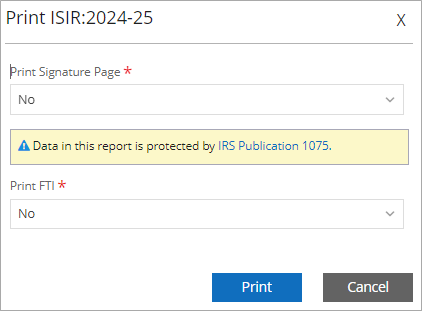
Select whether you want to print the ISIR Signature Page and/or the FTI (Federal Tax Information). Both options default to No.
Select the IRS Publication 1075 link for details about data security.
Select the Print button. The ISIR will be displayed in a separate browser tab. You can print or download the ISIR from the browser.
Regulatory US 24.5.0 (with Anthology Student 24.3.0 or later) enables staff members to view the ISIR in an inline frame that can be:
- Resized
- Maximized and returned to its original state via button or double-click on the title bar
- Dragged anywhere on the screen
- Docked to the left or right side of the screen
- Closed via the x button
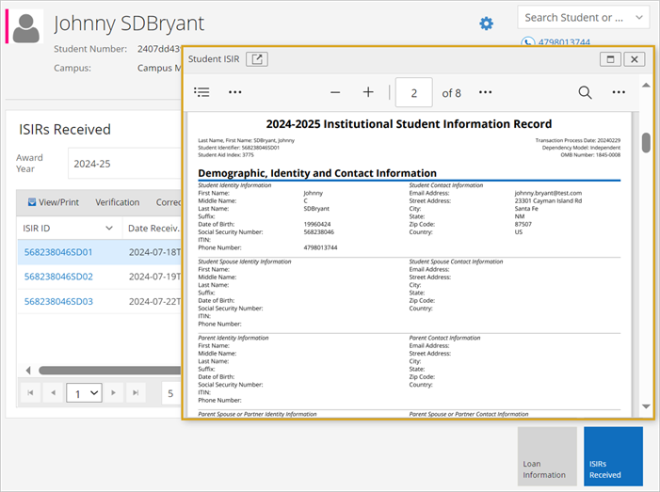
The
 icon in the title bar opens the ISIR PDF in a new browser tab.
icon in the title bar opens the ISIR PDF in a new browser tab.The inline frame remains open if you navigate to other pages in the Student Web App.