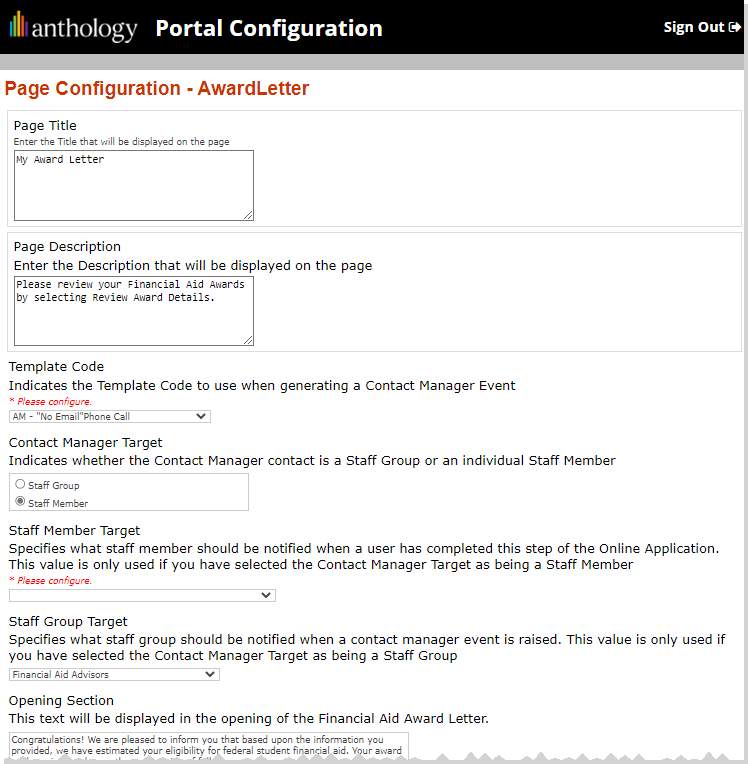Background and Operation of Tasks
The Event Types that are configured for task templates determine how the task template is configured and how it operates.
Descriptions and Operation for Task Templates
Depending on the event type, tasks are either:
-
Completed and closed automatically by Anthology Student
-
Closed automatically by Anthology Student when an event occurs
-
Manually completed and then closed
The table below lists and describes the valid Event Types for task templates, their configuration and operation, and whether the tasks are completed and closed automatically.
| Type of Communication | Event Type | Description | Configuration and Operation | Task Completed and Closed Automatically? |
|---|---|---|---|---|
| Emails | Auto Disb. Cancellation/Disb. To Re-expect Alert | Sends an email to staff if a disbursement is canceled or a canceled disbursement is moved back to the associated award year range by the Student Pace Evaluation (SPE) tool. |
Emails can be configured by your institution to contain: • Data in fields from the Anthology Student database in the message (such as the name of the student and start date) • Text (such as standard text that requests that the student return the attached documents) These tasks can also be configured to automatically attach documents. |
Yes |
| E-Mail Student |
Sends an email to the student on the date and time specified in the task. Note: The email is sent to both the email addresses (the email address and the other email address) specified in the Student profile. If either of the fields is blank, then the email is sent to the email specified in the non-blank field. If both the email address fields are blank then it fails to send the email. |
|||
| E-Mail Staff | If you assign the staff member to the task, displays the message when the staff member accesses the task. (An email is not sent to the staff member.) | |||
| E-Mail to Employer | Sends an email to an employer about the student on the date and time specified in the task. | |||
| E-Mail Organization | Sends an email to contacts configured for an organization. | |||
| Job Notification E-Mail | Sends an email to the student about an available job. | |||
| Waitlist E-Mail to Student | Sends an email to a student when the capacity of the course is full and student is on the wait list. | |||
| Incident | Incident | Provides a record for the incident for the Jeanne Clery Campus Crime Report (federally required) | Incidents are configured for the incident types. They can then be selected when a staff member adds an incident. | When the task is created, Anthology Student marks it as Task Template (Closed). |
| Letters | Letter | Sends a letter to a student. |
Letters can be configured by your institution to contain: • Data in fields from the Anthology Student database in the message (such as the name of the student and start date) • Text (such as standard text that lists the items sent with the letter) These tasks can also be configured to: • Send specific documents (such as brochures) • Print additional linked letters when the letter is printed (such as an additional page of information and labels) |
The status of the task stays in Pending until you print the letter using Anthology Student (Select the Processes tile > locate Contact Manager > select Letters.). Once it is printed, Anthology Student closes the task automatically. |
| Other | Message | Reminder to complete a task. (The task will be the only record of the activity.) | None | Yes |
| Other Task | Tasks that do not fall into any other category. | None | No | |
| Phone calls and meetings | Incoming Phone Call (no call scripts) | Tracks and keeps notes for the call from a student to your institution. | In some cases, calls can have scripts that are predefined by your institution that you can display when you go to close the task. | No |
| Outgoing Phone Call (no call scripts) | Tracks and keeps notes for the call from your institution to a student. | |||
| Meetings | Schedules and tracks meetings for students. |
The meeting is displayed on the Portal for the student and the staff member in the Assigned To field. In some cases, meetings can have scripts that are predefined by your institution that you can display when you go to close the task. If the Show comments online with task check box was selected for the meeting when it was configured, the comments that you specify in the Comments box are displayed on the Portal. |
No | |
| Text | SMS-Text Message | Sends a text message on the date and time specified in the task. |
Text messages can be configured by your institution to contain: • Predefined fields in the message (such as the start date) • Text (such as a reminder to complete a task before the start date) |
Yes |
| Web alerts on the Portal | Job Notification Alert | Displays an alerts message about an available job. |
Student alerts can be configured by your institution to contain: • Predefined fields in the message (such as the start date) • Text (such as a reminder to complete a task before the start date) |
The status of the task stays in Pending until the alert is acknowledged by the student on the Anthology Portal. Once it is acknowledged, Anthology Student closes the task automatically. |
| Student Alert | Displays an alert message that you specify. | |||
| Waitlist Web Alert To Student | Displays an alert when the capacity of the course is full and the student is on the wait list. |
Where Tasks Can Be Added
The table shows the locations in Anthology Student where the task templates configured with the event types can be added. For example, if you need to add a task for an employer related task for a student, you can add the task from the Employers page, High School Tasks page, your tasks list from the Home page, or from the Student Profile for the student.
If an Event Type cannot be added from one of the locations in the table, the task is generated by Anthology Student. For example, when you add an available job, you can specify that Anthology Student adds a Job Notification E-Mail task and sends an email to a student.
| Event Type |
Where Task Can Be Added |
Generated by Anthology Student |
||||||
|---|---|---|---|---|---|---|---|---|
|
Employer (Configuration Tile) |
Employer Groups (Configuration Tile) |
High School Tasks (Processes Tile) |
Tasks Tile |
Student |
Student Groups (Groups Tile) |
Incidents (Processes Tile) |
||
| Auto Disb. Cancellation/Disb. To Re-expect Alert (email) |
|
|
|
|
|
|
|
X |
| E-Mail Student |
X |
X |
X |
X |
X |
|
||
| E-Mail Staff |
X |
X |
X |
X |
X |
X |
|
|
| E-Mail to Employer |
X |
X |
X |
X |
X |
X |
|
|
| E-Mail Organization |
|
X |
X |
|
|
|
|
|
| Incident |
|
|
|
|
|
|
X |
|
| Incoming Phone Call |
X |
X |
X |
X |
X |
X |
|
|
| Job Notification Alert (web alerts on Portal) |
|
|
|
|
|
|
|
X |
| Job Notification E-Mail |
|
|
|
|
|
|
|
X |
| Letter |
X |
X |
X |
X |
X |
X |
|
|
| Meetings |
X |
X |
X |
X |
X |
X |
|
|
| Message |
X |
X |
X |
X |
X |
X |
|
|
| Other Task |
|
|
X |
X |
X |
X |
|
|
| Outgoing Phone Call |
X |
X |
X |
X |
X |
X |
|
|
| SMS-Text Message |
|
|
|
X |
X |
X |
|
|
| Student Alert (web alerts on Portal) |
X |
X |
|
X |
X |
X |
|
|
| Waitlist E-Mail to Student |
|
|
|
|
|
|
|
X |
| Waitlist Web Alert To Student (web alerts on Portal) |
|
|
|
|
|
|
|
X |
Tasks Triggered by Portal Events
Tasks can be configured in the Portal Configuration Tool under Page Transactions > Student Award Letter. For example, a task for a Financial Aid Advisor can be triggered when a student accepts or rejects a loan on the Award Letter page in the Student Portal.