Add or Edit Extended Properties
You can use the Extended Properties page to add or edit the custom properties that your institution chooses to include in the entities.
You must open an individual record to add or edit an extended property for each entity in following table.
| Module or Category | Entity Type | Location |
|---|---|---|
| Academic Records | Area of Study | Select the Configuration tile > expand Academic Records > select Area of Study > click the New button and specify the general information or select an existing area of study name in the list. |
| Location | Select the Configuration tile > expand Academic Records > select Locations. | |
| Program | Select the Configuration tile > expand Academic Records > select Programs. | |
| Program Version | Select the Configuration tile > expand Academic Records > select Programs > select the name of the program in the list > click the New button and specify the general information or select an existing program version in the list. | |
| Student Academic Status History | Select the Students tile > select the name in the Students list > expand Academic Records > select the Status History tile. | |
| Student Course | Select the Students tile > select the name in the Students list > expand Academic Records > select the Student Courses tile. | |
| Student Enrollment Period | Select the Students tile > select the name in the Students list > expand Academic Records > select the Enrollments tile. | |
| Admissions | College | Select the Configuration tile > expand Admissions > select Colleges. |
| High School | Select the Configuration tile > expand Admissions > select High Schools. | |
| Applicant | Select the Students tile > select the name in the Students list > expand Admissions > select the Student Applications tile. | |
| Student Previous Education | Select the Students tile > select the name in the Students list > expand Admissions > select the Previous Education tile. | |
| Career Services | Skill | Select the Configuration tile > expand Career Services > select Skills. |
| Certification | Select the Configuration tile > expand Career Services > select Certifications. | |
| Contact Manager | Student Agency Branch | Select the Students tile > select the name in the Students list > expand Contact Manager > select the Agency Affiliations tile. |
| Student Groups Membership | Select the Students tile > select the name in the Students list > expand Contact Manager > select the Group Memberships tile. | |
| Document Type | Select the Configuration tile > expand Contact Manager > select Documents. | |
| Document | Select the Students tile > select the name in the Students list > expand Contact Manager > select the Documents tile. | |
| Financial Aid | Student Award | Select the Students tile > select the name in the Students list > expand Financial Aid > select the Awarding tile > Awards tab. |
| Fund Source | Select the Configuration tile > expand Financial Aid > select Fund Sources. | |
| Student Accounts | Student Ledger Card Transaction | Select the Students tile > select the name in the Students list > expand Student Accounts > select the Ledger Card tile. |
| Student Subsidiary Account Transaction | Select the Students tile > select the name in the Students list > expand Student Accounts > select the Subsidiary tile. | |
| System | Campus | Select the Settings tile > expand System > select Campuses. |
| Staff | Select the Settings tile > expand System > select Staff. | |
| Scheduling | Class Section | Select the Class Scheduling tile. |
| Student Services | Student Indicators | Select the Students tile > select the name in the Students list > expand Student Services > select the Indicators tile. |
For example, you can define an extended property for:
-
Area of Study to gather and store an additional value in the database that is not already in Anthology Student
-
Programs to gather and store an additional value in the database that is not already in Anthology Student
The extended property that you specify here for the entities like Area of Study and Programs can be selected respectively when you configure:
-
Area of Study (Select the Configuration tile > locate Academic Records in the tree > select Areas of Study.)
- Programs (Select the Configuration tile > expand Academic Records > select Programs.)
Prerequisites
You must have System - Settings - Extended Properties - Manage authorization.
Access Method
Select the Settings tile > expand System > select Extended Properties.
Procedure to Add or Edit Items
-
Select an Entity Type
 .
. 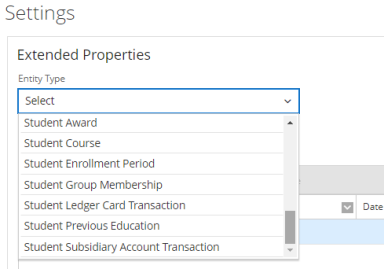
-
If you want to:
-
Add a new list item, click the New button on the toolbar
-
Add a new list item by copying and modifying an existing list item, click the row in the list and the Duplicate button on the toolbar
- Edit an existing list item, type the name in the search box or locate the item in the list and click the name
-
-
Review, specify, or change the following values.
-
Take the action appropriate for the value you selected for Type Validation
 .
. Value You Selected Action to Take Multi Select List or Value List
You must specify the values in the order you want them to be displayed in the list for the extended property.
1. If you want to:
-
Add a new value, click the Add button
-
Edit a value, select the record in the list
2. Specify the value in the Value cell.
If you need to remove a value, select the record in the list and click the Remove button.
None
No action required.
Range
1. Specify the range in the From and To fields.
-
- If you selected Yes in the Requires Authorization
 field, review, specify, or change the values in the grid under Property Security. Select the:
field, review, specify, or change the values in the grid under Property Security. Select the:
View check box to make the field read-only for the group
Edit check box to make the field editable for the group
-
If you want to see how your additions and changes will look on the extended properties section, click the Save button and then click the Preview button.
If you want to save and:
-
Continue making changes, click the Save button
-
Continue to add another item to the list, click the Save & New button
-
Close, click the Save & Close button
Implications of Editing Specific Extended Property on the Page
There are implications in editing some of the values on the page. For example, changing the value for Type from Date to Numeric. When you select a field to edit it, Anthology Student displays a message showing the number of records where a value is specified. Anthology Student tries to convert the data to the new type. If the data cannot be converted, Anthology Student displays a message, and you can choose to continue or cancel.
If needed, you can cancel and use the Field Usage button on the toolbar to display the records for the entities where an extended property is specified along with the value.