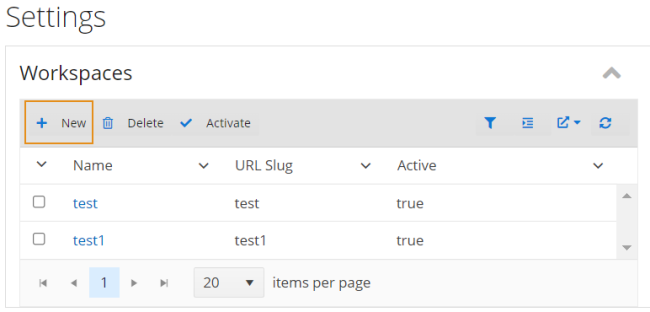Manage Workspaces
You can use the Workspaces option from the user name drop down on the command bar to select the customized workspace. Workspace is an option to configure and customize the home screen. This option helps you to support the job functions as per your requirement on the home screen than the default home screen. These customized workspaces are created and customized outside of Anthology Student. For example, you can create a customized workspace for a role . If your institution is interested in workspaces, contact Anthology Professional Services.
Follow this broad process to configure your workspaces so that it can be used by the staff members in your institution.
A. First, create and customize workspaces. (Select the Settings tile > locate System in the tree > select Workspaces.) ![]()
See:
B. Once you have created a customized your workspaces, you must associate the workspaces to a staff group.(Select the Settings tile > locate System > select Staff > Staff Groups tab.) ![]()
Note: If you change the workspace configuration page or assign/remove workspaces from the Staff group page, you must log off and then log on again for the changes to take effect in the default home workspaces.
Prerequisites
Your institution must have configured the Workspaces for the staff group (Select the Settings tile > expand System > select Staff > Staff Groups tab.) that you belong to.
To set workspace as default home page, you must have System - Settings - Workspaces -View authorization.
For information about the tasks you must complete to configure, manage security, and start and verify the installation of Anthology Student,
Procedure to Manage Workspaces
-
In the Command bar, click the user name drop-down list and select preferred Workspaces
 . Anthology Student displays the Select Your Home Page Workspace dialog box.
. Anthology Student displays the Select Your Home Page Workspace dialog box. -
Select your preferred workspace from the drop down list.
Preferred Workspace Action by Anthology Student Class Scheduling Displays the Class Scheduling page. Sets the Class Scheduling page as the home page. Standard Home Page Displays the standard Anthology Student home page. -
Click Save to save the changes.